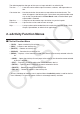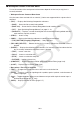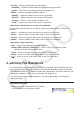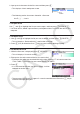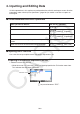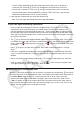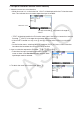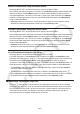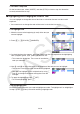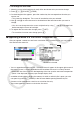User Manual
Table Of Contents
- Contents
- Getting Acquainted — Read This First!
- Chapter 1 Basic Operation
- Chapter 2 Manual Calculations
- 1. Basic Calculations
- 2. Special Functions
- 3. Specifying the Angle Unit and Display Format
- 4. Function Calculations
- 5. Numerical Calculations
- 6. Complex Number Calculations
- 7. Binary, Octal, Decimal, and Hexadecimal Calculations with Integers
- 8. Matrix Calculations
- 9. Vector Calculations
- 10. Metric Conversion Calculations
- Chapter 3 List Function
- Chapter 4 Equation Calculations
- Chapter 5 Graphing
- 1. Sample Graphs
- 2. Controlling What Appears on a Graph Screen
- 3. Drawing a Graph
- 4. Saving and Recalling Graph Screen Contents
- 5. Drawing Two Graphs on the Same Screen
- 6. Manual Graphing
- 7. Using Tables
- 8. Modifying a Graph
- 9. Dynamic Graphing
- 10. Graphing a Recursion Formula
- 11. Graphing a Conic Section
- 12. Drawing Dots, Lines, and Text on the Graph Screen (Sketch)
- 13. Function Analysis
- Chapter 6 Statistical Graphs and Calculations
- 1. Before Performing Statistical Calculations
- 2. Calculating and Graphing Single-Variable Statistical Data
- 3. Calculating and Graphing Paired-Variable Statistical Data (Curve Fitting)
- 4. Performing Statistical Calculations
- 5. Tests
- 6. Confidence Interval
- 7. Distribution
- 8. Input and Output Terms of Tests, Confidence Interval, and Distribution
- 9. Statistic Formula
- Chapter 7 Financial Calculation
- Chapter 8 Programming
- Chapter 9 Spreadsheet
- Chapter 10 eActivity
- Chapter 11 Memory Manager
- Chapter 12 System Manager
- Chapter 13 Data Communication
- Chapter 14 Geometry
- Chapter 15 Picture Plot
- Chapter 16 3D Graph Function
- Appendix
- Examination Mode
- E-CON4 Application (English)
- 1. E-CON4 Mode Overview
- 2. Sampling Screen
- 3. Auto Sensor Detection (CLAB Only)
- 4. Selecting a Sensor
- 5. Configuring the Sampling Setup
- 6. Performing Auto Sensor Calibration and Zero Adjustment
- 7. Using a Custom Probe
- 8. Using Setup Memory
- 9. Starting a Sampling Operation
- 10. Using Sample Data Memory
- 11. Using the Graph Analysis Tools to Graph Data
- 12. Graph Analysis Tool Graph Screen Operations
- 13. Calling E-CON4 Functions from an eActivity
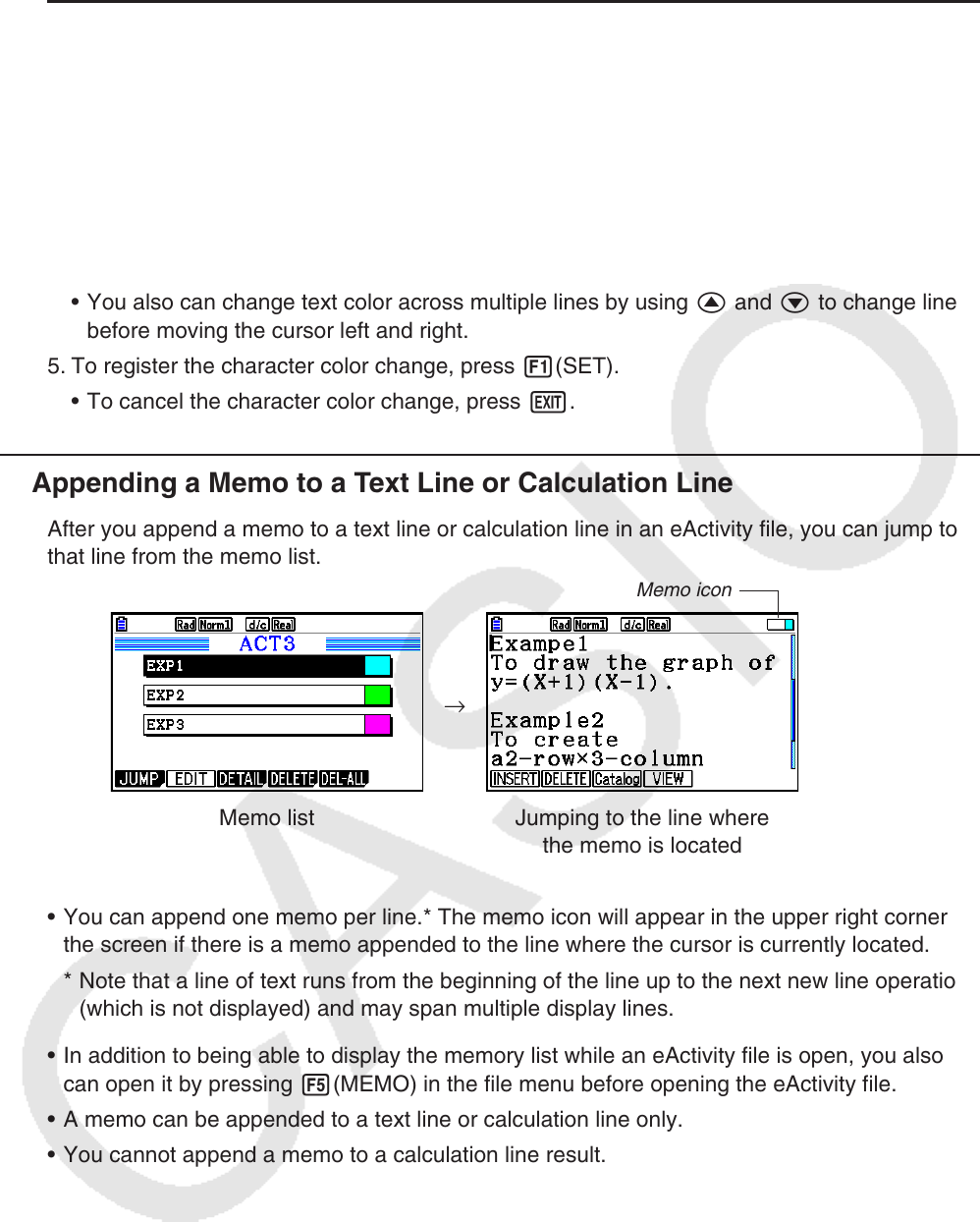
10-11
u To change the text color
1. Move the cursor to the beginning (or end) of the text whose color you want to change.
2. Press 6(g)5(COLOR)2(CHAR).
3. On the dialog box that appears, press the number key that corresponds to the color you
want to use.
• This closes the dialog box. The cursor will now be the color you selected.
4. Use e and d to move the cursor in the direction of the text whose color you want to
change.
• You also can change text color across multiple lines by using f and c to change lines
before moving the cursor left and right.
5. To register the character color change, press 1(SET).
• To cancel the character color change, press J.
k Appending a Memo to a Text Line or Calculation Line
After you append a memo to a text line or calculation line in an eActivity file, you can jump to
that line from the memo list.
Memo icon
→
Memo list Jumping to the line where
the memo is located
• You can append one memo per line.* The memo icon will appear in the upper right corner of
the screen if there is a memo appended to the line where the cursor is currently located.
* Note that a line of text runs from the beginning of the line up to the next new line operation
(which is not displayed) and may span multiple display lines.
• In addition to being able to display the memory list while an eActivity file is open, you also
can open it by pressing 5(MEMO) in the file menu before opening the eActivity file.
• A memo can be appended to a text line or calculation line only.
• You cannot append a memo to a calculation line result.