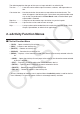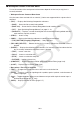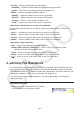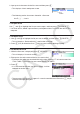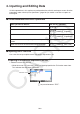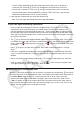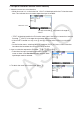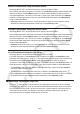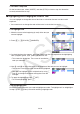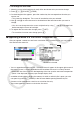User Manual
Table Of Contents
- Contents
- Getting Acquainted — Read This First!
- Chapter 1 Basic Operation
- Chapter 2 Manual Calculations
- 1. Basic Calculations
- 2. Special Functions
- 3. Specifying the Angle Unit and Display Format
- 4. Function Calculations
- 5. Numerical Calculations
- 6. Complex Number Calculations
- 7. Binary, Octal, Decimal, and Hexadecimal Calculations with Integers
- 8. Matrix Calculations
- 9. Vector Calculations
- 10. Metric Conversion Calculations
- Chapter 3 List Function
- Chapter 4 Equation Calculations
- Chapter 5 Graphing
- 1. Sample Graphs
- 2. Controlling What Appears on a Graph Screen
- 3. Drawing a Graph
- 4. Saving and Recalling Graph Screen Contents
- 5. Drawing Two Graphs on the Same Screen
- 6. Manual Graphing
- 7. Using Tables
- 8. Modifying a Graph
- 9. Dynamic Graphing
- 10. Graphing a Recursion Formula
- 11. Graphing a Conic Section
- 12. Drawing Dots, Lines, and Text on the Graph Screen (Sketch)
- 13. Function Analysis
- Chapter 6 Statistical Graphs and Calculations
- 1. Before Performing Statistical Calculations
- 2. Calculating and Graphing Single-Variable Statistical Data
- 3. Calculating and Graphing Paired-Variable Statistical Data (Curve Fitting)
- 4. Performing Statistical Calculations
- 5. Tests
- 6. Confidence Interval
- 7. Distribution
- 8. Input and Output Terms of Tests, Confidence Interval, and Distribution
- 9. Statistic Formula
- Chapter 7 Financial Calculation
- Chapter 8 Programming
- Chapter 9 Spreadsheet
- Chapter 10 eActivity
- Chapter 11 Memory Manager
- Chapter 12 System Manager
- Chapter 13 Data Communication
- Chapter 14 Geometry
- Chapter 15 Picture Plot
- Chapter 16 3D Graph Function
- Appendix
- Examination Mode
- E-CON4 Application (English)
- 1. E-CON4 Mode Overview
- 2. Sampling Screen
- 3. Auto Sensor Detection (CLAB Only)
- 4. Selecting a Sensor
- 5. Configuring the Sampling Setup
- 6. Performing Auto Sensor Calibration and Zero Adjustment
- 7. Using a Custom Probe
- 8. Using Setup Memory
- 9. Starting a Sampling Operation
- 10. Using Sample Data Memory
- 11. Using the Graph Analysis Tools to Graph Data
- 12. Graph Analysis Tool Graph Screen Operations
- 13. Calling E-CON4 Functions from an eActivity
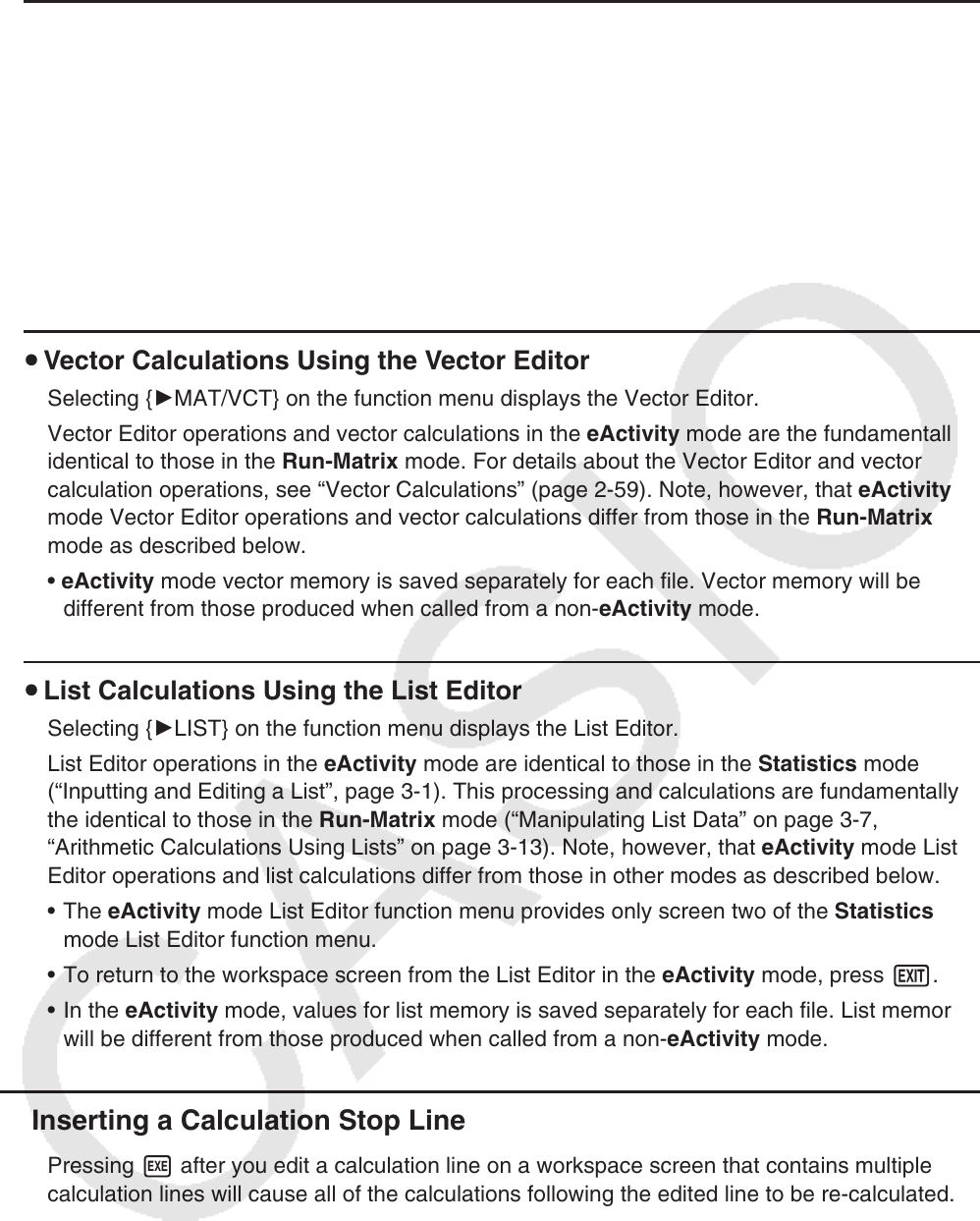
10-9
u Matrix Calculations Using the Matrix Editor
Selecting { 'MAT/VCT} on the function menu displays the Matrix Editor.
Matrix Editor operations and matrix calculations in the eActivity mode are the fundamentally
identical to those in the Run-Matrix
mode. For details about the Matrix Editor and matrix
calculation operations, see “Matrix Calculations” (page 2-42). Note, however, that eActivity
mode Matrix Editor operations and matrix calculations differ from those in the Run-Matrix
mode as described below.
• eActivity mode matrix memory is saved separately for each file. Matrix memory will be
different from those produced when called from a non-eActivity mode.
u Vector Calculations Using the Vector Editor
Selecting {'MAT/VCT} on the function menu displays the Vector Editor.
Vector Editor operations and vector calculations in the eActivity mode are the fundamentally
identical to those in the Run-Matrix mode. For details about the Vector Editor and vector
calculation operations, see “Vector Calculations” (page 2-59). Note, however, that eActivity
mode Vector Editor operations and vector calculations differ from those in the Run-Matrix
mode as described below.
• eActivity mode vector memory is saved separately for each file. Vector memory will be
different from those produced when called from a non-eActivity mode.
u List Calculations Using the List Editor
Selecting { 'LIST} on the function menu displays the List Editor.
List Editor operations in the eActivity mode are identical to those in the Statistics mode
(“Inputting and Editing a List”, page 3-1). This processing and calculations are fundamentally
the identical to those in the Run-Matrix
mode (“Manipulating List Data” on page 3-7,
“Arithmetic Calculations Using Lists” on page 3-13). Note, however, that eActivity mode List
Editor operations and list calculations differ from those in other modes as described below.
• The eActivity mode List Editor function menu provides only screen two of the Statistics
mode List Editor function menu.
• To return to the workspace screen from the List Editor in the eActivity mode, press J.
• In the eActivity mode, values for list memory is saved separately for each file. List memory
will be different from those produced when called from a non-eActivity mode.
k Inserting a Calculation Stop Line
Pressing w after you edit a calculation line on a workspace screen that contains multiple
calculation lines will cause all of the calculations following the edited line to be re-calculated.
Re-calculation can take quite a bit of time if there are a large number of calculation lines or
if some of the calculations are complex. Inserting a calculation stop line will stop the re-
calculation process at the point where the line is located.