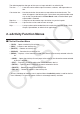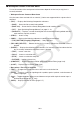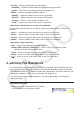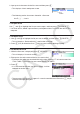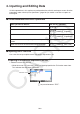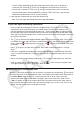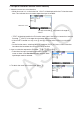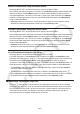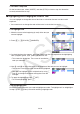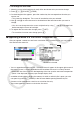User Manual
Table Of Contents
- Contents
- Getting Acquainted — Read This First!
- Chapter 1 Basic Operation
- Chapter 2 Manual Calculations
- 1. Basic Calculations
- 2. Special Functions
- 3. Specifying the Angle Unit and Display Format
- 4. Function Calculations
- 5. Numerical Calculations
- 6. Complex Number Calculations
- 7. Binary, Octal, Decimal, and Hexadecimal Calculations with Integers
- 8. Matrix Calculations
- 9. Vector Calculations
- 10. Metric Conversion Calculations
- Chapter 3 List Function
- Chapter 4 Equation Calculations
- Chapter 5 Graphing
- 1. Sample Graphs
- 2. Controlling What Appears on a Graph Screen
- 3. Drawing a Graph
- 4. Saving and Recalling Graph Screen Contents
- 5. Drawing Two Graphs on the Same Screen
- 6. Manual Graphing
- 7. Using Tables
- 8. Modifying a Graph
- 9. Dynamic Graphing
- 10. Graphing a Recursion Formula
- 11. Graphing a Conic Section
- 12. Drawing Dots, Lines, and Text on the Graph Screen (Sketch)
- 13. Function Analysis
- Chapter 6 Statistical Graphs and Calculations
- 1. Before Performing Statistical Calculations
- 2. Calculating and Graphing Single-Variable Statistical Data
- 3. Calculating and Graphing Paired-Variable Statistical Data (Curve Fitting)
- 4. Performing Statistical Calculations
- 5. Tests
- 6. Confidence Interval
- 7. Distribution
- 8. Input and Output Terms of Tests, Confidence Interval, and Distribution
- 9. Statistic Formula
- Chapter 7 Financial Calculation
- Chapter 8 Programming
- Chapter 9 Spreadsheet
- Chapter 10 eActivity
- Chapter 11 Memory Manager
- Chapter 12 System Manager
- Chapter 13 Data Communication
- Chapter 14 Geometry
- Chapter 15 Picture Plot
- Chapter 16 3D Graph Function
- Appendix
- Examination Mode
- E-CON4 Application (English)
- 1. E-CON4 Mode Overview
- 2. Sampling Screen
- 3. Auto Sensor Detection (CLAB Only)
- 4. Selecting a Sensor
- 5. Configuring the Sampling Setup
- 6. Performing Auto Sensor Calibration and Zero Adjustment
- 7. Using a Custom Probe
- 8. Using Setup Memory
- 9. Starting a Sampling Operation
- 10. Using Sample Data Memory
- 11. Using the Graph Analysis Tools to Graph Data
- 12. Graph Analysis Tool Graph Screen Operations
- 13. Calling E-CON4 Functions from an eActivity
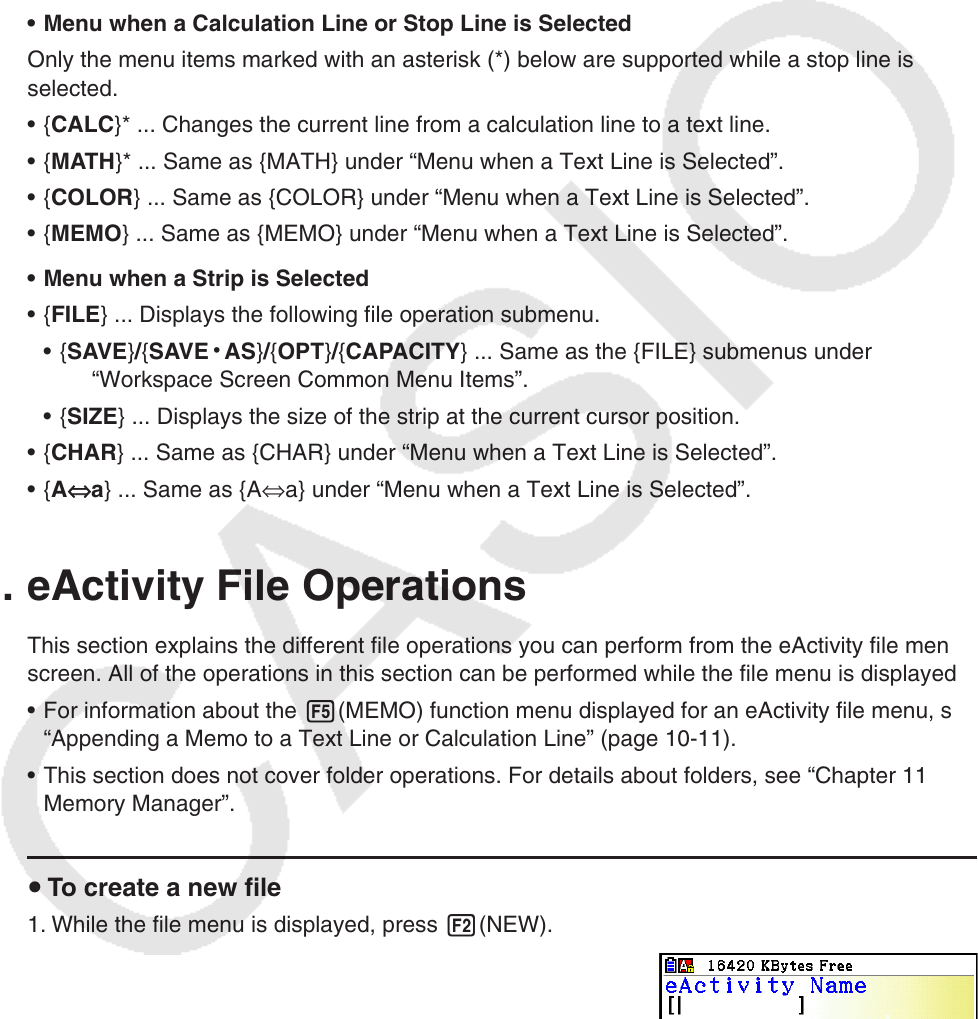
10-4
• {COLOR} ... Displays the following COLOR submenu.
• {MARKER} ... Enters the marker mode for highlighting text (page 10-10).
• {CHAR} ... Enters the color mode for coloring text (page 10-11).
• {MEMO} ... Displays the following MEMO submenu.
• {INSERT} ... Appends a memo at the current cursor position.
• {DELETE} ... Deletes the memo at the current cursor position.
• {Catalog} ... Displays a list of memos included in a file.
• {VIEW} ... Displays the memo at the current cursor position.
• Menu when a Calculation Line or Stop Line is Selected
Only the menu items marked with an asterisk (*) below are supported while a stop line is
selected.
• { CALC }* ... Changes the current line from a calculation line to a text line.
• { MATH }* ... Same as {MATH} under “Menu when a Text Line is Selected”.
• {COLOR} ... Same as {COLOR} under “Menu when a Text Line is Selected”.
• {MEMO} ... Same as {MEMO} under “Menu when a Text Line is Selected”.
• Menu when a Strip is Selected
• { FILE } ... Displays the following file operation submenu.
• { SAVE } / { SAVE
•
AS } / { OPT } / { CAPACITY } ... Same as the {FILE} submenus under
“Workspace Screen Common Menu Items”.
• { SIZE } ... Displays the size of the strip at the current cursor position.
• { CHAR } ... Same as {CHAR} under “Menu when a Text Line is Selected”.
• { A
⇔
a } ... Same as {A ⇔ a} under “Menu when a Text Line is Selected”.
3. eActivity File Operations
This section explains the different file operations you can perform from the eActivity file menu
screen. All of the operations in this section can be performed while the file menu is displayed.
• For information about the 5(MEMO) function menu displayed for an eActivity file menu, see
“Appending a Memo to a Text Line or Calculation Line” (page 10-11).
• This section does not cover folder operations. For details about folders, see “Chapter 11
Memory Manager”.
u To create a new file
1. While the file menu is displayed, press 2(NEW).
• This will display a file name input screen.