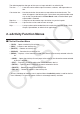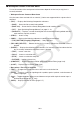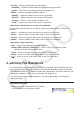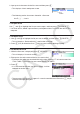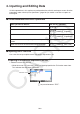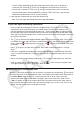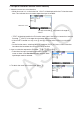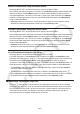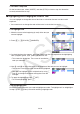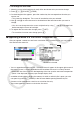User Manual
Table Of Contents
- Contents
- Getting Acquainted — Read This First!
- Chapter 1 Basic Operation
- Chapter 2 Manual Calculations
- 1. Basic Calculations
- 2. Special Functions
- 3. Specifying the Angle Unit and Display Format
- 4. Function Calculations
- 5. Numerical Calculations
- 6. Complex Number Calculations
- 7. Binary, Octal, Decimal, and Hexadecimal Calculations with Integers
- 8. Matrix Calculations
- 9. Vector Calculations
- 10. Metric Conversion Calculations
- Chapter 3 List Function
- Chapter 4 Equation Calculations
- Chapter 5 Graphing
- 1. Sample Graphs
- 2. Controlling What Appears on a Graph Screen
- 3. Drawing a Graph
- 4. Saving and Recalling Graph Screen Contents
- 5. Drawing Two Graphs on the Same Screen
- 6. Manual Graphing
- 7. Using Tables
- 8. Modifying a Graph
- 9. Dynamic Graphing
- 10. Graphing a Recursion Formula
- 11. Graphing a Conic Section
- 12. Drawing Dots, Lines, and Text on the Graph Screen (Sketch)
- 13. Function Analysis
- Chapter 6 Statistical Graphs and Calculations
- 1. Before Performing Statistical Calculations
- 2. Calculating and Graphing Single-Variable Statistical Data
- 3. Calculating and Graphing Paired-Variable Statistical Data (Curve Fitting)
- 4. Performing Statistical Calculations
- 5. Tests
- 6. Confidence Interval
- 7. Distribution
- 8. Input and Output Terms of Tests, Confidence Interval, and Distribution
- 9. Statistic Formula
- Chapter 7 Financial Calculation
- Chapter 8 Programming
- Chapter 9 Spreadsheet
- Chapter 10 eActivity
- Chapter 11 Memory Manager
- Chapter 12 System Manager
- Chapter 13 Data Communication
- Chapter 14 Geometry
- Chapter 15 Picture Plot
- Chapter 16 3D Graph Function
- Appendix
- Examination Mode
- E-CON4 Application (English)
- 1. E-CON4 Mode Overview
- 2. Sampling Screen
- 3. Auto Sensor Detection (CLAB Only)
- 4. Selecting a Sensor
- 5. Configuring the Sampling Setup
- 6. Performing Auto Sensor Calibration and Zero Adjustment
- 7. Using a Custom Probe
- 8. Using Setup Memory
- 9. Starting a Sampling Operation
- 10. Using Sample Data Memory
- 11. Using the Graph Analysis Tools to Graph Data
- 12. Graph Analysis Tool Graph Screen Operations
- 13. Calling E-CON4 Functions from an eActivity
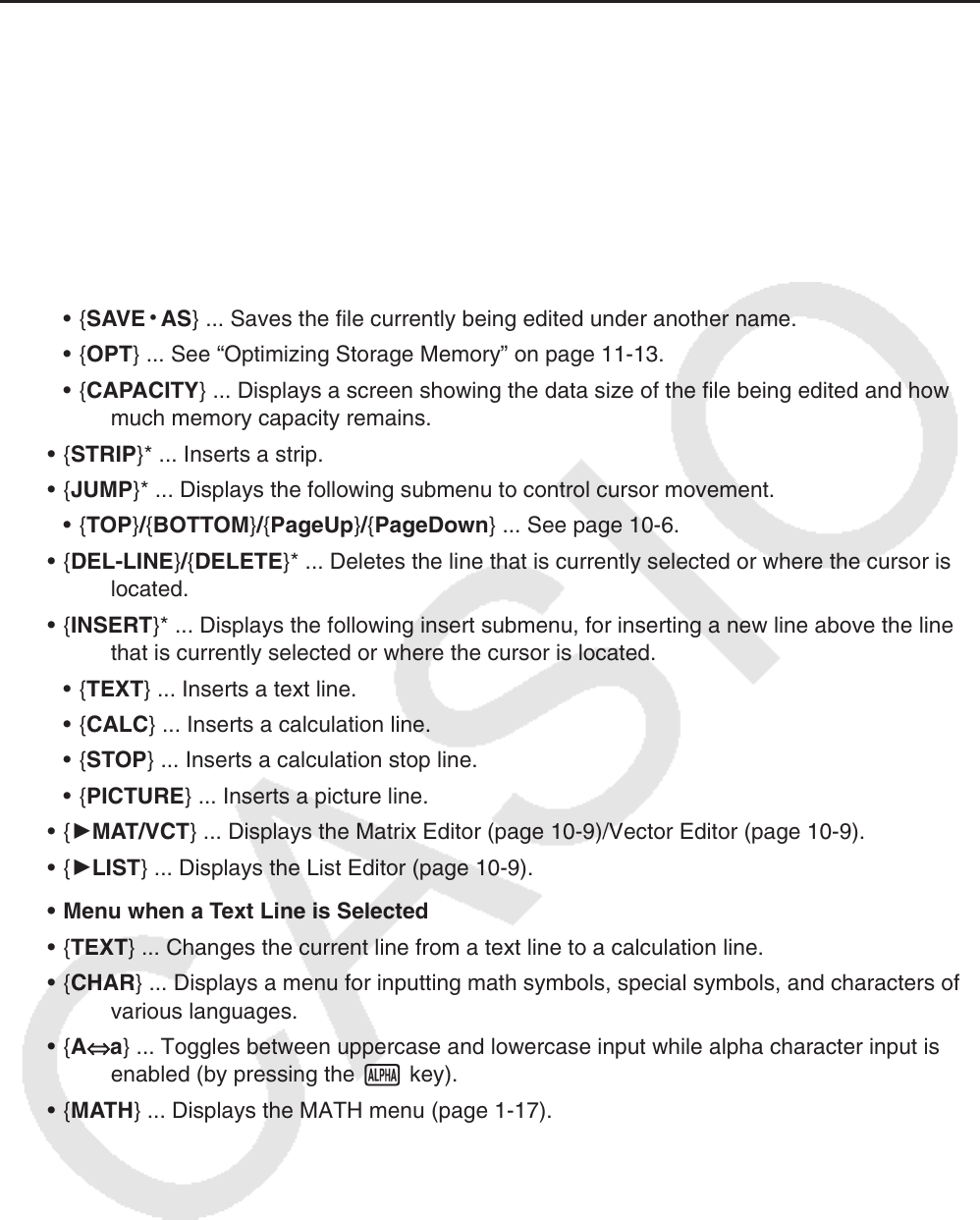
10-3
k Workspace Screen Function Menu
Part of the content of the workspace function menu depends on the line (or strip) that is
currently selected.
• Workspace Screen Common Menu Items
Only the menu items marked with an asterisk (*) below are supported while a picture line is
selected.
• { FILE }* ... Displays the following file operation submenu.
• { SAVE } ... Saves the file currently being edited.
• { SAVE
•
AS } ... Saves the file currently being edited under another name.
• { OPT } ... See “Optimizing Storage Memory” on page 11-13.
• { CAPACITY } ... Displays a screen showing the data size of the file being edited and how
much memory capacity remains.
• { STRIP }* ... Inserts a strip.
• { JUMP }* ... Displays the following submenu to control cursor movement.
• { TOP } / { BOTTOM } / { PageUp } / { PageDown } ... See page 10-6.
• { DEL-LINE }/{ DELETE }* ... Deletes the line that is currently selected or where the cursor is
located.
• { INSERT }* ... Displays the following insert submenu, for inserting a new line above the line
that is currently selected or where the cursor is located.
• { TEXT } ... Inserts a text line.
• { CALC } ... Inserts a calculation line.
• { STOP } ... Inserts a calculation stop line.
• {PICTURE} ... Inserts a picture line.
• { '
MAT/VCT } ... Displays the Matrix Editor (page 10-9)/Vector Editor (page 10-9).
• { '
LIST } ... Displays the List Editor (page 10-9).
• Menu when a Text Line is Selected
• { TEXT } ... Changes the current line from a text line to a calculation line.
• { CHAR } ... Displays a menu for inputting math symbols, special symbols, and characters of
various languages.
• { A
⇔
a } ... Toggles between uppercase and lowercase input while alpha character input is
enabled (by pressing the a key).
• { MATH } ... Displays the MATH menu (page
1-17).