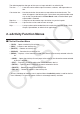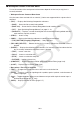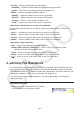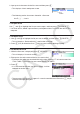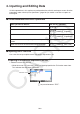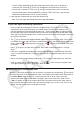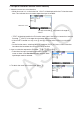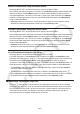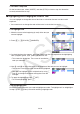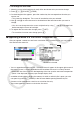User Manual
Table Of Contents
- Contents
- Getting Acquainted — Read This First!
- Chapter 1 Basic Operation
- Chapter 2 Manual Calculations
- 1. Basic Calculations
- 2. Special Functions
- 3. Specifying the Angle Unit and Display Format
- 4. Function Calculations
- 5. Numerical Calculations
- 6. Complex Number Calculations
- 7. Binary, Octal, Decimal, and Hexadecimal Calculations with Integers
- 8. Matrix Calculations
- 9. Vector Calculations
- 10. Metric Conversion Calculations
- Chapter 3 List Function
- Chapter 4 Equation Calculations
- Chapter 5 Graphing
- 1. Sample Graphs
- 2. Controlling What Appears on a Graph Screen
- 3. Drawing a Graph
- 4. Saving and Recalling Graph Screen Contents
- 5. Drawing Two Graphs on the Same Screen
- 6. Manual Graphing
- 7. Using Tables
- 8. Modifying a Graph
- 9. Dynamic Graphing
- 10. Graphing a Recursion Formula
- 11. Graphing a Conic Section
- 12. Drawing Dots, Lines, and Text on the Graph Screen (Sketch)
- 13. Function Analysis
- Chapter 6 Statistical Graphs and Calculations
- 1. Before Performing Statistical Calculations
- 2. Calculating and Graphing Single-Variable Statistical Data
- 3. Calculating and Graphing Paired-Variable Statistical Data (Curve Fitting)
- 4. Performing Statistical Calculations
- 5. Tests
- 6. Confidence Interval
- 7. Distribution
- 8. Input and Output Terms of Tests, Confidence Interval, and Distribution
- 9. Statistic Formula
- Chapter 7 Financial Calculation
- Chapter 8 Programming
- Chapter 9 Spreadsheet
- Chapter 10 eActivity
- Chapter 11 Memory Manager
- Chapter 12 System Manager
- Chapter 13 Data Communication
- Chapter 14 Geometry
- Chapter 15 Picture Plot
- Chapter 16 3D Graph Function
- Appendix
- Examination Mode
- E-CON4 Application (English)
- 1. E-CON4 Mode Overview
- 2. Sampling Screen
- 3. Auto Sensor Detection (CLAB Only)
- 4. Selecting a Sensor
- 5. Configuring the Sampling Setup
- 6. Performing Auto Sensor Calibration and Zero Adjustment
- 7. Using a Custom Probe
- 8. Using Setup Memory
- 9. Starting a Sampling Operation
- 10. Using Sample Data Memory
- 11. Using the Graph Analysis Tools to Graph Data
- 12. Graph Analysis Tool Graph Screen Operations
- 13. Calling E-CON4 Functions from an eActivity
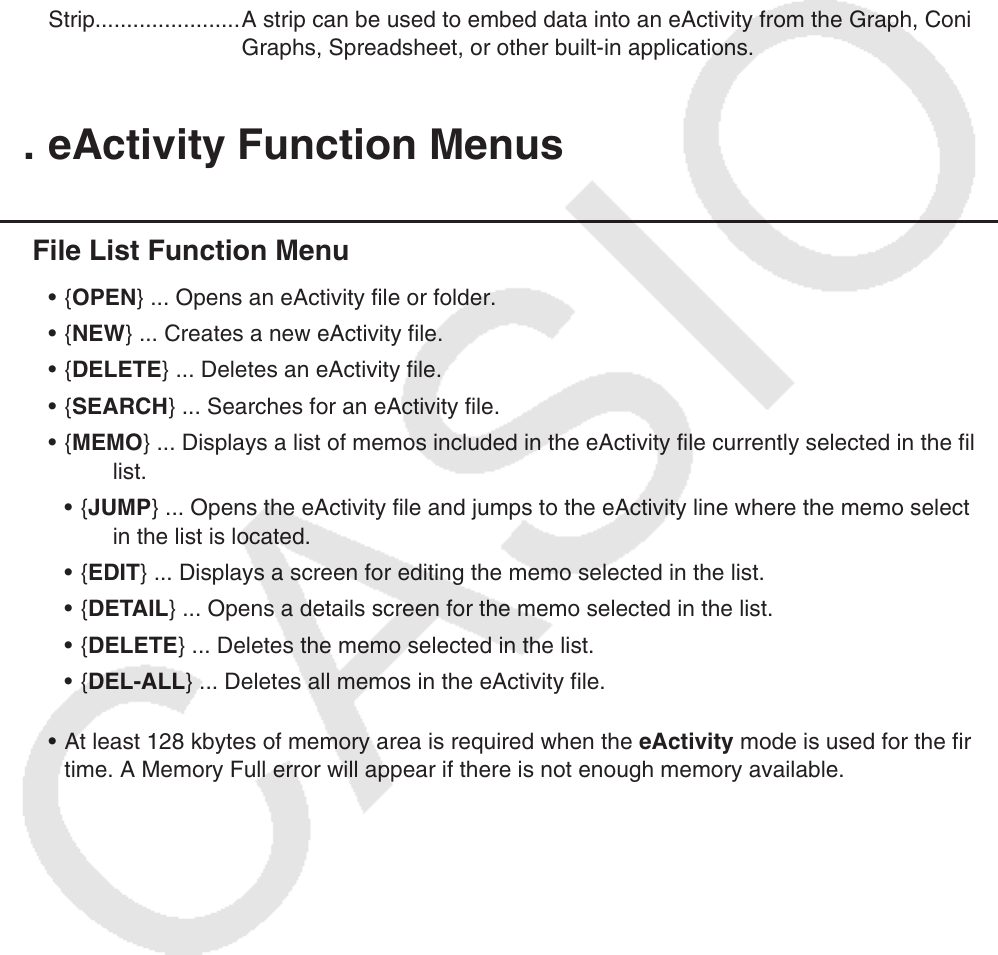
10-2
The following explains the type of data you can input and edit in an eActivity file.
Text line ................A text line can be used to input characters, numbers, and expressions as
text.
Calculation line......Use the calculation line to enter an executable calculation formula. The
result will appear in the following line. Calculations are performed the same
way as they are performed in the Run-Matrix
mode, while the Math input/
output mode is selected.
Stop line ................A stop line can be used to stop calculation at a particular point.
Picture line ............A picture line can be used to insert an image.
Strip.......................A strip can be used to embed data into an eActivity from the Graph, Conic
Graphs, Spreadsheet, or other built-in applications.
2. eActivity Function Menus
k File List Function Menu
• { OPEN } ... Opens an eActivity file or folder.
• { NEW } ... Creates a new eActivity file.
• { DELETE } ... Deletes an eActivity file.
• { SEARCH } ... Searches for an eActivity file.
• {MEMO} ... Displays a list of memos included in the eActivity file currently selected in the file
list.
• {JUMP} ... Opens the eActivity file and jumps to the eActivity line where the memo selected
in the list is located.
• {EDIT} ... Displays a screen for editing the memo selected in the list.
• {DETAIL} ... Opens a details screen for the memo selected in the list.
• {DELETE} ... Deletes the memo selected in the list.
• {DEL-ALL} ... Deletes all memos in the eActivity file.
• At least 128 kbytes of memory area is required when the eActivity
mode is used for the first
time. A Memory Full error will appear if there is not enough memory available.