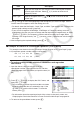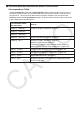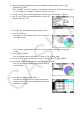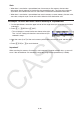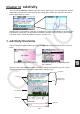User Manual
Table Of Contents
- Contents
- Getting Acquainted — Read This First!
- Chapter 1 Basic Operation
- Chapter 2 Manual Calculations
- 1. Basic Calculations
- 2. Special Functions
- 3. Specifying the Angle Unit and Display Format
- 4. Function Calculations
- 5. Numerical Calculations
- 6. Complex Number Calculations
- 7. Binary, Octal, Decimal, and Hexadecimal Calculations with Integers
- 8. Matrix Calculations
- 9. Vector Calculations
- 10. Metric Conversion Calculations
- Chapter 3 List Function
- Chapter 4 Equation Calculations
- Chapter 5 Graphing
- 1. Sample Graphs
- 2. Controlling What Appears on a Graph Screen
- 3. Drawing a Graph
- 4. Saving and Recalling Graph Screen Contents
- 5. Drawing Two Graphs on the Same Screen
- 6. Manual Graphing
- 7. Using Tables
- 8. Modifying a Graph
- 9. Dynamic Graphing
- 10. Graphing a Recursion Formula
- 11. Graphing a Conic Section
- 12. Drawing Dots, Lines, and Text on the Graph Screen (Sketch)
- 13. Function Analysis
- Chapter 6 Statistical Graphs and Calculations
- 1. Before Performing Statistical Calculations
- 2. Calculating and Graphing Single-Variable Statistical Data
- 3. Calculating and Graphing Paired-Variable Statistical Data (Curve Fitting)
- 4. Performing Statistical Calculations
- 5. Tests
- 6. Confidence Interval
- 7. Distribution
- 8. Input and Output Terms of Tests, Confidence Interval, and Distribution
- 9. Statistic Formula
- Chapter 7 Financial Calculation
- Chapter 8 Programming
- Chapter 9 Spreadsheet
- Chapter 10 eActivity
- Chapter 11 Memory Manager
- Chapter 12 System Manager
- Chapter 13 Data Communication
- Chapter 14 Geometry
- Chapter 15 Picture Plot
- Chapter 16 3D Graph Function
- Appendix
- Examination Mode
- E-CON4 Application (English)
- 1. E-CON4 Mode Overview
- 2. Sampling Screen
- 3. Auto Sensor Detection (CLAB Only)
- 4. Selecting a Sensor
- 5. Configuring the Sampling Setup
- 6. Performing Auto Sensor Calibration and Zero Adjustment
- 7. Using a Custom Probe
- 8. Using Setup Memory
- 9. Starting a Sampling Operation
- 10. Using Sample Data Memory
- 11. Using the Graph Analysis Tools to Graph Data
- 12. Graph Analysis Tool Graph Screen Operations
- 13. Calling E-CON4 Functions from an eActivity
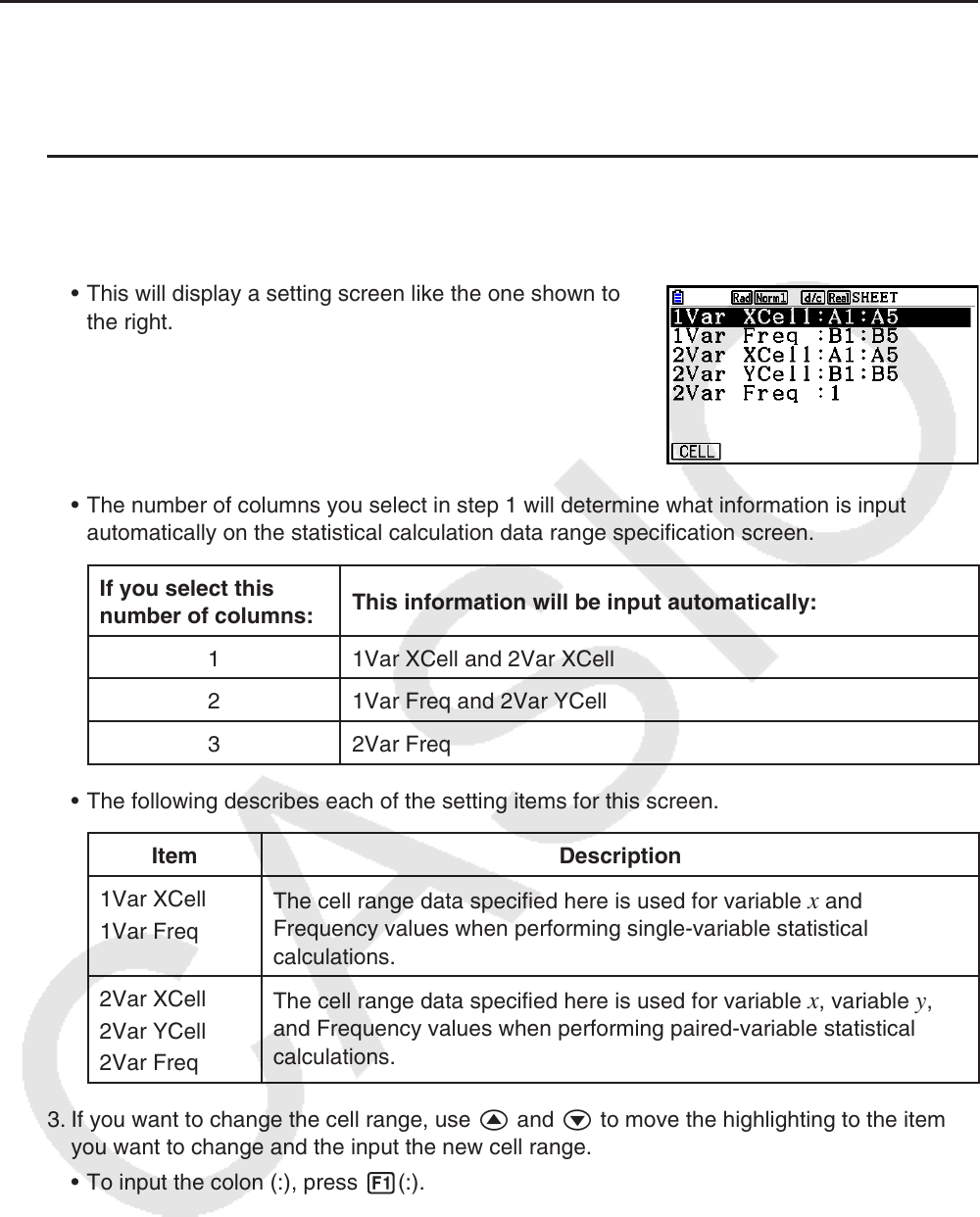
9-30
k Using the Statistical Calculation Data Range Specification Screen
You can use a special setting screen to specify the range of data to be used for statistical
calculation.
u To specify the data range for statistical calculation
1. Input the statistical calculation data into the spreadsheet and then select its range of cells.
2. Press 6( g) 2(CALC) 6(SET).
• This will display a setting screen like the one shown to
the right.
• The number of columns you select in step 1 will determine what information is input
automatically on the statistical calculation data range specification screen.
If you select this
number of columns:
This information will be input automatically:
1 1Var XCell and 2Var XCell
2 1Var Freq and 2Var YCell
3 2Var Freq
• The following describes each of the setting items for this screen.
Item Description
1Var XCell
1Var Freq
The cell range data specified here is used for variable
x and
Frequency values when performing single-variable statistical
calculations.
2Var XCell
2Var YCell
2Var Freq
The cell range data specified here is used for variable
x , variable y ,
and Frequency values when performing paired-variable statistical
calculations.
3. If you want to change the cell range, use f and c to move the highlighting to the item
you want to change and the input the new cell range.
• To input the colon (:), press 1(:).
• To edit the currently input cell range, press 1(CELL) (in the case of 1Var XCell, 2Var
XCell, and 2Var YCell) or 2(CELL) (in the case of 1Var Freq and 2Var Freq).
4. After configuring the required settings, press J or w.