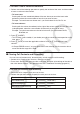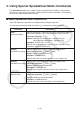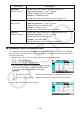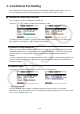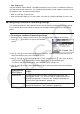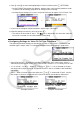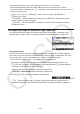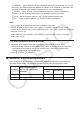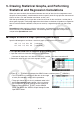User Manual
Table Of Contents
- Contents
- Getting Acquainted — Read This First!
- Chapter 1 Basic Operation
- Chapter 2 Manual Calculations
- 1. Basic Calculations
- 2. Special Functions
- 3. Specifying the Angle Unit and Display Format
- 4. Function Calculations
- 5. Numerical Calculations
- 6. Complex Number Calculations
- 7. Binary, Octal, Decimal, and Hexadecimal Calculations with Integers
- 8. Matrix Calculations
- 9. Vector Calculations
- 10. Metric Conversion Calculations
- Chapter 3 List Function
- Chapter 4 Equation Calculations
- Chapter 5 Graphing
- 1. Sample Graphs
- 2. Controlling What Appears on a Graph Screen
- 3. Drawing a Graph
- 4. Saving and Recalling Graph Screen Contents
- 5. Drawing Two Graphs on the Same Screen
- 6. Manual Graphing
- 7. Using Tables
- 8. Modifying a Graph
- 9. Dynamic Graphing
- 10. Graphing a Recursion Formula
- 11. Graphing a Conic Section
- 12. Drawing Dots, Lines, and Text on the Graph Screen (Sketch)
- 13. Function Analysis
- Chapter 6 Statistical Graphs and Calculations
- 1. Before Performing Statistical Calculations
- 2. Calculating and Graphing Single-Variable Statistical Data
- 3. Calculating and Graphing Paired-Variable Statistical Data (Curve Fitting)
- 4. Performing Statistical Calculations
- 5. Tests
- 6. Confidence Interval
- 7. Distribution
- 8. Input and Output Terms of Tests, Confidence Interval, and Distribution
- 9. Statistic Formula
- Chapter 7 Financial Calculation
- Chapter 8 Programming
- Chapter 9 Spreadsheet
- Chapter 10 eActivity
- Chapter 11 Memory Manager
- Chapter 12 System Manager
- Chapter 13 Data Communication
- Chapter 14 Geometry
- Chapter 15 Picture Plot
- Chapter 16 3D Graph Function
- Appendix
- Examination Mode
- E-CON4 Application (English)
- 1. E-CON4 Mode Overview
- 2. Sampling Screen
- 3. Auto Sensor Detection (CLAB Only)
- 4. Selecting a Sensor
- 5. Configuring the Sampling Setup
- 6. Performing Auto Sensor Calibration and Zero Adjustment
- 7. Using a Custom Probe
- 8. Using Setup Memory
- 9. Starting a Sampling Operation
- 10. Using Sample Data Memory
- 11. Using the Graph Analysis Tools to Graph Data
- 12. Graph Analysis Tool Graph Screen Operations
- 13. Calling E-CON4 Functions from an eActivity
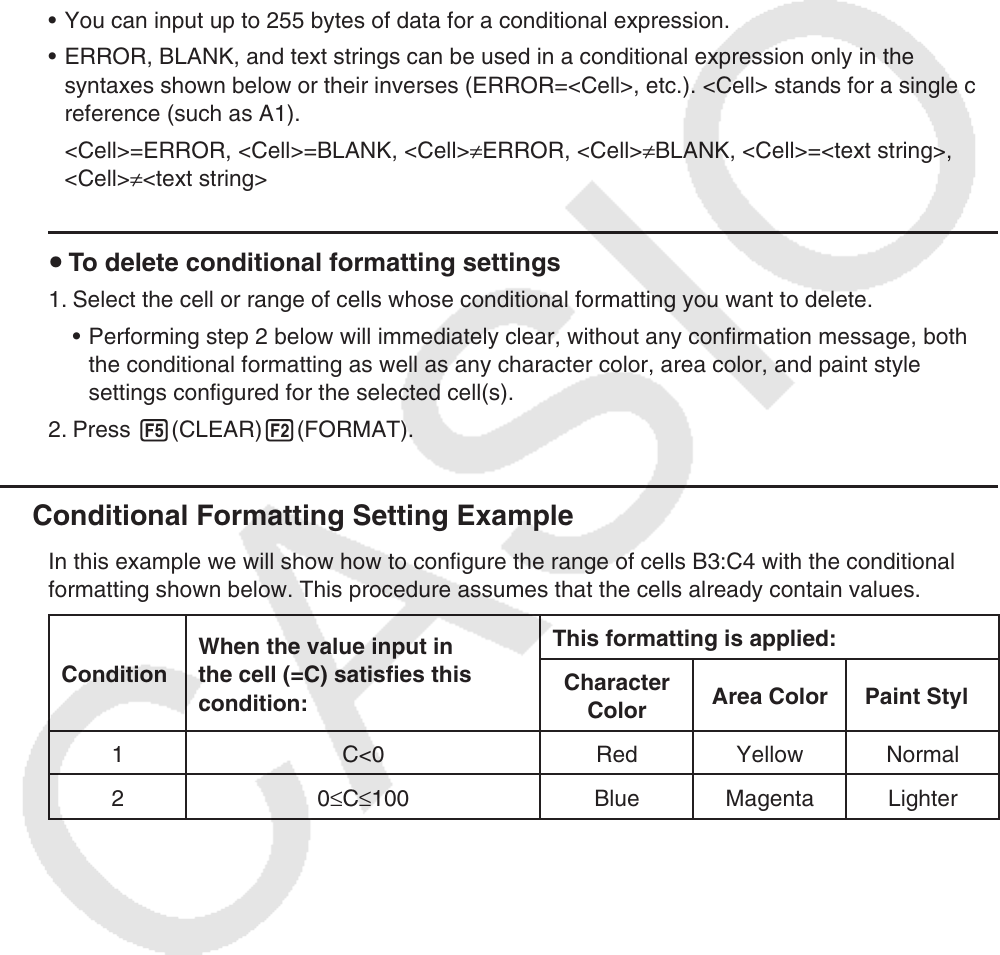
9-25
- 2(ERROR) ... Inputs “ERROR” into the conditional expression. For example, you can use
this to input A1=ERROR. Decision depends on whether or not “ERROR” is displayed in the
cell being referenced in the conditional expression (A1 in the example here).
- 3(BLANK) ... Inputs “BLANK” into the conditional expression. Decision depends on
whether or not the cell being referenced in the conditional expression is blank.
- 4(And) ... Inputs the logical operator “And” into the conditional expression.
- 5(Or) ... Inputs the logical operator “Or” into the conditional expression.
Note
• You can input up to 255 bytes of data for a conditional expression.
• ERROR, BLANK, and text strings can be used in a conditional expression only in the
syntaxes shown below or their inverses (ERROR=<Cell>, etc.). <Cell> stands for a single cell
reference (such as A1).
<Cell>=ERROR, <Cell>=BLANK, <Cell>≠ERROR, <Cell>≠BLANK, <Cell>=<text string>,
<Cell>≠<text string>
u To delete conditional formatting settings
1. Select the cell or range of cells whose conditional formatting you want to delete.
• Performing step 2 below will immediately clear, without any confirmation message, both
the conditional formatting as well as any character color, area color, and paint style
settings configured for the selected cell(s).
2. Press 5(CLEAR)2(FORMAT).
k Conditional Formatting Setting Example
In this example we will show how to configure the range of cells B3:C4 with the conditional
formatting shown below. This procedure assumes that the cells already contain values.
Condition
When the value input in
the cell (=C) satisfies this
condition:
This formatting is applied:
Character
Color
Area Color Paint Style
1 C<0 Red Yellow Normal
2
0≤C≤100
Blue Magenta Lighter