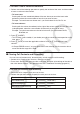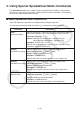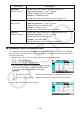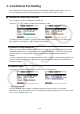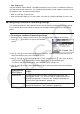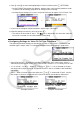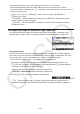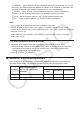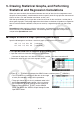User Manual
Table Of Contents
- Contents
- Getting Acquainted — Read This First!
- Chapter 1 Basic Operation
- Chapter 2 Manual Calculations
- 1. Basic Calculations
- 2. Special Functions
- 3. Specifying the Angle Unit and Display Format
- 4. Function Calculations
- 5. Numerical Calculations
- 6. Complex Number Calculations
- 7. Binary, Octal, Decimal, and Hexadecimal Calculations with Integers
- 8. Matrix Calculations
- 9. Vector Calculations
- 10. Metric Conversion Calculations
- Chapter 3 List Function
- Chapter 4 Equation Calculations
- Chapter 5 Graphing
- 1. Sample Graphs
- 2. Controlling What Appears on a Graph Screen
- 3. Drawing a Graph
- 4. Saving and Recalling Graph Screen Contents
- 5. Drawing Two Graphs on the Same Screen
- 6. Manual Graphing
- 7. Using Tables
- 8. Modifying a Graph
- 9. Dynamic Graphing
- 10. Graphing a Recursion Formula
- 11. Graphing a Conic Section
- 12. Drawing Dots, Lines, and Text on the Graph Screen (Sketch)
- 13. Function Analysis
- Chapter 6 Statistical Graphs and Calculations
- 1. Before Performing Statistical Calculations
- 2. Calculating and Graphing Single-Variable Statistical Data
- 3. Calculating and Graphing Paired-Variable Statistical Data (Curve Fitting)
- 4. Performing Statistical Calculations
- 5. Tests
- 6. Confidence Interval
- 7. Distribution
- 8. Input and Output Terms of Tests, Confidence Interval, and Distribution
- 9. Statistic Formula
- Chapter 7 Financial Calculation
- Chapter 8 Programming
- Chapter 9 Spreadsheet
- Chapter 10 eActivity
- Chapter 11 Memory Manager
- Chapter 12 System Manager
- Chapter 13 Data Communication
- Chapter 14 Geometry
- Chapter 15 Picture Plot
- Chapter 16 3D Graph Function
- Appendix
- Examination Mode
- E-CON4 Application (English)
- 1. E-CON4 Mode Overview
- 2. Sampling Screen
- 3. Auto Sensor Detection (CLAB Only)
- 4. Selecting a Sensor
- 5. Configuring the Sampling Setup
- 6. Performing Auto Sensor Calibration and Zero Adjustment
- 7. Using a Custom Probe
- 8. Using Setup Memory
- 9. Starting a Sampling Operation
- 10. Using Sample Data Memory
- 11. Using the Graph Analysis Tools to Graph Data
- 12. Graph Analysis Tool Graph Screen Operations
- 13. Calling E-CON4 Functions from an eActivity
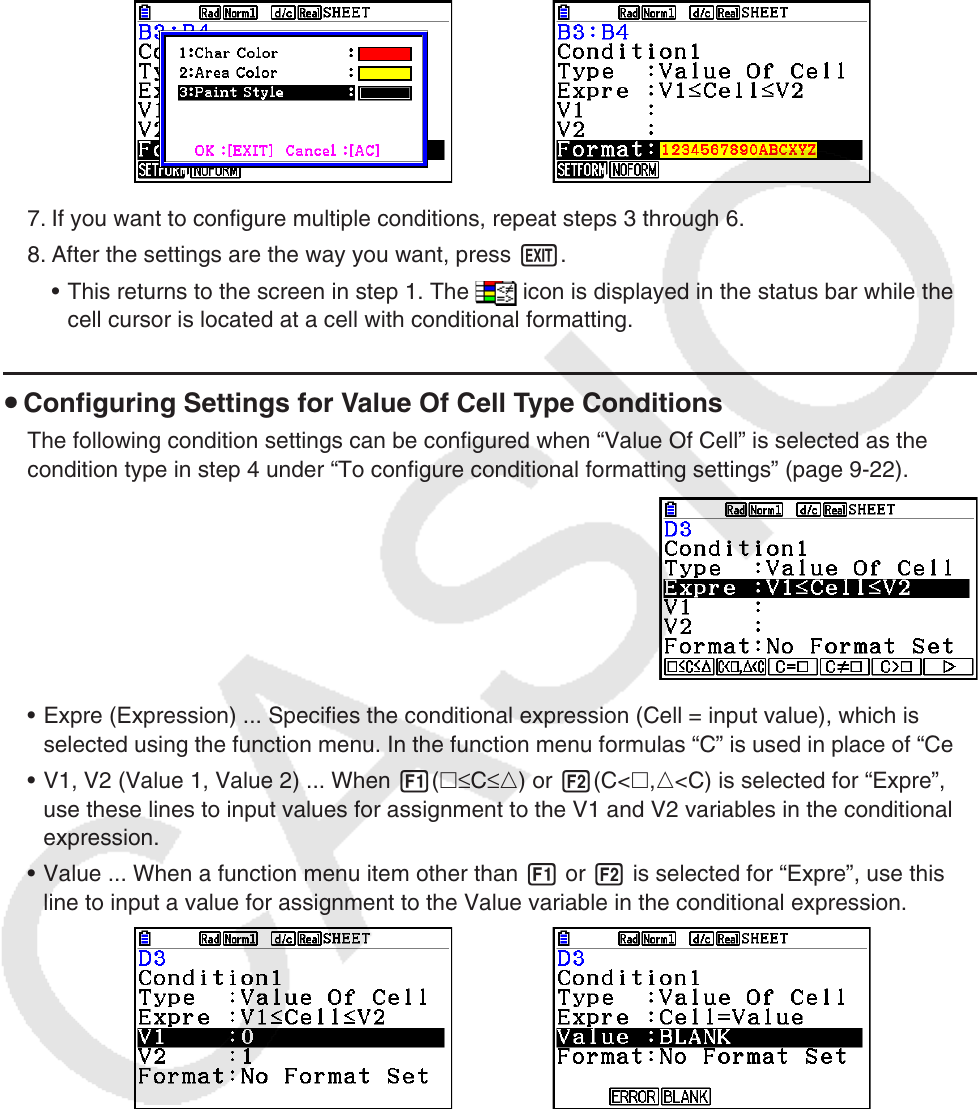
9-23
6. Use f and c to move the highlighting to “Format” and then press 1(SETFORM).
• On the FORMAT dialog box that appears, perform steps 3 and 4 of the procedure under
“To specify cell formatting” (page 9-13) to configure format settings.
• Including format settings will cause a sample of the format to appear in the “Format” line.
→
7. If you want to configure multiple conditions, repeat steps 3 through 6.
8. After the settings are the way you want, press J.
• This returns to the screen in step 1. The
icon is displayed in the status bar while the
cell cursor is located at a cell with conditional formatting.
u Configuring Settings for Value Of Cell Type Conditions
The following condition settings can be configured when “Value Of Cell” is selected as the
condition type in step 4 under “To configure conditional formatting settings” (page 9-22).
• Expre (Expression) ... Specifies the conditional expression (Cell = input value), which is
selected using the function menu. In the function menu formulas “C” is used in place of “Cell”.
• V1, V2 (Value 1, Value 2) ... When 1(≤C≤) or 2(C<,<C) is selected for “Expre”,
use these lines to input values for assignment to the V1 and V2 variables in the conditional
expression.
• Value ... When a function menu item other than 1 or 2 is selected for “Expre”, use this
line to input a value for assignment to the Value variable in the conditional expression.
Example: 0≤Cell≤1
Example: Cell=BLANK