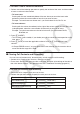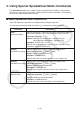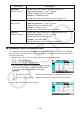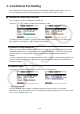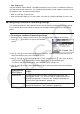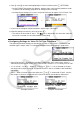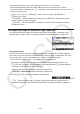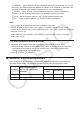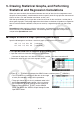User Manual
Table Of Contents
- Contents
- Getting Acquainted — Read This First!
- Chapter 1 Basic Operation
- Chapter 2 Manual Calculations
- 1. Basic Calculations
- 2. Special Functions
- 3. Specifying the Angle Unit and Display Format
- 4. Function Calculations
- 5. Numerical Calculations
- 6. Complex Number Calculations
- 7. Binary, Octal, Decimal, and Hexadecimal Calculations with Integers
- 8. Matrix Calculations
- 9. Vector Calculations
- 10. Metric Conversion Calculations
- Chapter 3 List Function
- Chapter 4 Equation Calculations
- Chapter 5 Graphing
- 1. Sample Graphs
- 2. Controlling What Appears on a Graph Screen
- 3. Drawing a Graph
- 4. Saving and Recalling Graph Screen Contents
- 5. Drawing Two Graphs on the Same Screen
- 6. Manual Graphing
- 7. Using Tables
- 8. Modifying a Graph
- 9. Dynamic Graphing
- 10. Graphing a Recursion Formula
- 11. Graphing a Conic Section
- 12. Drawing Dots, Lines, and Text on the Graph Screen (Sketch)
- 13. Function Analysis
- Chapter 6 Statistical Graphs and Calculations
- 1. Before Performing Statistical Calculations
- 2. Calculating and Graphing Single-Variable Statistical Data
- 3. Calculating and Graphing Paired-Variable Statistical Data (Curve Fitting)
- 4. Performing Statistical Calculations
- 5. Tests
- 6. Confidence Interval
- 7. Distribution
- 8. Input and Output Terms of Tests, Confidence Interval, and Distribution
- 9. Statistic Formula
- Chapter 7 Financial Calculation
- Chapter 8 Programming
- Chapter 9 Spreadsheet
- Chapter 10 eActivity
- Chapter 11 Memory Manager
- Chapter 12 System Manager
- Chapter 13 Data Communication
- Chapter 14 Geometry
- Chapter 15 Picture Plot
- Chapter 16 3D Graph Function
- Appendix
- Examination Mode
- E-CON4 Application (English)
- 1. E-CON4 Mode Overview
- 2. Sampling Screen
- 3. Auto Sensor Detection (CLAB Only)
- 4. Selecting a Sensor
- 5. Configuring the Sampling Setup
- 6. Performing Auto Sensor Calibration and Zero Adjustment
- 7. Using a Custom Probe
- 8. Using Setup Memory
- 9. Starting a Sampling Operation
- 10. Using Sample Data Memory
- 11. Using the Graph Analysis Tools to Graph Data
- 12. Graph Analysis Tool Graph Screen Operations
- 13. Calling E-CON4 Functions from an eActivity
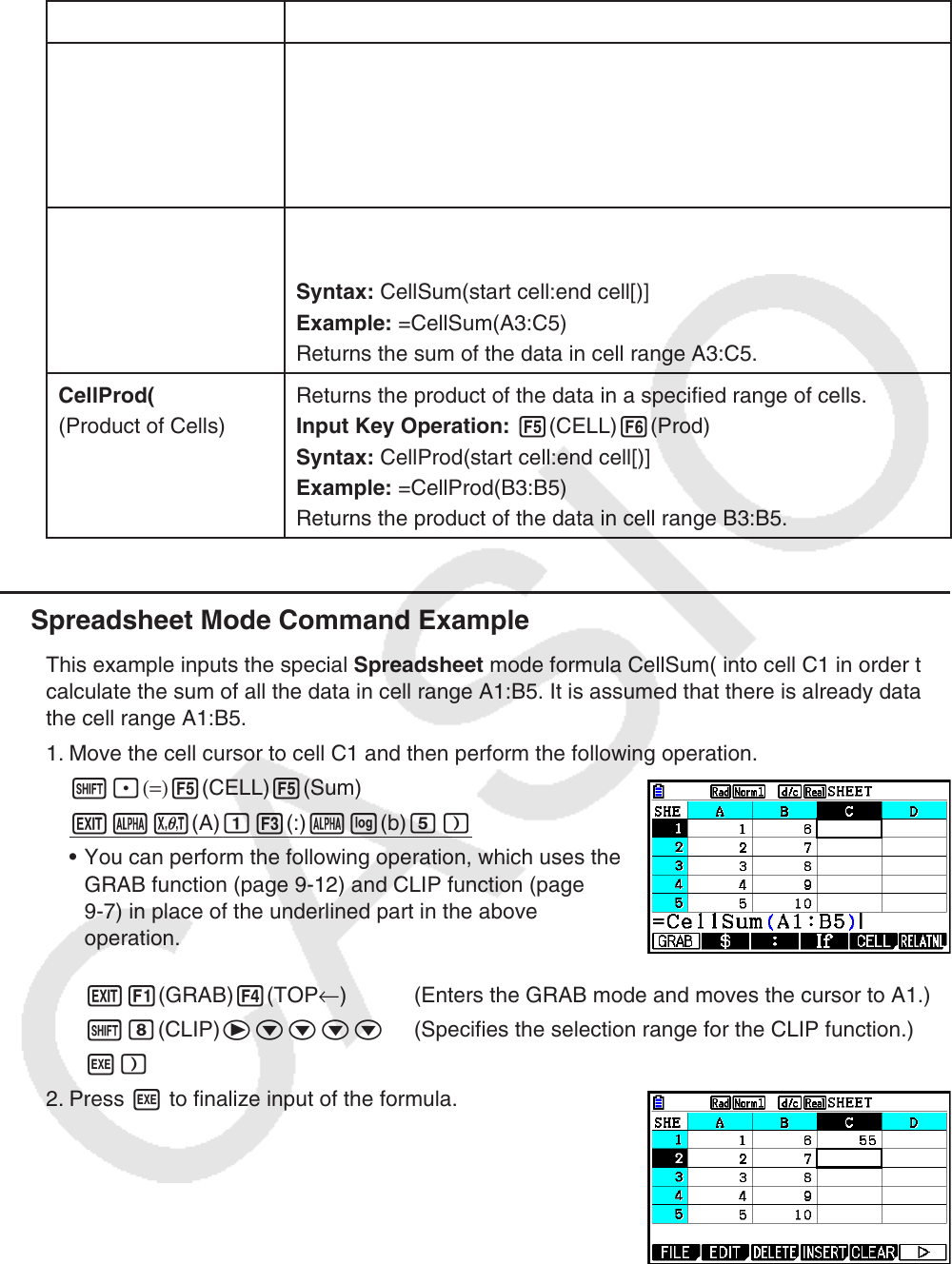
9-20
Command Description
CellMedian(
(Median of Cells)
Returns the median value in a specified range of cells.
Input Key Operation: 5(CELL) 4(Med)
Syntax: CellMedian(start cell:end cell[)]
Example: =CellMedian(A3:C5)
Returns the median value of the data in cell range A3:C5.
CellSum(
(Sum of Cells)
Returns the sum of the data in a specified range of cells.
Input Key Operation: 5(CELL) 5(Sum)
Syntax: CellSum(start cell:end cell[)]
Example: =CellSum(A3:C5)
Returns the sum of the data in cell range A3:C5.
CellProd(
(Product of Cells)
Returns the product of the data in a specified range of cells.
Input Key Operation: 5(CELL) 6(Prod)
Syntax: CellProd(start cell:end cell[)]
Example: =CellProd(B3:B5)
Returns the product of the data in cell range B3:B5.
k Spreadsheet
Mode Command Example
This example inputs the special Spreadsheet
mode formula CellSum( into cell C1 in order to
calculate the sum of all the data in cell range A1:B5. It is assumed that there is already data in
the cell range A1:B5.
1. Move the cell cursor to cell C1 and then perform the following operation.
!.(=) 5(CELL) 5(Sum)
Jav(A) b3(:) al(b) f)
• You can perform the following operation, which uses the
GRAB function (page 9-12) and CLIP function (page
9-7) in place of the underlined part in the above
operation.
J1(GRAB) 4(TOP ← ) (Enters the GRAB mode and moves the cursor to A1.)
!i(CLIP) ecccc (Specifies the selection range for the CLIP function.)
w)
2. Press w to finalize input of the formula.