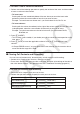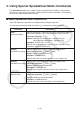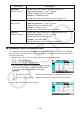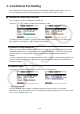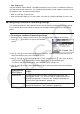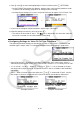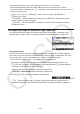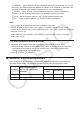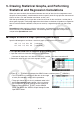User Manual
Table Of Contents
- Contents
- Getting Acquainted — Read This First!
- Chapter 1 Basic Operation
- Chapter 2 Manual Calculations
- 1. Basic Calculations
- 2. Special Functions
- 3. Specifying the Angle Unit and Display Format
- 4. Function Calculations
- 5. Numerical Calculations
- 6. Complex Number Calculations
- 7. Binary, Octal, Decimal, and Hexadecimal Calculations with Integers
- 8. Matrix Calculations
- 9. Vector Calculations
- 10. Metric Conversion Calculations
- Chapter 3 List Function
- Chapter 4 Equation Calculations
- Chapter 5 Graphing
- 1. Sample Graphs
- 2. Controlling What Appears on a Graph Screen
- 3. Drawing a Graph
- 4. Saving and Recalling Graph Screen Contents
- 5. Drawing Two Graphs on the Same Screen
- 6. Manual Graphing
- 7. Using Tables
- 8. Modifying a Graph
- 9. Dynamic Graphing
- 10. Graphing a Recursion Formula
- 11. Graphing a Conic Section
- 12. Drawing Dots, Lines, and Text on the Graph Screen (Sketch)
- 13. Function Analysis
- Chapter 6 Statistical Graphs and Calculations
- 1. Before Performing Statistical Calculations
- 2. Calculating and Graphing Single-Variable Statistical Data
- 3. Calculating and Graphing Paired-Variable Statistical Data (Curve Fitting)
- 4. Performing Statistical Calculations
- 5. Tests
- 6. Confidence Interval
- 7. Distribution
- 8. Input and Output Terms of Tests, Confidence Interval, and Distribution
- 9. Statistic Formula
- Chapter 7 Financial Calculation
- Chapter 8 Programming
- Chapter 9 Spreadsheet
- Chapter 10 eActivity
- Chapter 11 Memory Manager
- Chapter 12 System Manager
- Chapter 13 Data Communication
- Chapter 14 Geometry
- Chapter 15 Picture Plot
- Chapter 16 3D Graph Function
- Appendix
- Examination Mode
- E-CON4 Application (English)
- 1. E-CON4 Mode Overview
- 2. Sampling Screen
- 3. Auto Sensor Detection (CLAB Only)
- 4. Selecting a Sensor
- 5. Configuring the Sampling Setup
- 6. Performing Auto Sensor Calibration and Zero Adjustment
- 7. Using a Custom Probe
- 8. Using Setup Memory
- 9. Starting a Sampling Operation
- 10. Using Sample Data Memory
- 11. Using the Graph Analysis Tools to Graph Data
- 12. Graph Analysis Tool Graph Screen Operations
- 13. Calling E-CON4 Functions from an eActivity
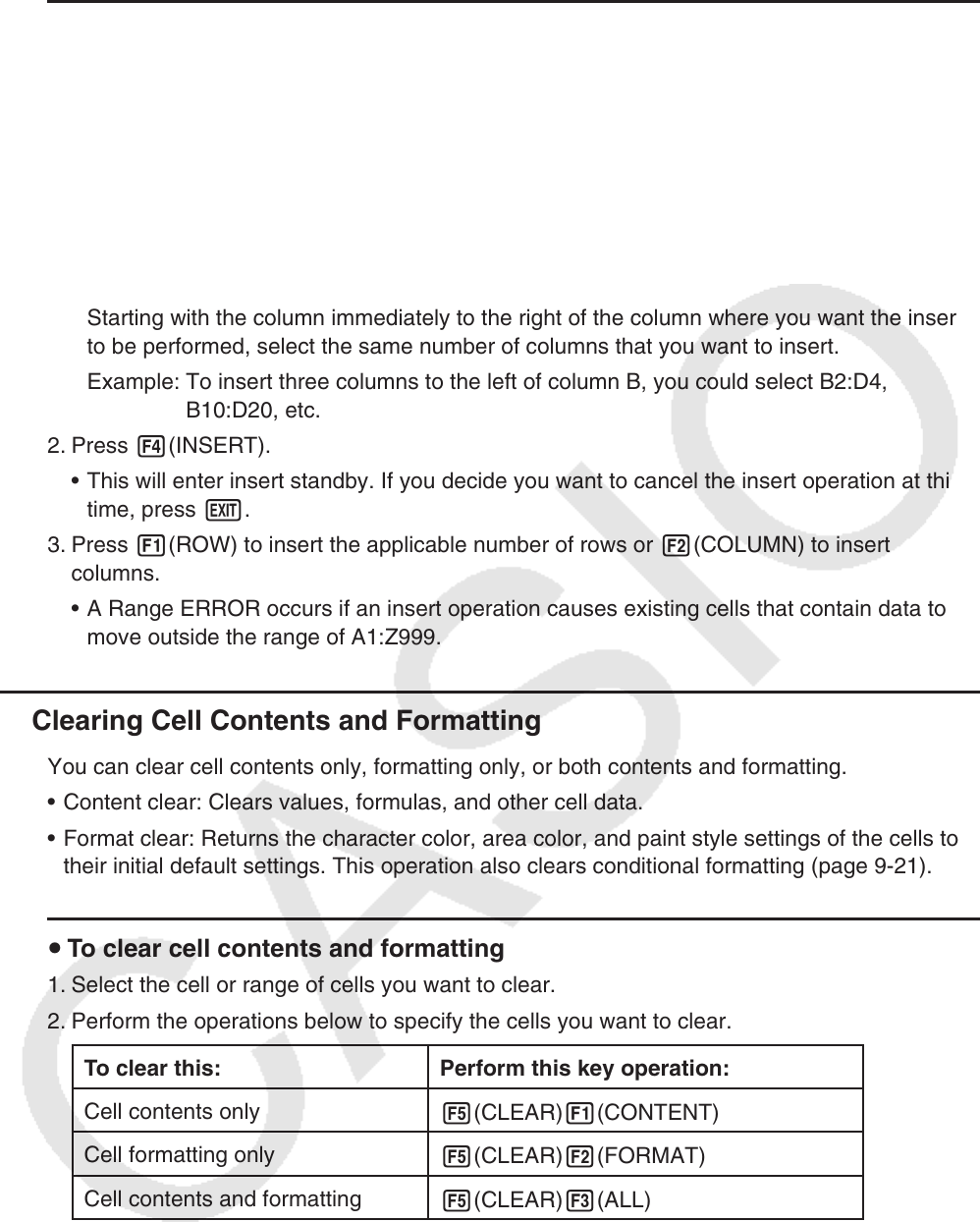
9-18
u To insert a row or column of blank cells
1. Perform one of the following operations to specify the location of the insert and the number
of rows or columns to be inserted.
• To insert rows
Starting with the row immediately below of the row where you want the insert to be
performed, select the same number of rows that you want to insert.
Example: To insert three rows above row 2, you could select A2:A4, B2:C4, etc.
• To insert columns
Starting with the column immediately to the right of the column where you want the insert
to be performed, select the same number of columns that you want to insert.
Example: To insert three columns to the left of column B, you could select B2:D4,
B10:D20, etc.
2. Press 4(INSERT).
• This will enter insert standby. If you decide you want to cancel the insert operation at this
time, press J.
3. Press 1(ROW) to insert the applicable number of rows or 2(COLUMN) to insert
columns.
• A Range ERROR occurs if an insert operation causes existing cells that contain data to
move outside the range of A1:Z999.
k Clearing Cell Contents and Formatting
You can clear cell contents only, formatting only, or both contents and formatting.
• Content clear: Clears values, formulas, and other cell data.
• Format clear: Returns the character color, area color, and paint style settings of the cells to
their initial default settings. This operation also clears conditional formatting (page 9-21).
u To clear cell contents and formatting
1. Select the cell or range of cells you want to clear.
2. Perform the operations below to specify the cells you want to clear.
To clear this: Perform this key operation:
Cell contents only
5(CLEAR)1(CONTENT)
Cell formatting only
5(CLEAR)2(FORMAT)
Cell contents and formatting
5(CLEAR)3(ALL)