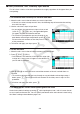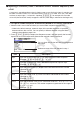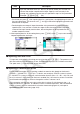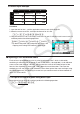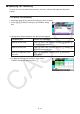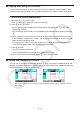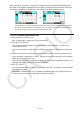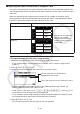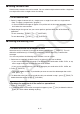User Manual
Table Of Contents
- Contents
- Getting Acquainted — Read This First!
- Chapter 1 Basic Operation
- Chapter 2 Manual Calculations
- 1. Basic Calculations
- 2. Special Functions
- 3. Specifying the Angle Unit and Display Format
- 4. Function Calculations
- 5. Numerical Calculations
- 6. Complex Number Calculations
- 7. Binary, Octal, Decimal, and Hexadecimal Calculations with Integers
- 8. Matrix Calculations
- 9. Vector Calculations
- 10. Metric Conversion Calculations
- Chapter 3 List Function
- Chapter 4 Equation Calculations
- Chapter 5 Graphing
- 1. Sample Graphs
- 2. Controlling What Appears on a Graph Screen
- 3. Drawing a Graph
- 4. Saving and Recalling Graph Screen Contents
- 5. Drawing Two Graphs on the Same Screen
- 6. Manual Graphing
- 7. Using Tables
- 8. Modifying a Graph
- 9. Dynamic Graphing
- 10. Graphing a Recursion Formula
- 11. Graphing a Conic Section
- 12. Drawing Dots, Lines, and Text on the Graph Screen (Sketch)
- 13. Function Analysis
- Chapter 6 Statistical Graphs and Calculations
- 1. Before Performing Statistical Calculations
- 2. Calculating and Graphing Single-Variable Statistical Data
- 3. Calculating and Graphing Paired-Variable Statistical Data (Curve Fitting)
- 4. Performing Statistical Calculations
- 5. Tests
- 6. Confidence Interval
- 7. Distribution
- 8. Input and Output Terms of Tests, Confidence Interval, and Distribution
- 9. Statistic Formula
- Chapter 7 Financial Calculation
- Chapter 8 Programming
- Chapter 9 Spreadsheet
- Chapter 10 eActivity
- Chapter 11 Memory Manager
- Chapter 12 System Manager
- Chapter 13 Data Communication
- Chapter 14 Geometry
- Chapter 15 Picture Plot
- Chapter 16 3D Graph Function
- Appendix
- Examination Mode
- E-CON4 Application (English)
- 1. E-CON4 Mode Overview
- 2. Sampling Screen
- 3. Auto Sensor Detection (CLAB Only)
- 4. Selecting a Sensor
- 5. Configuring the Sampling Setup
- 6. Performing Auto Sensor Calibration and Zero Adjustment
- 7. Using a Custom Probe
- 8. Using Setup Memory
- 9. Starting a Sampling Operation
- 10. Using Sample Data Memory
- 11. Using the Graph Analysis Tools to Graph Data
- 12. Graph Analysis Tool Graph Screen Operations
- 13. Calling E-CON4 Functions from an eActivity
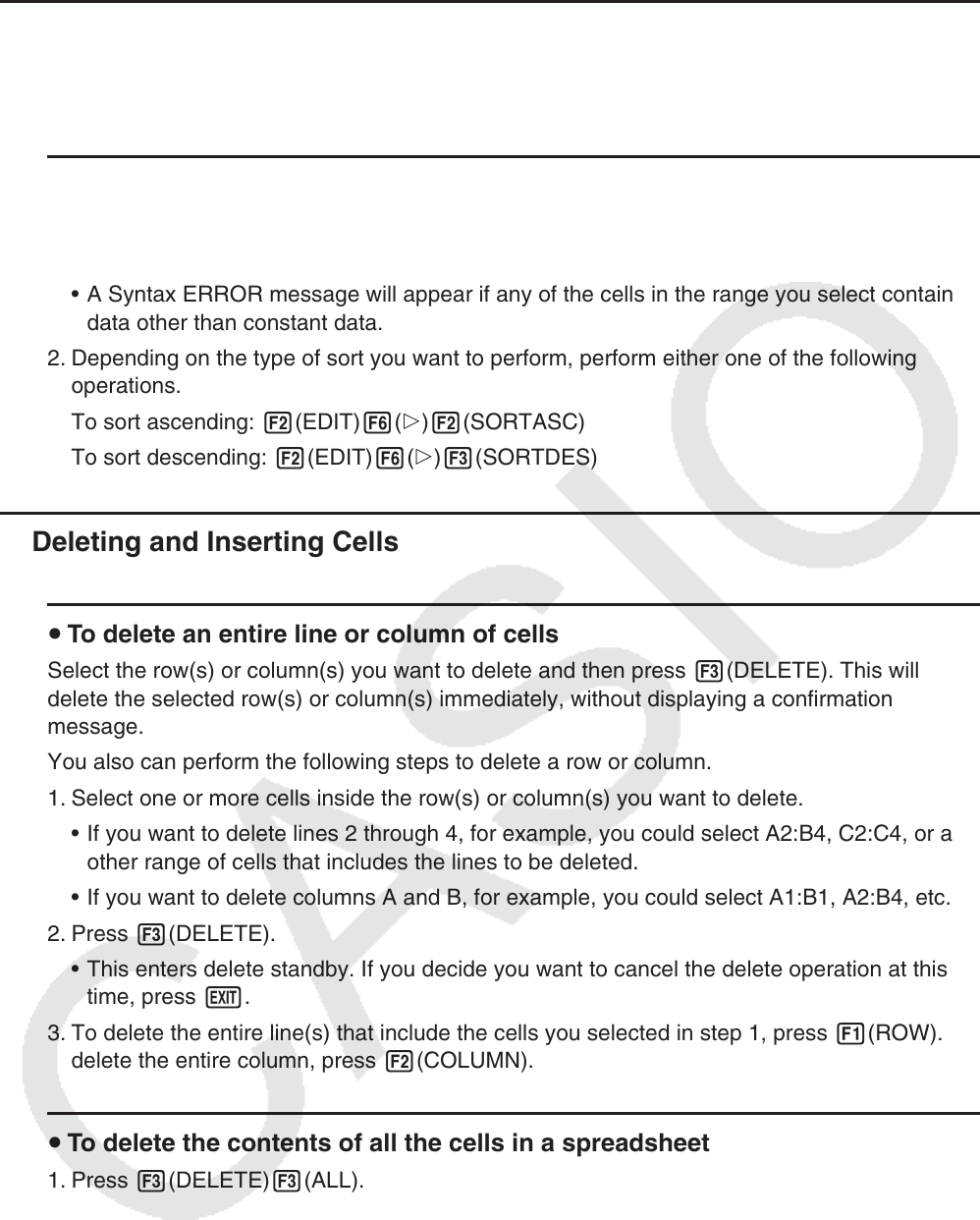
9-17
k Sorting Constant Data
Note that only constant data can be sorted. You can select multiple columns within a single line
or multiple lines within a single column for sorting.
u To sort constant data
1. Select a range of column cells in a single row or a range of row cells in a single column.
• See “To select a range of cells” (page 9-7).
• A Syntax ERROR message will appear if any of the cells in the range you select contain
data other than constant data.
2. Depending on the type of sort you want to perform, perform either one of the following
operations.
To sort ascending: 2(EDIT) 6( g) 2(SORTASC)
To sort descending: 2(EDIT) 6( g) 3(SORTDES)
k Deleting and Inserting Cells
u To delete an entire line or column of cells
Select the row(s) or column(s) you want to delete and then press 3(DELETE). This will
delete the selected row(s) or column(s) immediately, without displaying a confirmation
message.
You also can perform the following steps to delete a row or column.
1. Select one or more cells inside the row(s) or column(s) you want to delete.
• If you want to delete lines 2 through 4, for example, you could select A2:B4, C2:C4, or any
other range of cells that includes the lines to be deleted.
• If you want to delete columns A and B, for example, you could select A1:B1, A2:B4, etc.
2. Press 3(DELETE).
• This enters delete standby. If you decide you want to cancel the delete operation at this
time, press J.
3. To delete the entire line(s) that include the cells you selected in step 1, press 1(ROW). To
delete the entire column, press 2(COLUMN).
u To delete the contents of all the cells in a spreadsheet
1. Press 3(DELETE) 3(ALL).
2. In response to the confirmation message that appears, press 1(Yes) to delete the data or
6(No) to cancel without deleting anything.