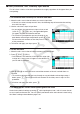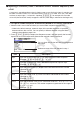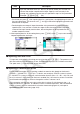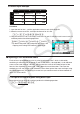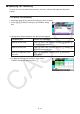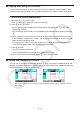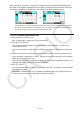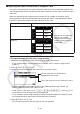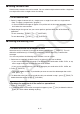User Manual
Table Of Contents
- Contents
- Getting Acquainted — Read This First!
- Chapter 1 Basic Operation
- Chapter 2 Manual Calculations
- 1. Basic Calculations
- 2. Special Functions
- 3. Specifying the Angle Unit and Display Format
- 4. Function Calculations
- 5. Numerical Calculations
- 6. Complex Number Calculations
- 7. Binary, Octal, Decimal, and Hexadecimal Calculations with Integers
- 8. Matrix Calculations
- 9. Vector Calculations
- 10. Metric Conversion Calculations
- Chapter 3 List Function
- Chapter 4 Equation Calculations
- Chapter 5 Graphing
- 1. Sample Graphs
- 2. Controlling What Appears on a Graph Screen
- 3. Drawing a Graph
- 4. Saving and Recalling Graph Screen Contents
- 5. Drawing Two Graphs on the Same Screen
- 6. Manual Graphing
- 7. Using Tables
- 8. Modifying a Graph
- 9. Dynamic Graphing
- 10. Graphing a Recursion Formula
- 11. Graphing a Conic Section
- 12. Drawing Dots, Lines, and Text on the Graph Screen (Sketch)
- 13. Function Analysis
- Chapter 6 Statistical Graphs and Calculations
- 1. Before Performing Statistical Calculations
- 2. Calculating and Graphing Single-Variable Statistical Data
- 3. Calculating and Graphing Paired-Variable Statistical Data (Curve Fitting)
- 4. Performing Statistical Calculations
- 5. Tests
- 6. Confidence Interval
- 7. Distribution
- 8. Input and Output Terms of Tests, Confidence Interval, and Distribution
- 9. Statistic Formula
- Chapter 7 Financial Calculation
- Chapter 8 Programming
- Chapter 9 Spreadsheet
- Chapter 10 eActivity
- Chapter 11 Memory Manager
- Chapter 12 System Manager
- Chapter 13 Data Communication
- Chapter 14 Geometry
- Chapter 15 Picture Plot
- Chapter 16 3D Graph Function
- Appendix
- Examination Mode
- E-CON4 Application (English)
- 1. E-CON4 Mode Overview
- 2. Sampling Screen
- 3. Auto Sensor Detection (CLAB Only)
- 4. Selecting a Sensor
- 5. Configuring the Sampling Setup
- 6. Performing Auto Sensor Calibration and Zero Adjustment
- 7. Using a Custom Probe
- 8. Using Setup Memory
- 9. Starting a Sampling Operation
- 10. Using Sample Data Memory
- 11. Using the Graph Analysis Tools to Graph Data
- 12. Graph Analysis Tool Graph Screen Operations
- 13. Calling E-CON4 Functions from an eActivity
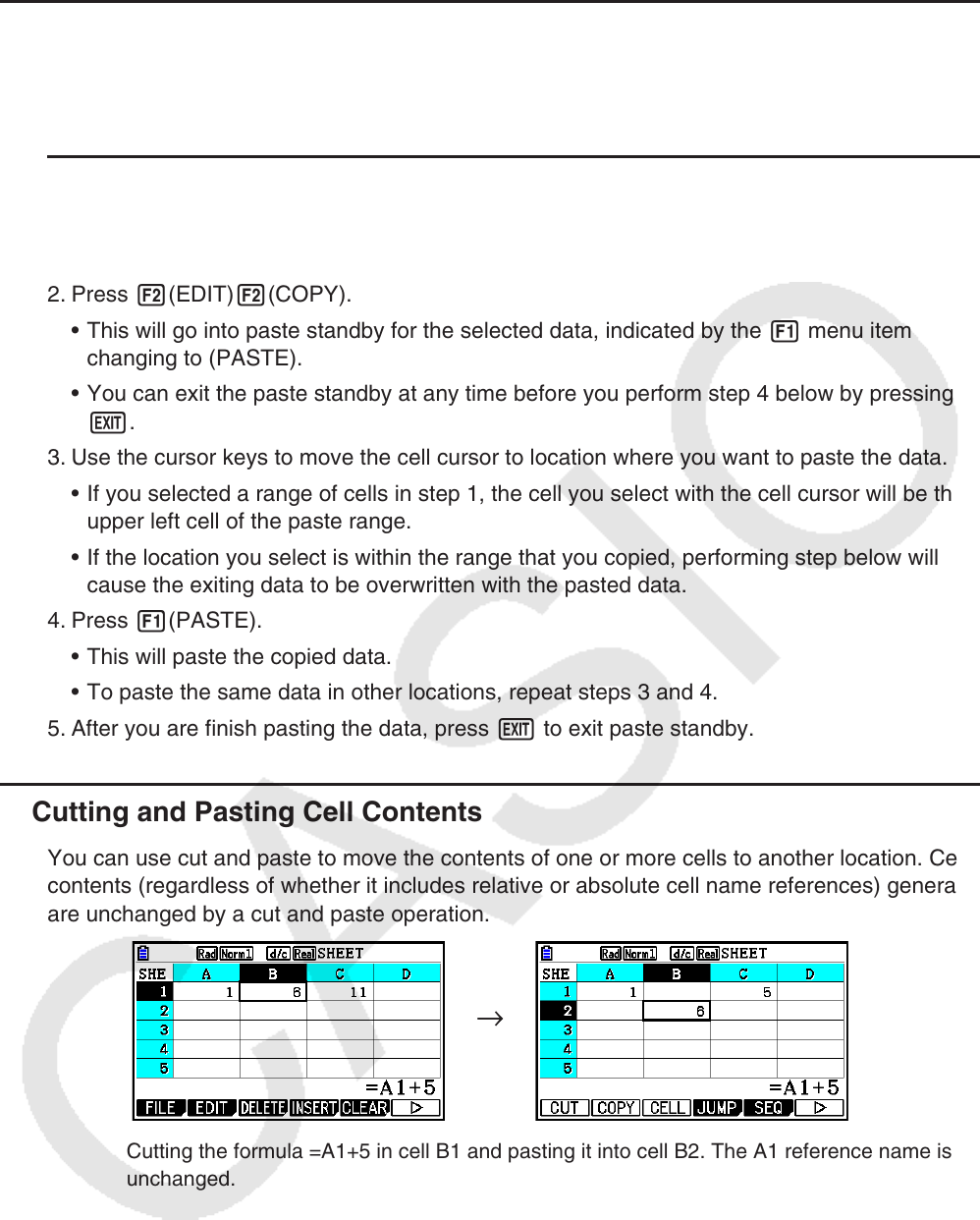
9-14
k Copying and Pasting Cell Contents
You can copy the contents of one or more cells and paste them into another location. Once
you perform the copy operation, you can copy the contents to multiple locations, if you want.
u To copy and paste spreadsheet data
1. Select the cell(s) you want to copy.
• See “To select cells” (page 9-6) for more information.
2. Press 2(EDIT) 2(COPY).
• This will go into paste standby for the selected data, indicated by the 1 menu item
changing to (PASTE).
• You can exit the paste standby at any time before you perform step 4 below by pressing
J.
3. Use the cursor keys to move the cell cursor to location where you want to paste the data.
• If you selected a range of cells in step 1, the cell you select with the cell cursor will be the
upper left cell of the paste range.
• If the location you select is within the range that you copied, performing step below will
cause the exiting data to be overwritten with the pasted data.
4. Press 1(PASTE).
• This will paste the copied data.
• To paste the same data in other locations, repeat steps 3 and 4.
5. After you are finish pasting the data, press J to exit paste standby.
k Cutting and Pasting Cell Contents
You can use cut and paste to move the contents of one or more cells to another location. Cell
contents (regardless of whether it includes relative or absolute cell name references) generally
are unchanged by a cut and paste operation.
Cutting the formula =A1+5 in cell B1 and pasting it into cell B2. The A1 reference name is
unchanged.
→→