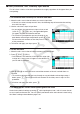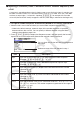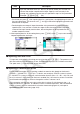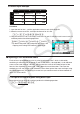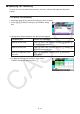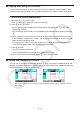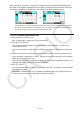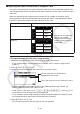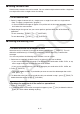User Manual
Table Of Contents
- Contents
- Getting Acquainted — Read This First!
- Chapter 1 Basic Operation
- Chapter 2 Manual Calculations
- 1. Basic Calculations
- 2. Special Functions
- 3. Specifying the Angle Unit and Display Format
- 4. Function Calculations
- 5. Numerical Calculations
- 6. Complex Number Calculations
- 7. Binary, Octal, Decimal, and Hexadecimal Calculations with Integers
- 8. Matrix Calculations
- 9. Vector Calculations
- 10. Metric Conversion Calculations
- Chapter 3 List Function
- Chapter 4 Equation Calculations
- Chapter 5 Graphing
- 1. Sample Graphs
- 2. Controlling What Appears on a Graph Screen
- 3. Drawing a Graph
- 4. Saving and Recalling Graph Screen Contents
- 5. Drawing Two Graphs on the Same Screen
- 6. Manual Graphing
- 7. Using Tables
- 8. Modifying a Graph
- 9. Dynamic Graphing
- 10. Graphing a Recursion Formula
- 11. Graphing a Conic Section
- 12. Drawing Dots, Lines, and Text on the Graph Screen (Sketch)
- 13. Function Analysis
- Chapter 6 Statistical Graphs and Calculations
- 1. Before Performing Statistical Calculations
- 2. Calculating and Graphing Single-Variable Statistical Data
- 3. Calculating and Graphing Paired-Variable Statistical Data (Curve Fitting)
- 4. Performing Statistical Calculations
- 5. Tests
- 6. Confidence Interval
- 7. Distribution
- 8. Input and Output Terms of Tests, Confidence Interval, and Distribution
- 9. Statistic Formula
- Chapter 7 Financial Calculation
- Chapter 8 Programming
- Chapter 9 Spreadsheet
- Chapter 10 eActivity
- Chapter 11 Memory Manager
- Chapter 12 System Manager
- Chapter 13 Data Communication
- Chapter 14 Geometry
- Chapter 15 Picture Plot
- Chapter 16 3D Graph Function
- Appendix
- Examination Mode
- E-CON4 Application (English)
- 1. E-CON4 Mode Overview
- 2. Sampling Screen
- 3. Auto Sensor Detection (CLAB Only)
- 4. Selecting a Sensor
- 5. Configuring the Sampling Setup
- 6. Performing Auto Sensor Calibration and Zero Adjustment
- 7. Using a Custom Probe
- 8. Using Setup Memory
- 9. Starting a Sampling Operation
- 10. Using Sample Data Memory
- 11. Using the Graph Analysis Tools to Graph Data
- 12. Graph Analysis Tool Graph Screen Operations
- 13. Calling E-CON4 Functions from an eActivity
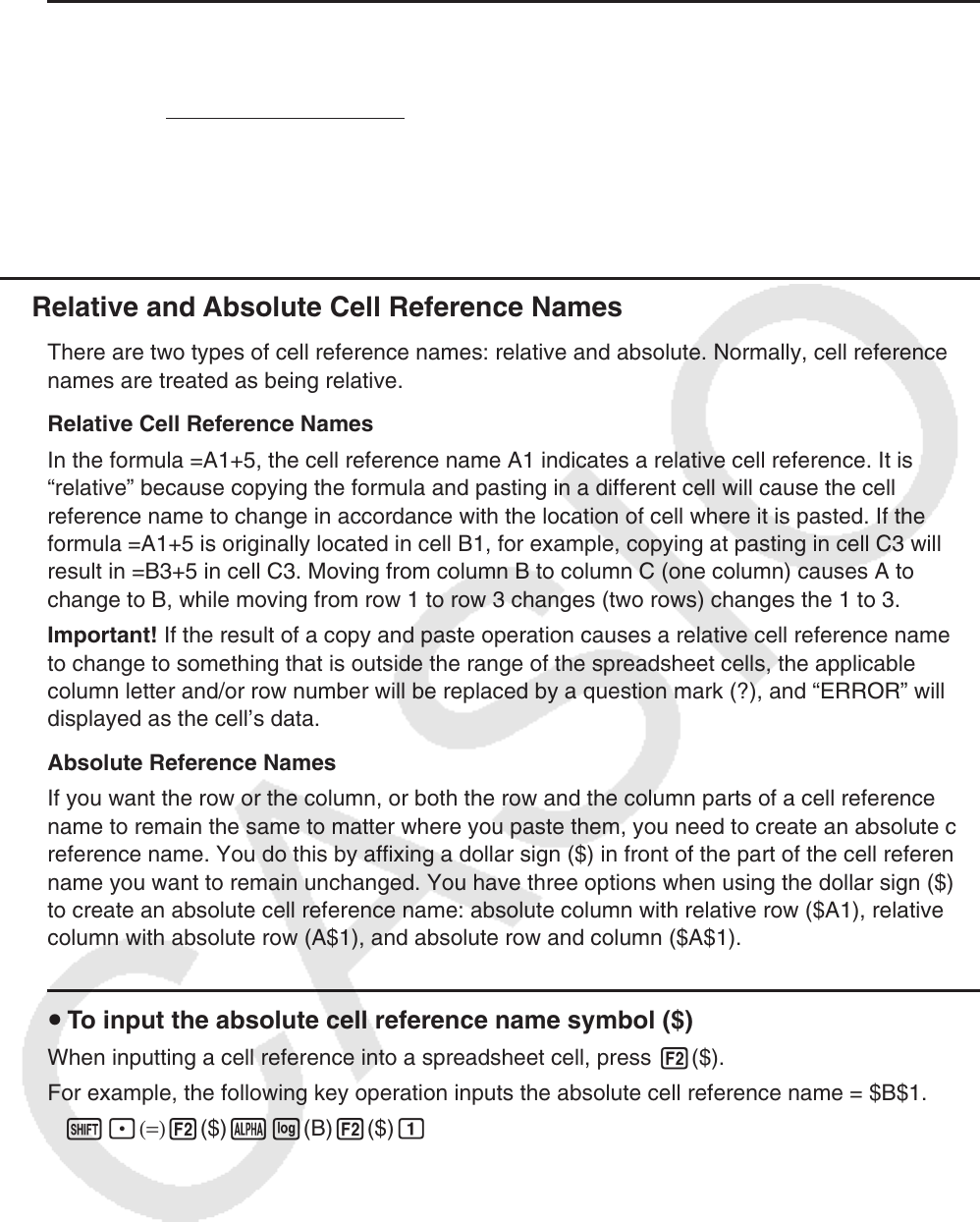
9-12
u To input a cell reference name using the GRAB command
Move the cell cursor to cell B1 and then perform the following operation.
!.(=) 1(GRAB) d1(SET) +fw
• Commands 2(GO) through 6(BTM → ) on the submenu that appears when you press
1(GRAB) are identical to commands 1(GO) through 5(BTM → ) of the JUMP command
submenu. See “Using the JUMP Command to Move the Cell Cursor” on page 9-7 about
these commands.
k Relative and Absolute Cell Reference Names
There are two types of cell reference names: relative and absolute. Normally, cell reference
names are treated as being relative.
Relative Cell Reference Names
In the formula =A1+5, the cell reference name A1 indicates a relative cell reference. It is
“relative” because copying the formula and pasting in a different cell will cause the cell
reference name to change in accordance with the location of cell where it is pasted. If the
formula =A1+5 is originally located in cell B1, for example, copying at pasting in cell C3 will
result in =B3+5 in cell C3. Moving from column B to column C (one column) causes A to
change to B, while moving from row 1 to row 3 changes (two rows) changes the 1 to 3.
Important! If the result of a copy and paste operation causes a relative cell reference name
to change to something that is outside the range of the spreadsheet cells, the applicable
column letter and/or row number will be replaced by a question mark (?), and “ERROR” will be
displayed as the cell’s data.
Absolute Reference Names
If you want the row or the column, or both the row and the column parts of a cell reference
name to remain the same to matter where you paste them, you need to create an absolute cell
reference name. You do this by affixing a dollar sign ($) in front of the part of the cell reference
name you want to remain unchanged. You have three options when using the dollar sign ($)
to create an absolute cell reference name: absolute column with relative row ($A1), relative
column with absolute row (A$1), and absolute row and column ($A$1).
u To input the absolute cell reference name symbol ($)
When inputting a cell reference into a spreadsheet cell, press 2($).
For example, the following key operation inputs the absolute cell reference name = $B$1.
!.(=) 2($) al(B) 2($) b