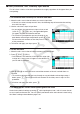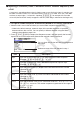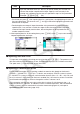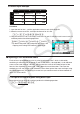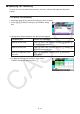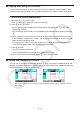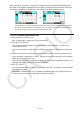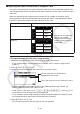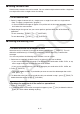User Manual
Table Of Contents
- Contents
- Getting Acquainted — Read This First!
- Chapter 1 Basic Operation
- Chapter 2 Manual Calculations
- 1. Basic Calculations
- 2. Special Functions
- 3. Specifying the Angle Unit and Display Format
- 4. Function Calculations
- 5. Numerical Calculations
- 6. Complex Number Calculations
- 7. Binary, Octal, Decimal, and Hexadecimal Calculations with Integers
- 8. Matrix Calculations
- 9. Vector Calculations
- 10. Metric Conversion Calculations
- Chapter 3 List Function
- Chapter 4 Equation Calculations
- Chapter 5 Graphing
- 1. Sample Graphs
- 2. Controlling What Appears on a Graph Screen
- 3. Drawing a Graph
- 4. Saving and Recalling Graph Screen Contents
- 5. Drawing Two Graphs on the Same Screen
- 6. Manual Graphing
- 7. Using Tables
- 8. Modifying a Graph
- 9. Dynamic Graphing
- 10. Graphing a Recursion Formula
- 11. Graphing a Conic Section
- 12. Drawing Dots, Lines, and Text on the Graph Screen (Sketch)
- 13. Function Analysis
- Chapter 6 Statistical Graphs and Calculations
- 1. Before Performing Statistical Calculations
- 2. Calculating and Graphing Single-Variable Statistical Data
- 3. Calculating and Graphing Paired-Variable Statistical Data (Curve Fitting)
- 4. Performing Statistical Calculations
- 5. Tests
- 6. Confidence Interval
- 7. Distribution
- 8. Input and Output Terms of Tests, Confidence Interval, and Distribution
- 9. Statistic Formula
- Chapter 7 Financial Calculation
- Chapter 8 Programming
- Chapter 9 Spreadsheet
- Chapter 10 eActivity
- Chapter 11 Memory Manager
- Chapter 12 System Manager
- Chapter 13 Data Communication
- Chapter 14 Geometry
- Chapter 15 Picture Plot
- Chapter 16 3D Graph Function
- Appendix
- Examination Mode
- E-CON4 Application (English)
- 1. E-CON4 Mode Overview
- 2. Sampling Screen
- 3. Auto Sensor Detection (CLAB Only)
- 4. Selecting a Sensor
- 5. Configuring the Sampling Setup
- 6. Performing Auto Sensor Calibration and Zero Adjustment
- 7. Using a Custom Probe
- 8. Using Setup Memory
- 9. Starting a Sampling Operation
- 10. Using Sample Data Memory
- 11. Using the Graph Analysis Tools to Graph Data
- 12. Graph Analysis Tool Graph Screen Operations
- 13. Calling E-CON4 Functions from an eActivity
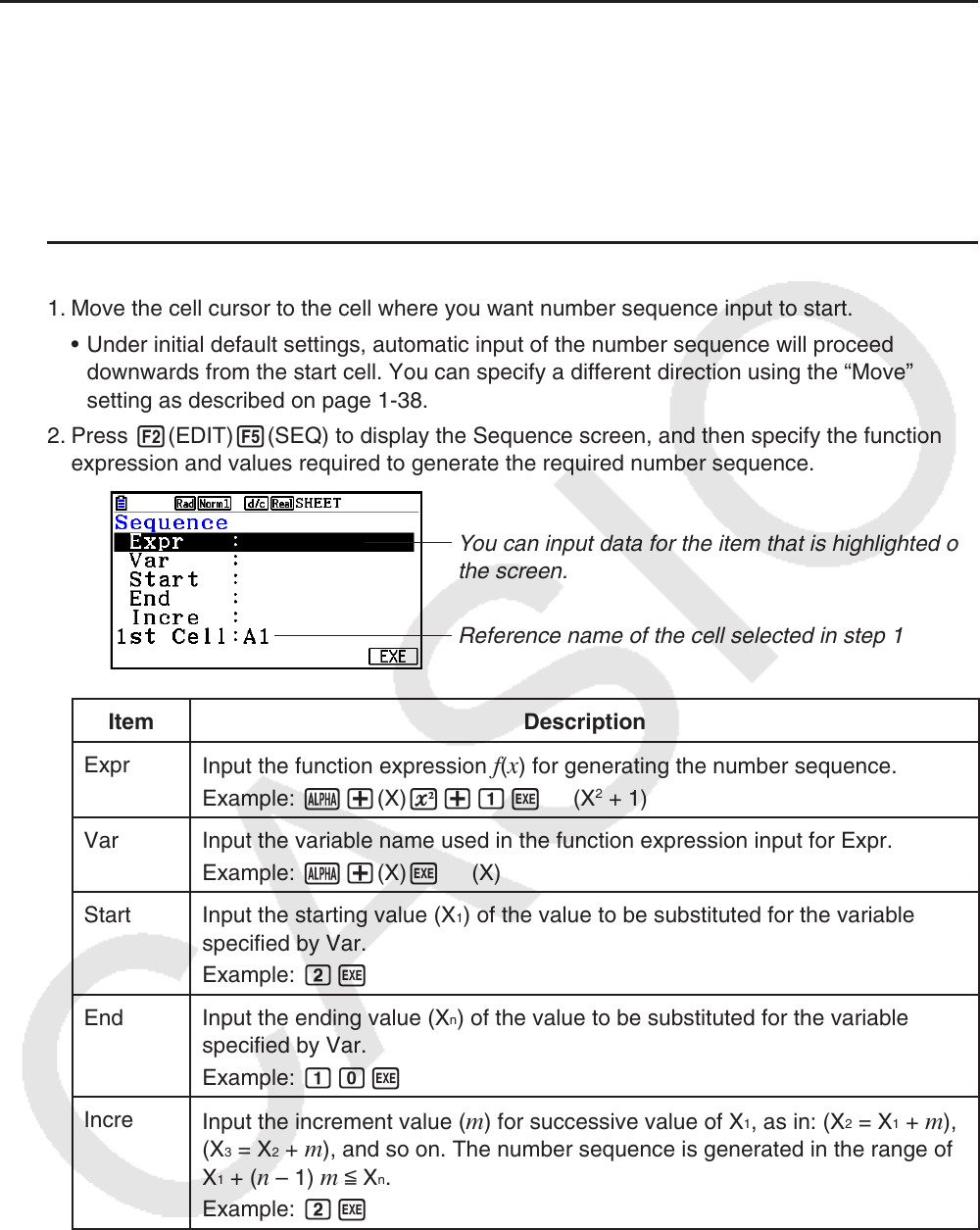
9-9
k Inputting a Constant (Value, Calculation Result, Number Sequence) into
a Cell
A constant is something whose value is fixed as soon as you finalize its input. A constant can
be either a numeric value, or a calculation formula (such as 7+3, sin30, A1 × 2, etc.) that does
not have an equal sign (=) in front of it. Inputting sdaw, for example will cause the
value 0.5 (the calculation result) to appear in the cell (when Deg is selected as the Angle unit).
u To input a number sequence automatically based on a function expression
1. Move the cell cursor to the cell where you want number sequence input to start.
• Under initial default settings, automatic input of the number sequence will proceed
downwards from the start cell. You can specify a different direction using the “Move”
setting as described on page
1-38.
2. Press 2(EDIT) 5(SEQ) to display the Sequence screen, and then specify the function
expression and values required to generate the required number sequence.
You can input data for the item that is highlighted on
the screen.
Reference name of the cell selected in step 1
Item Description
Expr
Input the function expression
f ( x ) for generating the number sequence.
Example: a+(X) x+bw (X
2
+ 1)
Var Input the variable name used in the function expression input for Expr.
Example: a+(X) w (X)
Start Input the starting value (X
1
) of the value to be substituted for the variable
specified by Var.
Example: cw
End Input the ending value (X
n
) of the value to be substituted for the variable
specified by Var.
Example: baw
Incre
Input the increment value ( m ) for successive value of X
1
, as in: (X
2
= X
1
+ m ),
(X
3
= X
2
+ m ), and so on. The number sequence is generated in the range of
X
1
+ ( n – 1) m < X
n
.
Example: cw