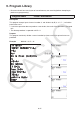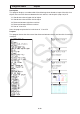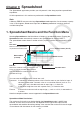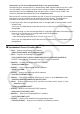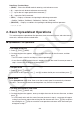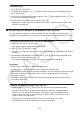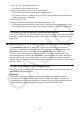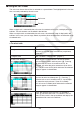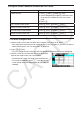User Manual
Table Of Contents
- Contents
- Getting Acquainted — Read This First!
- Chapter 1 Basic Operation
- Chapter 2 Manual Calculations
- 1. Basic Calculations
- 2. Special Functions
- 3. Specifying the Angle Unit and Display Format
- 4. Function Calculations
- 5. Numerical Calculations
- 6. Complex Number Calculations
- 7. Binary, Octal, Decimal, and Hexadecimal Calculations with Integers
- 8. Matrix Calculations
- 9. Vector Calculations
- 10. Metric Conversion Calculations
- Chapter 3 List Function
- Chapter 4 Equation Calculations
- Chapter 5 Graphing
- 1. Sample Graphs
- 2. Controlling What Appears on a Graph Screen
- 3. Drawing a Graph
- 4. Saving and Recalling Graph Screen Contents
- 5. Drawing Two Graphs on the Same Screen
- 6. Manual Graphing
- 7. Using Tables
- 8. Modifying a Graph
- 9. Dynamic Graphing
- 10. Graphing a Recursion Formula
- 11. Graphing a Conic Section
- 12. Drawing Dots, Lines, and Text on the Graph Screen (Sketch)
- 13. Function Analysis
- Chapter 6 Statistical Graphs and Calculations
- 1. Before Performing Statistical Calculations
- 2. Calculating and Graphing Single-Variable Statistical Data
- 3. Calculating and Graphing Paired-Variable Statistical Data (Curve Fitting)
- 4. Performing Statistical Calculations
- 5. Tests
- 6. Confidence Interval
- 7. Distribution
- 8. Input and Output Terms of Tests, Confidence Interval, and Distribution
- 9. Statistic Formula
- Chapter 7 Financial Calculation
- Chapter 8 Programming
- Chapter 9 Spreadsheet
- Chapter 10 eActivity
- Chapter 11 Memory Manager
- Chapter 12 System Manager
- Chapter 13 Data Communication
- Chapter 14 Geometry
- Chapter 15 Picture Plot
- Chapter 16 3D Graph Function
- Appendix
- Examination Mode
- E-CON4 Application (English)
- 1. E-CON4 Mode Overview
- 2. Sampling Screen
- 3. Auto Sensor Detection (CLAB Only)
- 4. Selecting a Sensor
- 5. Configuring the Sampling Setup
- 6. Performing Auto Sensor Calibration and Zero Adjustment
- 7. Using a Custom Probe
- 8. Using Setup Memory
- 9. Starting a Sampling Operation
- 10. Using Sample Data Memory
- 11. Using the Graph Analysis Tools to Graph Data
- 12. Graph Analysis Tool Graph Screen Operations
- 13. Calling E-CON4 Functions from an eActivity
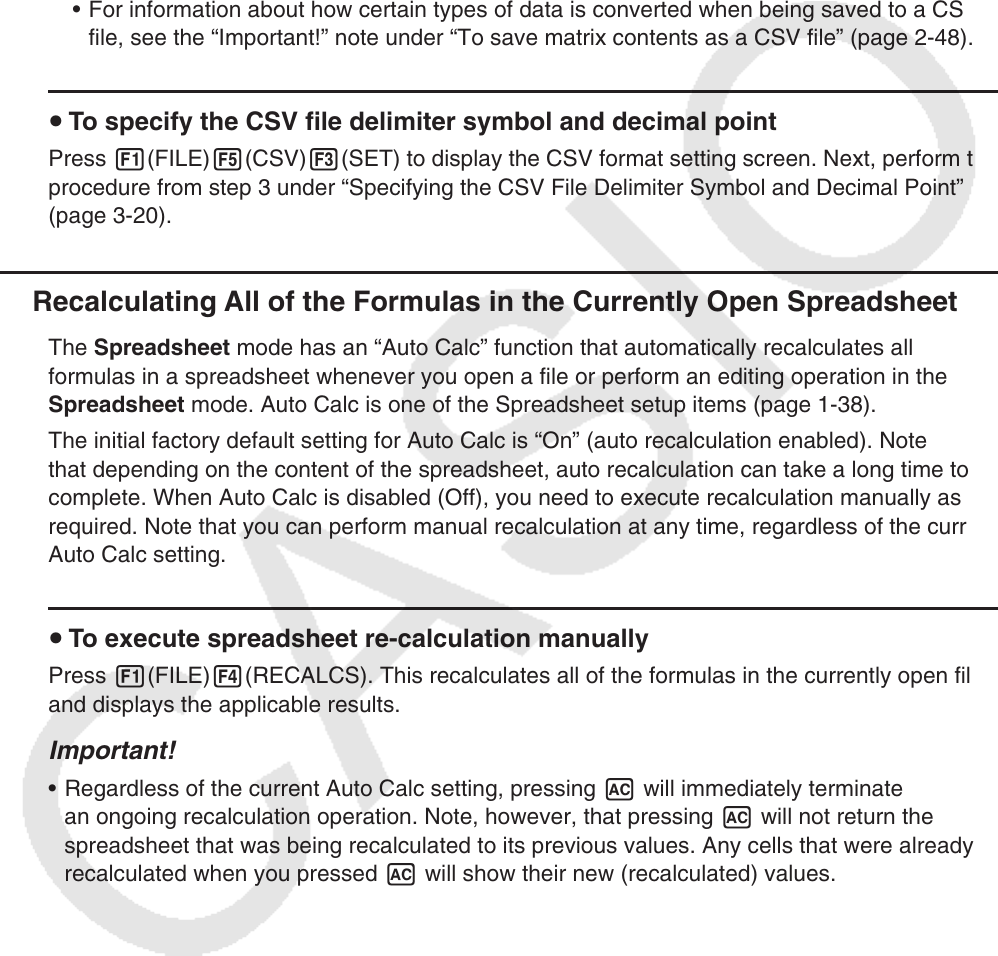
9-5
2. Press 1(FILE)5(CSV)2(SAVE
•
AS).
• This displays a folder selection screen.
3. Select the folder where you want to save the CSV file.
• To store the CSV file in the root directory, highlight “ROOT”.
• To store the CSV file in a folder, use f and c to move the highlighting to the desired
folder and then press 1(OPEN).
4. Press 1(SAVE
•
AS).
5. Input up to eight characters for the file name and then press w.
• For information about how certain types of data is converted when being saved to a CSV
file, see the “Important!” note under “To save matrix contents as a CSV file” (page 2-48).
u To specify the CSV file delimiter symbol and decimal point
Press 1(FILE)5(CSV)3(SET) to display the CSV format setting screen. Next, perform the
procedure from step 3 under “Specifying the CSV File Delimiter Symbol and Decimal Point”
(page 3-20).
k Recalculating All of the Formulas in the Currently Open Spreadsheet
The Spreadsheet mode has an “Auto Calc” function that automatically recalculates all
formulas in a spreadsheet whenever you open a file or perform an editing operation in the
Spreadsheet mode. Auto Calc is one of the Spreadsheet setup items (page 1-38).
The initial factory default setting for Auto Calc is “On” (auto recalculation enabled). Note
that depending on the content of the spreadsheet, auto recalculation can take a long time to
complete. When Auto Calc is disabled (Off), you need to execute recalculation manually as
required. Note that you can perform manual recalculation at any time, regardless of the current
Auto Calc setting.
u To execute spreadsheet re-calculation manually
Press 1(FILE)4(RECALCS). This recalculates all of the formulas in the currently open file
and displays the applicable results.
Important!
• Regardless of the current Auto Calc setting, pressing A will immediately terminate
an ongoing recalculation operation. Note, however, that pressing A will not return the
spreadsheet that was being recalculated to its previous values. Any cells that were already
recalculated when you pressed A will show their new (recalculated) values.