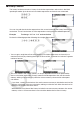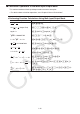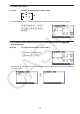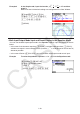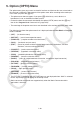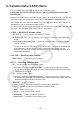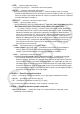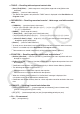User Manual
Table Of Contents
- Contents
- Getting Acquainted — Read This First!
- Chapter 1 Basic Operation
- Chapter 2 Manual Calculations
- 1. Basic Calculations
- 2. Special Functions
- 3. Specifying the Angle Unit and Display Format
- 4. Function Calculations
- 5. Numerical Calculations
- 6. Complex Number Calculations
- 7. Binary, Octal, Decimal, and Hexadecimal Calculations with Integers
- 8. Matrix Calculations
- 9. Vector Calculations
- 10. Metric Conversion Calculations
- Chapter 3 List Function
- Chapter 4 Equation Calculations
- Chapter 5 Graphing
- 1. Sample Graphs
- 2. Controlling What Appears on a Graph Screen
- 3. Drawing a Graph
- 4. Saving and Recalling Graph Screen Contents
- 5. Drawing Two Graphs on the Same Screen
- 6. Manual Graphing
- 7. Using Tables
- 8. Modifying a Graph
- 9. Dynamic Graphing
- 10. Graphing a Recursion Formula
- 11. Graphing a Conic Section
- 12. Drawing Dots, Lines, and Text on the Graph Screen (Sketch)
- 13. Function Analysis
- Chapter 6 Statistical Graphs and Calculations
- 1. Before Performing Statistical Calculations
- 2. Calculating and Graphing Single-Variable Statistical Data
- 3. Calculating and Graphing Paired-Variable Statistical Data (Curve Fitting)
- 4. Performing Statistical Calculations
- 5. Tests
- 6. Confidence Interval
- 7. Distribution
- 8. Input and Output Terms of Tests, Confidence Interval, and Distribution
- 9. Statistic Formula
- Chapter 7 Financial Calculation
- Chapter 8 Programming
- Chapter 9 Spreadsheet
- Chapter 10 eActivity
- Chapter 11 Memory Manager
- Chapter 12 System Manager
- Chapter 13 Data Communication
- Chapter 14 Geometry
- Chapter 15 Picture Plot
- Chapter 16 3D Graph Function
- Appendix
- Examination Mode
- E-CON4 Application (English)
- 1. E-CON4 Mode Overview
- 2. Sampling Screen
- 3. Auto Sensor Detection (CLAB Only)
- 4. Selecting a Sensor
- 5. Configuring the Sampling Setup
- 6. Performing Auto Sensor Calibration and Zero Adjustment
- 7. Using a Custom Probe
- 8. Using Setup Memory
- 9. Starting a Sampling Operation
- 10. Using Sample Data Memory
- 11. Using the Graph Analysis Tools to Graph Data
- 12. Graph Analysis Tool Graph Screen Operations
- 13. Calling E-CON4 Functions from an eActivity
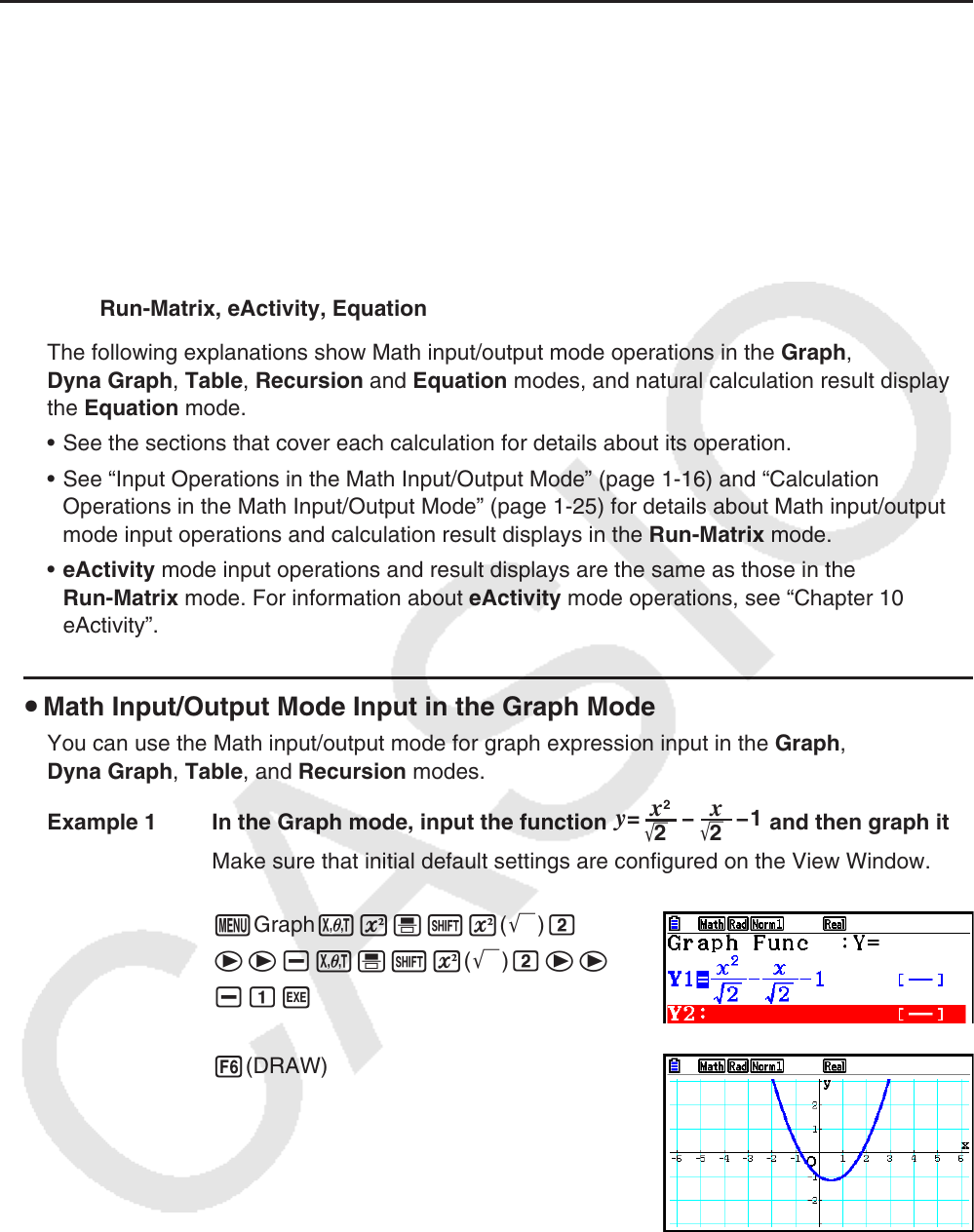
1-28
k Using Graph Modes and the Equation Mode in the Math Input/Output
Mode
Using the Math input/output mode with any of the modes below lets you input numeric
expressions just as they are written in your textbook and view calculation results in natural
display format.
Modes that support input of expressions as they are written in textbooks:
Run-Matrix, eActivity, Graph, Dyna Graph, Table, Recursion, Equation (SOLVER)
Modes that support natural display format:
Run-Matrix, eActivity, Equation
The following explanations show Math input/output mode operations in the Graph,
Dyna Graph, Table, Recursion and Equation modes, and natural calculation result display in
the Equation mode.
• See the sections that cover each calculation for details about its operation.
• See “Input Operations in the Math Input/Output Mode” (page
1-16) and “Calculation
Operations in the Math Input/Output Mode” (page
1-25) for details about Math input/output
mode input operations and calculation result displays in the Run-Matrix mode.
• eActivity mode input operations and result displays are the same as those in the
Run-Matrix mode. For information about eActivity mode operations, see “Chapter 10
eActivity”.
u Math Input/Output Mode Input in the Graph Mode
You can use the Math input/output mode for graph expression input in the Graph,
Dyna Graph, Table, and Recursion modes.
Example 1 In the Graph mode, input the function
y
=
−−1
2
x
2
'
2
x
'
and then graph it.
Make sure that initial default settings are configured on the View Window.
mGraphvx'!x(')c
ee-v'!x(')cee
-bw
6(DRAW)