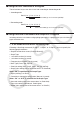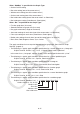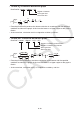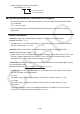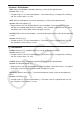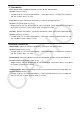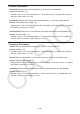User Manual
Table Of Contents
- Contents
- Getting Acquainted — Read This First!
- Chapter 1 Basic Operation
- Chapter 2 Manual Calculations
- 1. Basic Calculations
- 2. Special Functions
- 3. Specifying the Angle Unit and Display Format
- 4. Function Calculations
- 5. Numerical Calculations
- 6. Complex Number Calculations
- 7. Binary, Octal, Decimal, and Hexadecimal Calculations with Integers
- 8. Matrix Calculations
- 9. Vector Calculations
- 10. Metric Conversion Calculations
- Chapter 3 List Function
- Chapter 4 Equation Calculations
- Chapter 5 Graphing
- 1. Sample Graphs
- 2. Controlling What Appears on a Graph Screen
- 3. Drawing a Graph
- 4. Saving and Recalling Graph Screen Contents
- 5. Drawing Two Graphs on the Same Screen
- 6. Manual Graphing
- 7. Using Tables
- 8. Modifying a Graph
- 9. Dynamic Graphing
- 10. Graphing a Recursion Formula
- 11. Graphing a Conic Section
- 12. Drawing Dots, Lines, and Text on the Graph Screen (Sketch)
- 13. Function Analysis
- Chapter 6 Statistical Graphs and Calculations
- 1. Before Performing Statistical Calculations
- 2. Calculating and Graphing Single-Variable Statistical Data
- 3. Calculating and Graphing Paired-Variable Statistical Data (Curve Fitting)
- 4. Performing Statistical Calculations
- 5. Tests
- 6. Confidence Interval
- 7. Distribution
- 8. Input and Output Terms of Tests, Confidence Interval, and Distribution
- 9. Statistic Formula
- Chapter 7 Financial Calculation
- Chapter 8 Programming
- Chapter 9 Spreadsheet
- Chapter 10 eActivity
- Chapter 11 Memory Manager
- Chapter 12 System Manager
- Chapter 13 Data Communication
- Chapter 14 Geometry
- Chapter 15 Picture Plot
- Chapter 16 3D Graph Function
- Appendix
- Examination Mode
- E-CON4 Application (English)
- 1. E-CON4 Mode Overview
- 2. Sampling Screen
- 3. Auto Sensor Detection (CLAB Only)
- 4. Selecting a Sensor
- 5. Configuring the Sampling Setup
- 6. Performing Auto Sensor Calibration and Zero Adjustment
- 7. Using a Custom Probe
- 8. Using Setup Memory
- 9. Starting a Sampling Operation
- 10. Using Sample Data Memory
- 11. Using the Graph Analysis Tools to Graph Data
- 12. Graph Analysis Tool Graph Screen Operations
- 13. Calling E-CON4 Functions from an eActivity
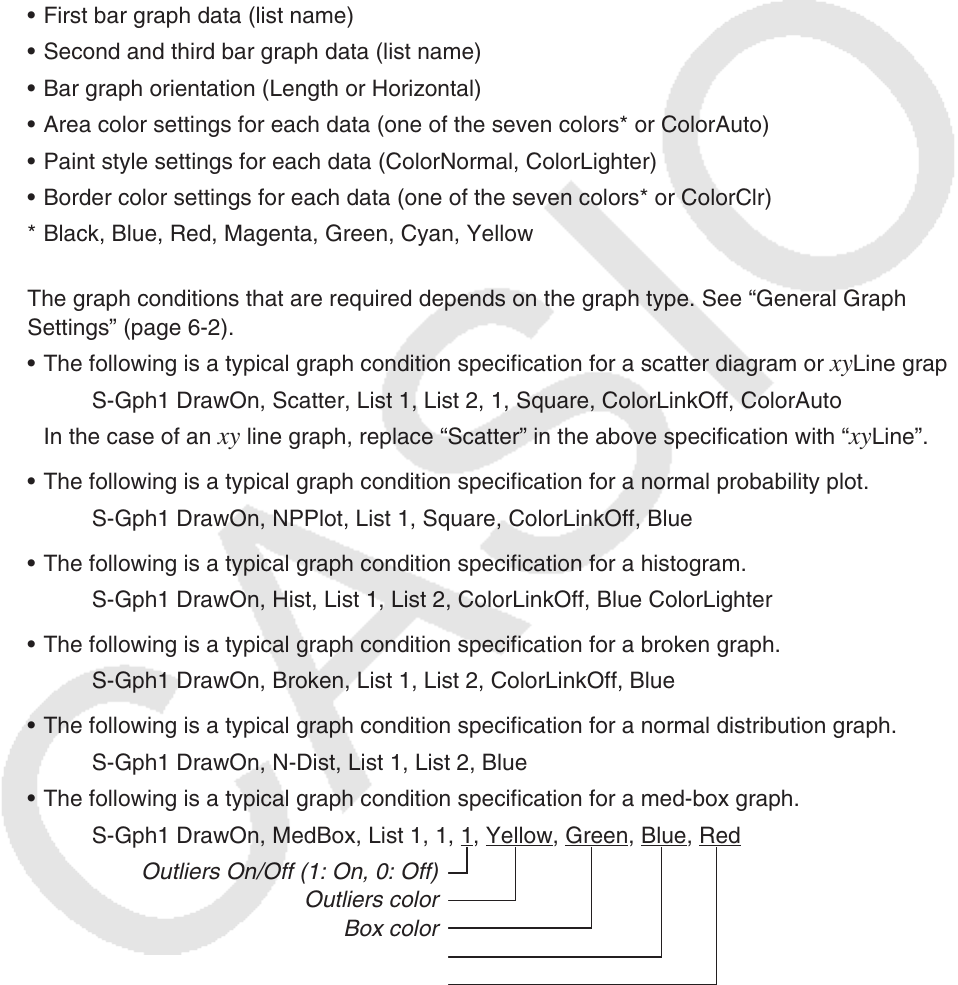
8-37
When “MedBox” is specified for the Graph Type:
• Outliers On/Off setting
• Box color setting (one of the seven colors*)
• Whisker color setting (one of the seven colors*)
• Outliers color setting (one of the seven colors*)
• Box inside color setting (one of the seven colors* or ColorAuto)
• Box inside paint setting (ColorNormal, ColorLighter)
When “Bar” is specified for the Graph Type:
• First bar graph data (list name)
• Second and third bar graph data (list name)
• Bar graph orientation (Length or Horizontal)
• Area color settings for each data (one of the seven colors* or ColorAuto)
• Paint style settings for each data (ColorNormal, ColorLighter)
• Border color settings for each data (one of the seven colors* or ColorClr)
* Black, Blue, Red, Magenta, Green, Cyan, Yellow
The graph conditions that are required depends on the graph type. See “General Graph
Settings” (page 6-2).
• The following is a typical graph condition specification for a scatter diagram or
xyLine graph.
S-Gph1 DrawOn, Scatter, List 1, List 2, 1, Square, ColorLinkOff, ColorAuto
In the case of an
xy line graph, replace “Scatter” in the above specification with “xyLine”.
• The following is a typical graph condition specification for a normal probability plot.
S-Gph1 DrawOn, NPPlot, List 1, Square, ColorLinkOff, Blue
• The following is a typical graph condition specification for a histogram.
S-Gph1 DrawOn, Hist, List 1, List 2, ColorLinkOff, Blue ColorLighter
• The following is a typical graph condition specification for a broken graph.
S-Gph1 DrawOn, Broken, List 1, List 2, ColorLinkOff, Blue
• The following is a typical graph condition specification for a normal distribution graph.
S-Gph1 DrawOn, N-Dist, List 1, List 2, Blue
• The following is a typical graph condition specification for a med-box graph.
S-Gph1 DrawOn, MedBox, List 1, 1, 1, Yellow, Green, Blue, Red
Outliers On/Off (1: On, 0: Off)
Outliers color
Box color
Whisker color
Box inside color