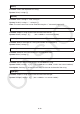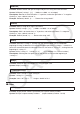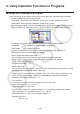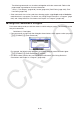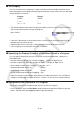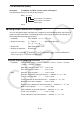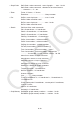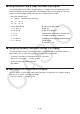User Manual
Table Of Contents
- Contents
- Getting Acquainted — Read This First!
- Chapter 1 Basic Operation
- Chapter 2 Manual Calculations
- 1. Basic Calculations
- 2. Special Functions
- 3. Specifying the Angle Unit and Display Format
- 4. Function Calculations
- 5. Numerical Calculations
- 6. Complex Number Calculations
- 7. Binary, Octal, Decimal, and Hexadecimal Calculations with Integers
- 8. Matrix Calculations
- 9. Vector Calculations
- 10. Metric Conversion Calculations
- Chapter 3 List Function
- Chapter 4 Equation Calculations
- Chapter 5 Graphing
- 1. Sample Graphs
- 2. Controlling What Appears on a Graph Screen
- 3. Drawing a Graph
- 4. Saving and Recalling Graph Screen Contents
- 5. Drawing Two Graphs on the Same Screen
- 6. Manual Graphing
- 7. Using Tables
- 8. Modifying a Graph
- 9. Dynamic Graphing
- 10. Graphing a Recursion Formula
- 11. Graphing a Conic Section
- 12. Drawing Dots, Lines, and Text on the Graph Screen (Sketch)
- 13. Function Analysis
- Chapter 6 Statistical Graphs and Calculations
- 1. Before Performing Statistical Calculations
- 2. Calculating and Graphing Single-Variable Statistical Data
- 3. Calculating and Graphing Paired-Variable Statistical Data (Curve Fitting)
- 4. Performing Statistical Calculations
- 5. Tests
- 6. Confidence Interval
- 7. Distribution
- 8. Input and Output Terms of Tests, Confidence Interval, and Distribution
- 9. Statistic Formula
- Chapter 7 Financial Calculation
- Chapter 8 Programming
- Chapter 9 Spreadsheet
- Chapter 10 eActivity
- Chapter 11 Memory Manager
- Chapter 12 System Manager
- Chapter 13 Data Communication
- Chapter 14 Geometry
- Chapter 15 Picture Plot
- Chapter 16 3D Graph Function
- Appendix
- Examination Mode
- E-CON4 Application (English)
- 1. E-CON4 Mode Overview
- 2. Sampling Screen
- 3. Auto Sensor Detection (CLAB Only)
- 4. Selecting a Sensor
- 5. Configuring the Sampling Setup
- 6. Performing Auto Sensor Calibration and Zero Adjustment
- 7. Using a Custom Probe
- 8. Using Setup Memory
- 9. Starting a Sampling Operation
- 10. Using Sample Data Memory
- 11. Using the Graph Analysis Tools to Graph Data
- 12. Graph Analysis Tool Graph Screen Operations
- 13. Calling E-CON4 Functions from an eActivity
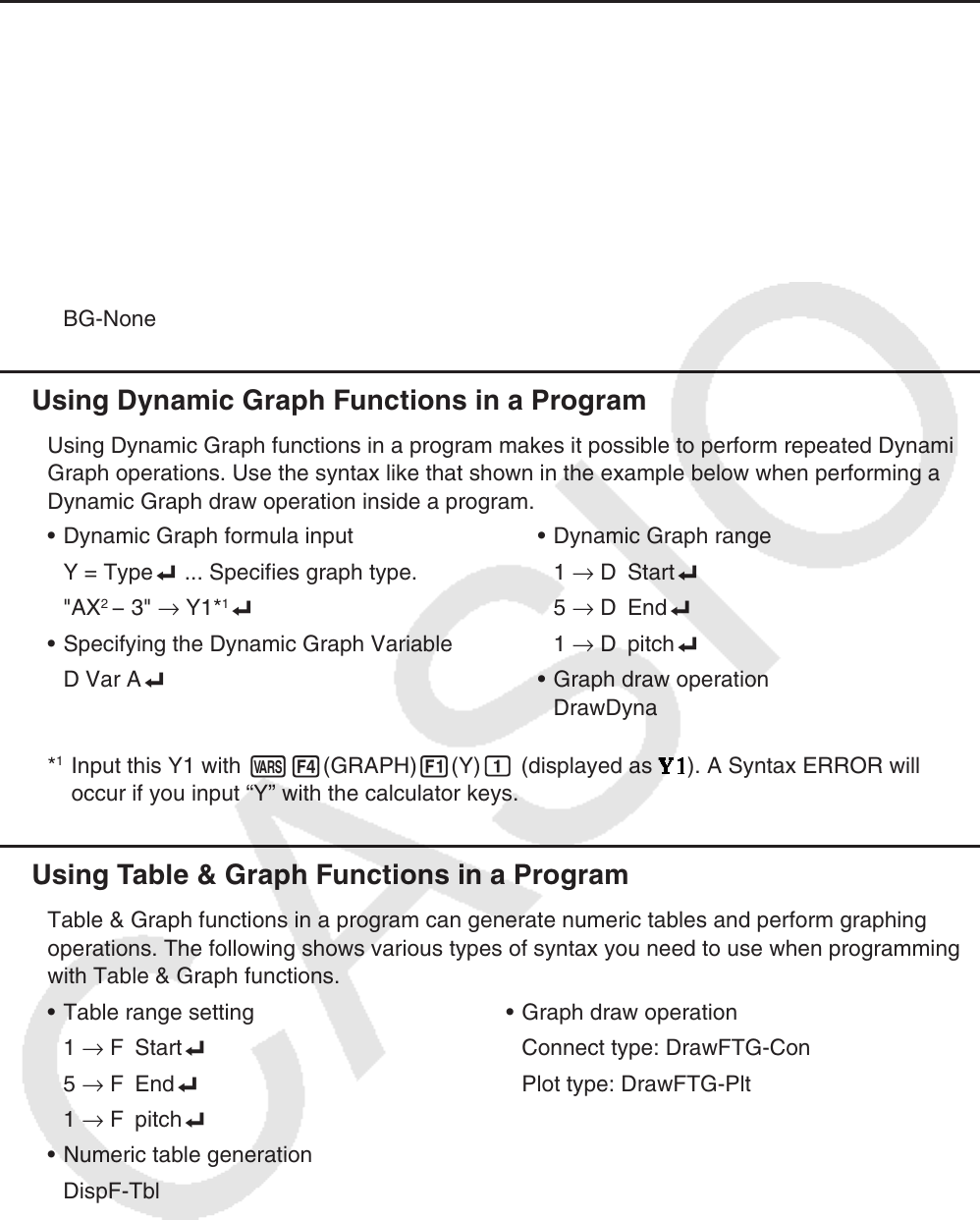
8-34
k Using Background Picture in a Program
You can change the “Background” setting on the Setup screen from a program.
• Syntax when a background image is displayed
BG-Pict <area of picture> [,a] ... area: 1 to 20
BG-Pict "folder name\file name" [,a]
Appending “a” at the end loads V-Window values (that are saved with the image data) when
the background image is displayed.
• Syntax when a background image is not displayed (or hidden)
BG-None
k Using Dynamic Graph Functions in a Program
Using Dynamic Graph functions in a program makes it possible to perform repeated Dynamic
Graph operations. Use the syntax like that shown in the example below when performing a
Dynamic Graph draw operation inside a program.
• Dynamic Graph formula input
Y = Type_ ... Specifies graph type.
"AX
2
− 3" → Y1*
1
_
• Specifying the Dynamic Graph Variable
D Var A_
• Dynamic Graph range
1 → D Start_
5 → D End_
1 → D pitch_
• Graph draw operation
DrawDyna
*
1
Input this Y1 with J4(GRAPH) 1(Y) b (displayed as ). A Syntax ERROR will
occur if you input “Y” with the calculator keys.
k Using Table & Graph Functions in a Program
Table & Graph functions in a program can generate numeric tables and perform graphing
operations. The following shows various types of syntax you need to use when programming
with Table & Graph functions.
• Table range setting • Graph draw operation
1 → F Start_ Connect type: DrawFTG-Con
5 → F End_ Plot type: DrawFTG-Plt
1 → F pitch_
• Numeric table generation
DispF-Tbl
• Number Table and Graph Creation Conditions
VarList <list number> ... Number table/graph creation using the specified list (number: 1 to 26).
VarRange ... Number table/graph creation using the table range.