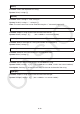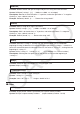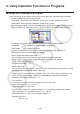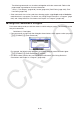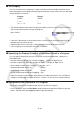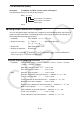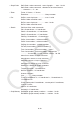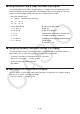User Manual
Table Of Contents
- Contents
- Getting Acquainted — Read This First!
- Chapter 1 Basic Operation
- Chapter 2 Manual Calculations
- 1. Basic Calculations
- 2. Special Functions
- 3. Specifying the Angle Unit and Display Format
- 4. Function Calculations
- 5. Numerical Calculations
- 6. Complex Number Calculations
- 7. Binary, Octal, Decimal, and Hexadecimal Calculations with Integers
- 8. Matrix Calculations
- 9. Vector Calculations
- 10. Metric Conversion Calculations
- Chapter 3 List Function
- Chapter 4 Equation Calculations
- Chapter 5 Graphing
- 1. Sample Graphs
- 2. Controlling What Appears on a Graph Screen
- 3. Drawing a Graph
- 4. Saving and Recalling Graph Screen Contents
- 5. Drawing Two Graphs on the Same Screen
- 6. Manual Graphing
- 7. Using Tables
- 8. Modifying a Graph
- 9. Dynamic Graphing
- 10. Graphing a Recursion Formula
- 11. Graphing a Conic Section
- 12. Drawing Dots, Lines, and Text on the Graph Screen (Sketch)
- 13. Function Analysis
- Chapter 6 Statistical Graphs and Calculations
- 1. Before Performing Statistical Calculations
- 2. Calculating and Graphing Single-Variable Statistical Data
- 3. Calculating and Graphing Paired-Variable Statistical Data (Curve Fitting)
- 4. Performing Statistical Calculations
- 5. Tests
- 6. Confidence Interval
- 7. Distribution
- 8. Input and Output Terms of Tests, Confidence Interval, and Distribution
- 9. Statistic Formula
- Chapter 7 Financial Calculation
- Chapter 8 Programming
- Chapter 9 Spreadsheet
- Chapter 10 eActivity
- Chapter 11 Memory Manager
- Chapter 12 System Manager
- Chapter 13 Data Communication
- Chapter 14 Geometry
- Chapter 15 Picture Plot
- Chapter 16 3D Graph Function
- Appendix
- Examination Mode
- E-CON4 Application (English)
- 1. E-CON4 Mode Overview
- 2. Sampling Screen
- 3. Auto Sensor Detection (CLAB Only)
- 4. Selecting a Sensor
- 5. Configuring the Sampling Setup
- 6. Performing Auto Sensor Calibration and Zero Adjustment
- 7. Using a Custom Probe
- 8. Using Setup Memory
- 9. Starting a Sampling Operation
- 10. Using Sample Data Memory
- 11. Using the Graph Analysis Tools to Graph Data
- 12. Graph Analysis Tool Graph Screen Operations
- 13. Calling E-CON4 Functions from an eActivity
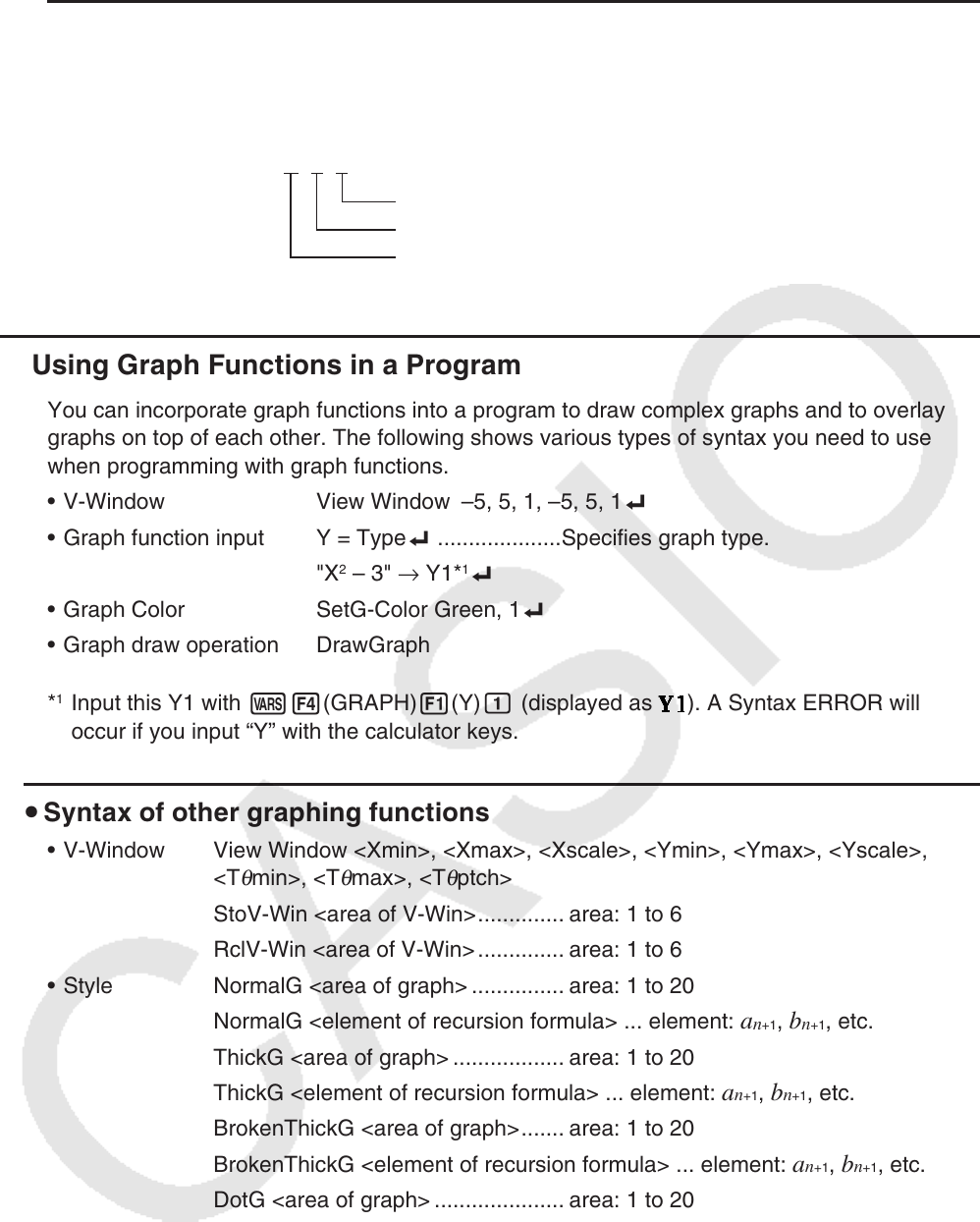
8-32
u To add two rows (Row+)
Example 4 To add Row 2 to Row 3 of the matrix in Example 1
The following is the syntax to use for this program.
Row+ A , 2 , 3 _
Row number to be added to
Row number to be added
Matrix name
Mat A
k Using Graph Functions in a Program
You can incorporate graph functions into a program to draw complex graphs and to overlay
graphs on top of each other. The following shows various types of syntax you need to use
when programming with graph functions.
• V-Window View Window –5, 5, 1, –5, 5, 1_
• Graph function input Y = Type_ ....................Specifies graph type.
"X
2
– 3" → Y1*
1
_
• Graph Color SetG-Color Green, 1_
• Graph draw operation DrawGraph
*
1
Input this Y1 with J4(GRAPH) 1(Y) b (displayed as ). A Syntax ERROR will
occur if you input “Y” with the calculator keys.
u Syntax of other graphing functions
• V-Window View Window <Xmin>, <Xmax>, <Xscale>, <Ymin>, <Ymax>, <Yscale>,
<T
θ
min>, <T
θ
max>, <T
θ
ptch>
StoV-Win <area of V-Win> .............. area: 1 to 6
RclV-Win <area of V-Win> .............. area: 1 to 6
• Style NormalG <area of graph> ............... area: 1 to 20
NormalG <element of recursion formula> ... element:
a
n
+1
, b
n
+1
, etc.
ThickG <area of graph> .................. area: 1 to 20
ThickG <element of recursion formula> ... element:
a
n
+1
, b
n
+1
, etc.
BrokenThickG <area of graph> ....... area: 1 to 20
BrokenThickG <element of recursion formula> ... element:
a
n
+1
, b
n
+1
, etc.
DotG <area of graph> ..................... area: 1 to 20
DotG <element of recursion formula> ... element:
a
n
+1
, b
n
+1
, etc.
ThinG <area of graph> .................... area: 1 to 20
ThinG <element of recursion formula> ... element:
a
n
+1
, b
n
+1
, etc.