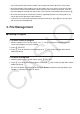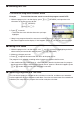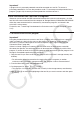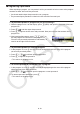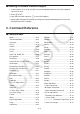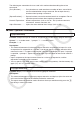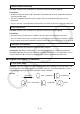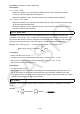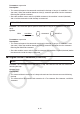User Manual
Table Of Contents
- Contents
- Getting Acquainted — Read This First!
- Chapter 1 Basic Operation
- Chapter 2 Manual Calculations
- 1. Basic Calculations
- 2. Special Functions
- 3. Specifying the Angle Unit and Display Format
- 4. Function Calculations
- 5. Numerical Calculations
- 6. Complex Number Calculations
- 7. Binary, Octal, Decimal, and Hexadecimal Calculations with Integers
- 8. Matrix Calculations
- 9. Vector Calculations
- 10. Metric Conversion Calculations
- Chapter 3 List Function
- Chapter 4 Equation Calculations
- Chapter 5 Graphing
- 1. Sample Graphs
- 2. Controlling What Appears on a Graph Screen
- 3. Drawing a Graph
- 4. Saving and Recalling Graph Screen Contents
- 5. Drawing Two Graphs on the Same Screen
- 6. Manual Graphing
- 7. Using Tables
- 8. Modifying a Graph
- 9. Dynamic Graphing
- 10. Graphing a Recursion Formula
- 11. Graphing a Conic Section
- 12. Drawing Dots, Lines, and Text on the Graph Screen (Sketch)
- 13. Function Analysis
- Chapter 6 Statistical Graphs and Calculations
- 1. Before Performing Statistical Calculations
- 2. Calculating and Graphing Single-Variable Statistical Data
- 3. Calculating and Graphing Paired-Variable Statistical Data (Curve Fitting)
- 4. Performing Statistical Calculations
- 5. Tests
- 6. Confidence Interval
- 7. Distribution
- 8. Input and Output Terms of Tests, Confidence Interval, and Distribution
- 9. Statistic Formula
- Chapter 7 Financial Calculation
- Chapter 8 Programming
- Chapter 9 Spreadsheet
- Chapter 10 eActivity
- Chapter 11 Memory Manager
- Chapter 12 System Manager
- Chapter 13 Data Communication
- Chapter 14 Geometry
- Chapter 15 Picture Plot
- Chapter 16 3D Graph Function
- Appendix
- Examination Mode
- E-CON4 Application (English)
- 1. E-CON4 Mode Overview
- 2. Sampling Screen
- 3. Auto Sensor Detection (CLAB Only)
- 4. Selecting a Sensor
- 5. Configuring the Sampling Setup
- 6. Performing Auto Sensor Calibration and Zero Adjustment
- 7. Using a Custom Probe
- 8. Using Setup Memory
- 9. Starting a Sampling Operation
- 10. Using Sample Data Memory
- 11. Using the Graph Analysis Tools to Graph Data
- 12. Graph Analysis Tool Graph Screen Operations
- 13. Calling E-CON4 Functions from an eActivity
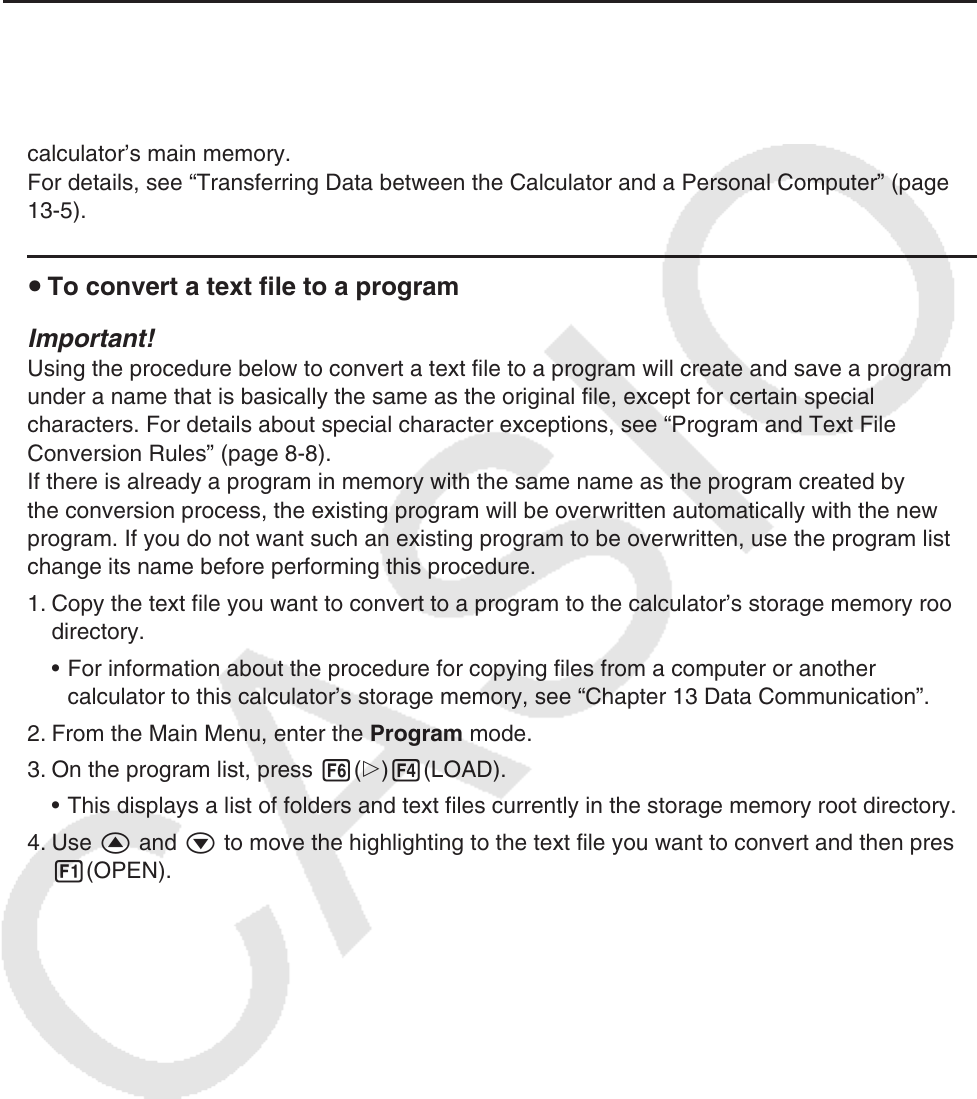
8-9
Important!
A program that is password protected cannot be converted to a text file. To convert a
password protected file, first use the procedure under “To remove password protection from a
program” (page 8-10) to remove password protection and then convert it.
u Auto Conversion from Text Files to Programs
Whenever you terminate the USB connection between the calculator and computer, all of the
text files that were transferred from the computer to Storage Memory\@MainMem\PROGRAM\
while they were connected will be automatically converted to programs and stored in the
calculator’s main memory.
For details, see “Transferring Data between the Calculator and a Personal Computer” (page
13-5).
u To convert a text file to a program
Important!
Using the procedure below to convert a text file to a program will create and save a program
under a name that is basically the same as the original file, except for certain special
characters. For details about special character exceptions, see “Program and Text File
Conversion Rules” (page 8-8).
If there is already a program in memory with the same name as the program created by
the conversion process, the existing program will be overwritten automatically with the new
program. If you do not want such an existing program to be overwritten, use the program list to
change its name before performing this procedure.
1. Copy the text file you want to convert to a program to the calculator’s storage memory root
directory.
• For information about the procedure for copying files from a computer or another
calculator to this calculator’s storage memory, see “Chapter 13 Data Communication”.
2. From the Main Menu, enter the Program mode.
3. On the program list, press 6(g)4(LOAD).
• This displays a list of folders and text files currently in the storage memory root directory.
4. Use f and c to move the highlighting to the text file you want to convert and then press
1(OPEN).