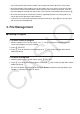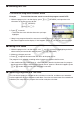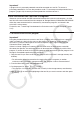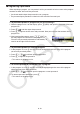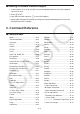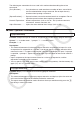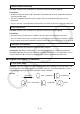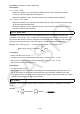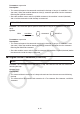User Manual
Table Of Contents
- Contents
- Getting Acquainted — Read This First!
- Chapter 1 Basic Operation
- Chapter 2 Manual Calculations
- 1. Basic Calculations
- 2. Special Functions
- 3. Specifying the Angle Unit and Display Format
- 4. Function Calculations
- 5. Numerical Calculations
- 6. Complex Number Calculations
- 7. Binary, Octal, Decimal, and Hexadecimal Calculations with Integers
- 8. Matrix Calculations
- 9. Vector Calculations
- 10. Metric Conversion Calculations
- Chapter 3 List Function
- Chapter 4 Equation Calculations
- Chapter 5 Graphing
- 1. Sample Graphs
- 2. Controlling What Appears on a Graph Screen
- 3. Drawing a Graph
- 4. Saving and Recalling Graph Screen Contents
- 5. Drawing Two Graphs on the Same Screen
- 6. Manual Graphing
- 7. Using Tables
- 8. Modifying a Graph
- 9. Dynamic Graphing
- 10. Graphing a Recursion Formula
- 11. Graphing a Conic Section
- 12. Drawing Dots, Lines, and Text on the Graph Screen (Sketch)
- 13. Function Analysis
- Chapter 6 Statistical Graphs and Calculations
- 1. Before Performing Statistical Calculations
- 2. Calculating and Graphing Single-Variable Statistical Data
- 3. Calculating and Graphing Paired-Variable Statistical Data (Curve Fitting)
- 4. Performing Statistical Calculations
- 5. Tests
- 6. Confidence Interval
- 7. Distribution
- 8. Input and Output Terms of Tests, Confidence Interval, and Distribution
- 9. Statistic Formula
- Chapter 7 Financial Calculation
- Chapter 8 Programming
- Chapter 9 Spreadsheet
- Chapter 10 eActivity
- Chapter 11 Memory Manager
- Chapter 12 System Manager
- Chapter 13 Data Communication
- Chapter 14 Geometry
- Chapter 15 Picture Plot
- Chapter 16 3D Graph Function
- Appendix
- Examination Mode
- E-CON4 Application (English)
- 1. E-CON4 Mode Overview
- 2. Sampling Screen
- 3. Auto Sensor Detection (CLAB Only)
- 4. Selecting a Sensor
- 5. Configuring the Sampling Setup
- 6. Performing Auto Sensor Calibration and Zero Adjustment
- 7. Using a Custom Probe
- 8. Using Setup Memory
- 9. Starting a Sampling Operation
- 10. Using Sample Data Memory
- 11. Using the Graph Analysis Tools to Graph Data
- 12. Graph Analysis Tool Graph Screen Operations
- 13. Calling E-CON4 Functions from an eActivity
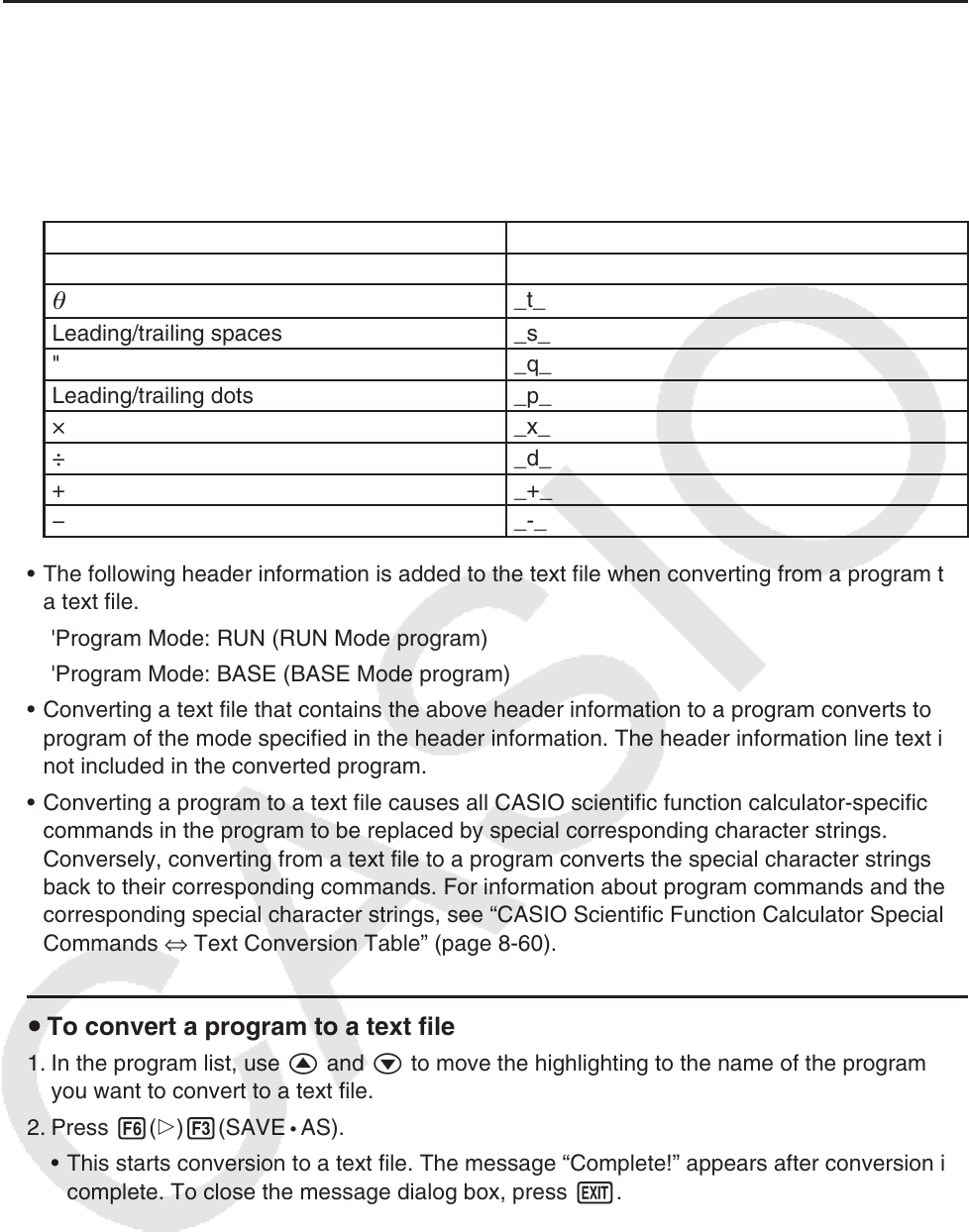
8-8
u Program and Text File Conversion Rules
Conversion of program and text files is subject to the following rules.
• Certain characters in the program name are automatically replaced and the result is
assigned as the file name whenever you convert a program to a text file. When you convert
from a text file to a program, the program name is assigned by converting in the opposite
direction.
Program Name Characters Text File Name Characters
r _r_
_t_
Leading/trailing spaces _s_
" _q_
Leading/trailing dots _p_
× _x_
÷ _d_
+ _+_
− _-_
• The following header information is added to the text file when converting from a program to
a text file.
'Program Mode: RUN (RUN Mode program)
'Program Mode: BASE (BASE Mode program)
• Converting a text file that contains the above header information to a program converts to a
program of the mode specified in the header information. The header information line text is
not included in the converted program.
• Converting a program to a text file causes all CASIO scientific function calculator-specific
commands in the program to be replaced by special corresponding character strings.
Conversely, converting from a text file to a program converts the special character strings
back to their corresponding commands. For information about program commands and their
corresponding special character strings, see “CASIO Scientific Function Calculator Special
Commands ⇔ Text Conversion Table” (page 8-60).
u To convert a program to a text file
1. In the program list, use f and c to move the highlighting to the name of the program
you want to convert to a text file.
2. Press 6(g)3(SAVE
• AS).
• This starts conversion to a text file. The message “Complete!” appears after conversion is
complete. To close the message dialog box, press J.
• The resulting text file is stored in the storage memory’s PROGRAM folder, under a name
that is basically the same as the original file, except for certain special characters. For
details about special character exceptions, see “Program and Text File Conversion Rules”
above.