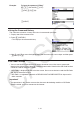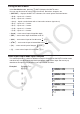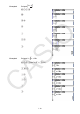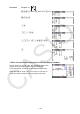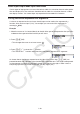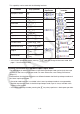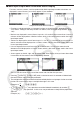User Manual
Table Of Contents
- Contents
- Getting Acquainted — Read This First!
- Chapter 1 Basic Operation
- Chapter 2 Manual Calculations
- 1. Basic Calculations
- 2. Special Functions
- 3. Specifying the Angle Unit and Display Format
- 4. Function Calculations
- 5. Numerical Calculations
- 6. Complex Number Calculations
- 7. Binary, Octal, Decimal, and Hexadecimal Calculations with Integers
- 8. Matrix Calculations
- 9. Vector Calculations
- 10. Metric Conversion Calculations
- Chapter 3 List Function
- Chapter 4 Equation Calculations
- Chapter 5 Graphing
- 1. Sample Graphs
- 2. Controlling What Appears on a Graph Screen
- 3. Drawing a Graph
- 4. Saving and Recalling Graph Screen Contents
- 5. Drawing Two Graphs on the Same Screen
- 6. Manual Graphing
- 7. Using Tables
- 8. Modifying a Graph
- 9. Dynamic Graphing
- 10. Graphing a Recursion Formula
- 11. Graphing a Conic Section
- 12. Drawing Dots, Lines, and Text on the Graph Screen (Sketch)
- 13. Function Analysis
- Chapter 6 Statistical Graphs and Calculations
- 1. Before Performing Statistical Calculations
- 2. Calculating and Graphing Single-Variable Statistical Data
- 3. Calculating and Graphing Paired-Variable Statistical Data (Curve Fitting)
- 4. Performing Statistical Calculations
- 5. Tests
- 6. Confidence Interval
- 7. Distribution
- 8. Input and Output Terms of Tests, Confidence Interval, and Distribution
- 9. Statistic Formula
- Chapter 7 Financial Calculation
- Chapter 8 Programming
- Chapter 9 Spreadsheet
- Chapter 10 eActivity
- Chapter 11 Memory Manager
- Chapter 12 System Manager
- Chapter 13 Data Communication
- Chapter 14 Geometry
- Chapter 15 Picture Plot
- Chapter 16 3D Graph Function
- Appendix
- Examination Mode
- E-CON4 Application (English)
- 1. E-CON4 Mode Overview
- 2. Sampling Screen
- 3. Auto Sensor Detection (CLAB Only)
- 4. Selecting a Sensor
- 5. Configuring the Sampling Setup
- 6. Performing Auto Sensor Calibration and Zero Adjustment
- 7. Using a Custom Probe
- 8. Using Setup Memory
- 9. Starting a Sampling Operation
- 10. Using Sample Data Memory
- 11. Using the Graph Analysis Tools to Graph Data
- 12. Graph Analysis Tool Graph Screen Operations
- 13. Calling E-CON4 Functions from an eActivity
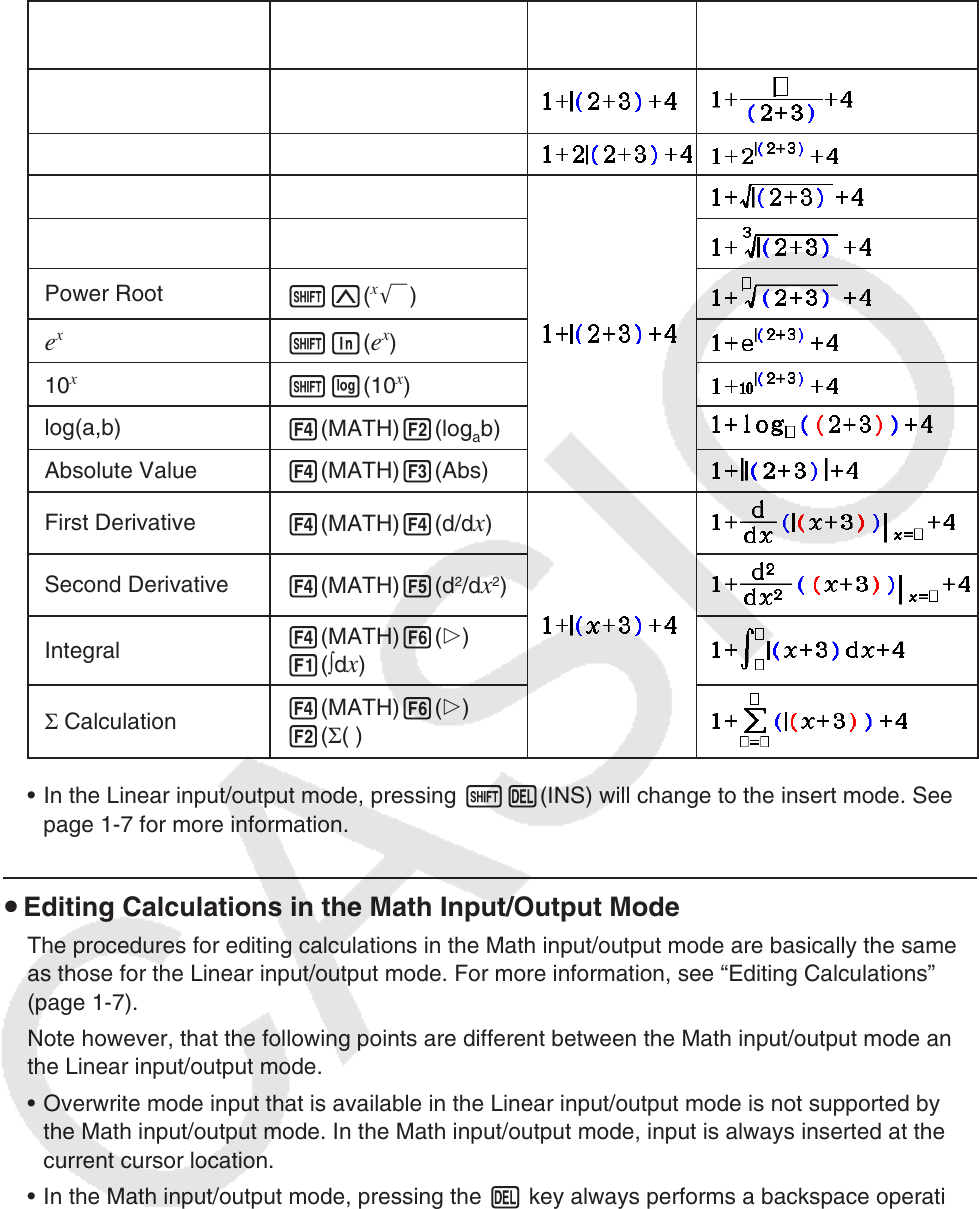
1-21
This capability can be used with the following functions.
Function Key Operation
Original
Expression
Expression After
Insertion
Improper Fraction
'
Power
M
'
!x(')
Cube Root
!((
3
')
Power Root
!M(
x
')
e
x
!I(e
x
)
10
x
!l(10
x
)
log(a,b)
4(MATH)2(log
a
b)
Absolute Value
4(MATH)3(Abs)
First Derivative
4(MATH)4(d/d
x)
Second Derivative
4(MATH)5(d
2
/dx
2
)
Integral
4(MATH)6(g)
1(∫d
x)
Σ Calculation
4(MATH)6(g)
2(Σ( )
• In the Linear input/output mode, pressing !D(INS) will change to the insert mode. See
page 1-7 for more information.
u Editing Calculations in the Math Input/Output Mode
The procedures for editing calculations in the Math input/output mode are basically the same
as those for the Linear input/output mode. For more information, see “Editing Calculations”
(page 1-7).
Note however, that the following points are different between the Math input/output mode and
the Linear input/output mode.
• Overwrite mode input that is available in the Linear input/output mode is not supported by
the Math input/output mode. In the Math input/output mode, input is always inserted at the
current cursor location.
• In the Math input/output mode, pressing the D key always performs a backspace operation.