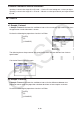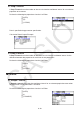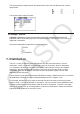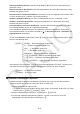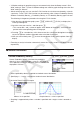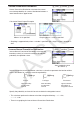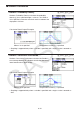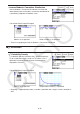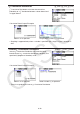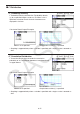User Manual
Table Of Contents
- Contents
- Getting Acquainted — Read This First!
- Chapter 1 Basic Operation
- Chapter 2 Manual Calculations
- 1. Basic Calculations
- 2. Special Functions
- 3. Specifying the Angle Unit and Display Format
- 4. Function Calculations
- 5. Numerical Calculations
- 6. Complex Number Calculations
- 7. Binary, Octal, Decimal, and Hexadecimal Calculations with Integers
- 8. Matrix Calculations
- 9. Vector Calculations
- 10. Metric Conversion Calculations
- Chapter 3 List Function
- Chapter 4 Equation Calculations
- Chapter 5 Graphing
- 1. Sample Graphs
- 2. Controlling What Appears on a Graph Screen
- 3. Drawing a Graph
- 4. Saving and Recalling Graph Screen Contents
- 5. Drawing Two Graphs on the Same Screen
- 6. Manual Graphing
- 7. Using Tables
- 8. Modifying a Graph
- 9. Dynamic Graphing
- 10. Graphing a Recursion Formula
- 11. Graphing a Conic Section
- 12. Drawing Dots, Lines, and Text on the Graph Screen (Sketch)
- 13. Function Analysis
- Chapter 6 Statistical Graphs and Calculations
- 1. Before Performing Statistical Calculations
- 2. Calculating and Graphing Single-Variable Statistical Data
- 3. Calculating and Graphing Paired-Variable Statistical Data (Curve Fitting)
- 4. Performing Statistical Calculations
- 5. Tests
- 6. Confidence Interval
- 7. Distribution
- 8. Input and Output Terms of Tests, Confidence Interval, and Distribution
- 9. Statistic Formula
- Chapter 7 Financial Calculation
- Chapter 8 Programming
- Chapter 9 Spreadsheet
- Chapter 10 eActivity
- Chapter 11 Memory Manager
- Chapter 12 System Manager
- Chapter 13 Data Communication
- Chapter 14 Geometry
- Chapter 15 Picture Plot
- Chapter 16 3D Graph Function
- Appendix
- Examination Mode
- E-CON4 Application (English)
- 1. E-CON4 Mode Overview
- 2. Sampling Screen
- 3. Auto Sensor Detection (CLAB Only)
- 4. Selecting a Sensor
- 5. Configuring the Sampling Setup
- 6. Performing Auto Sensor Calibration and Zero Adjustment
- 7. Using a Custom Probe
- 8. Using Setup Memory
- 9. Starting a Sampling Operation
- 10. Using Sample Data Memory
- 11. Using the Graph Analysis Tools to Graph Data
- 12. Graph Analysis Tool Graph Screen Operations
- 13. Calling E-CON4 Functions from an eActivity
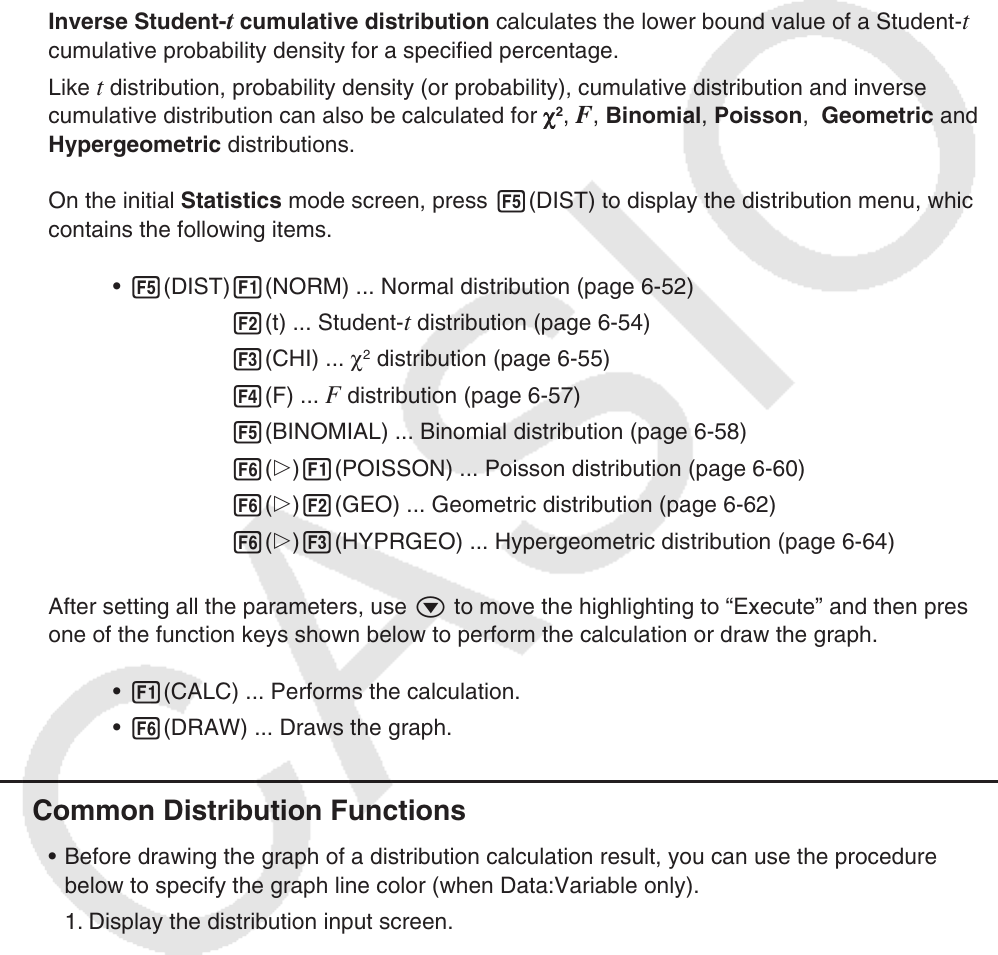
6-51
Normal probability density calculates the probability density of normal distribution from a
specified
x value.
Normal cumulative distribution calculates the probability of normal distribution data falling
between two specific values.
Inverse normal cumulative distribution calculates a value that represents the location within
a normal distribution for a specific cumulative probability.
Student- t probability density calculates t probability density from a specified x value.
Student- t cumulative distribution calculates the probability of t distribution data falling
between two specific values.
Inverse Student- t cumulative distribution calculates the lower bound value of a Student- t
cumulative probability density for a specified percentage.
Like t distribution, probability density (or probability), cumulative distribution and inverse
cumulative distribution can also be calculated for
χ
2
, F , Binomial , Poisson , Geometric and
Hypergeometric distributions.
On the initial Statistics mode screen, press 5(DIST) to display the distribution menu, which
contains the following items.
• 5(DIST) 1(NORM) ... Normal distribution (page 6-52)
2(t) ... Student-
t distribution (page 6-54)
3(CHI) ... χ
2
distribution (page 6-55)
4(F) ...
F distribution (page 6-57)
5(BINOMIAL) ... Binomial distribution (page 6-58)
6( g) 1(POISSON) ... Poisson distribution (page 6-60)
6( g) 2(GEO) ... Geometric distribution (page 6-62)
6( g) 3(HYPRGEO) ... Hypergeometric distribution (page 6-64)
After setting all the parameters, use c to move the highlighting to “Execute” and then press
one of the function keys shown below to perform the calculation or draw the graph.
• 1(CALC) ... Performs the calculation.
• 6(DRAW) ... Draws the graph.
k Common Distribution Functions
• Before drawing the graph of a distribution calculation result, you can use the procedure
below to specify the graph line color (when Data:Variable only).
1. Display the distribution input screen.
• To display the normal probability density input screen, for example, display the List Editor
and then press 5(DIST)1(NORM)1(Npd).
2. Move the highlighting to “GphColor” and then press 1(COLOR).
3. On the color selection dialog box that appears, use the cursor keys to move the
highlighting to the desired color and then press w.