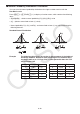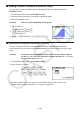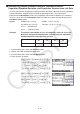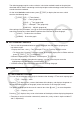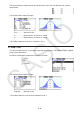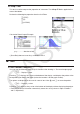User Manual
Table Of Contents
- Contents
- Getting Acquainted — Read This First!
- Chapter 1 Basic Operation
- Chapter 2 Manual Calculations
- 1. Basic Calculations
- 2. Special Functions
- 3. Specifying the Angle Unit and Display Format
- 4. Function Calculations
- 5. Numerical Calculations
- 6. Complex Number Calculations
- 7. Binary, Octal, Decimal, and Hexadecimal Calculations with Integers
- 8. Matrix Calculations
- 9. Vector Calculations
- 10. Metric Conversion Calculations
- Chapter 3 List Function
- Chapter 4 Equation Calculations
- Chapter 5 Graphing
- 1. Sample Graphs
- 2. Controlling What Appears on a Graph Screen
- 3. Drawing a Graph
- 4. Saving and Recalling Graph Screen Contents
- 5. Drawing Two Graphs on the Same Screen
- 6. Manual Graphing
- 7. Using Tables
- 8. Modifying a Graph
- 9. Dynamic Graphing
- 10. Graphing a Recursion Formula
- 11. Graphing a Conic Section
- 12. Drawing Dots, Lines, and Text on the Graph Screen (Sketch)
- 13. Function Analysis
- Chapter 6 Statistical Graphs and Calculations
- 1. Before Performing Statistical Calculations
- 2. Calculating and Graphing Single-Variable Statistical Data
- 3. Calculating and Graphing Paired-Variable Statistical Data (Curve Fitting)
- 4. Performing Statistical Calculations
- 5. Tests
- 6. Confidence Interval
- 7. Distribution
- 8. Input and Output Terms of Tests, Confidence Interval, and Distribution
- 9. Statistic Formula
- Chapter 7 Financial Calculation
- Chapter 8 Programming
- Chapter 9 Spreadsheet
- Chapter 10 eActivity
- Chapter 11 Memory Manager
- Chapter 12 System Manager
- Chapter 13 Data Communication
- Chapter 14 Geometry
- Chapter 15 Picture Plot
- Chapter 16 3D Graph Function
- Appendix
- Examination Mode
- E-CON4 Application (English)
- 1. E-CON4 Mode Overview
- 2. Sampling Screen
- 3. Auto Sensor Detection (CLAB Only)
- 4. Selecting a Sensor
- 5. Configuring the Sampling Setup
- 6. Performing Auto Sensor Calibration and Zero Adjustment
- 7. Using a Custom Probe
- 8. Using Setup Memory
- 9. Starting a Sampling Operation
- 10. Using Sample Data Memory
- 11. Using the Graph Analysis Tools to Graph Data
- 12. Graph Analysis Tool Graph Screen Operations
- 13. Calling E-CON4 Functions from an eActivity
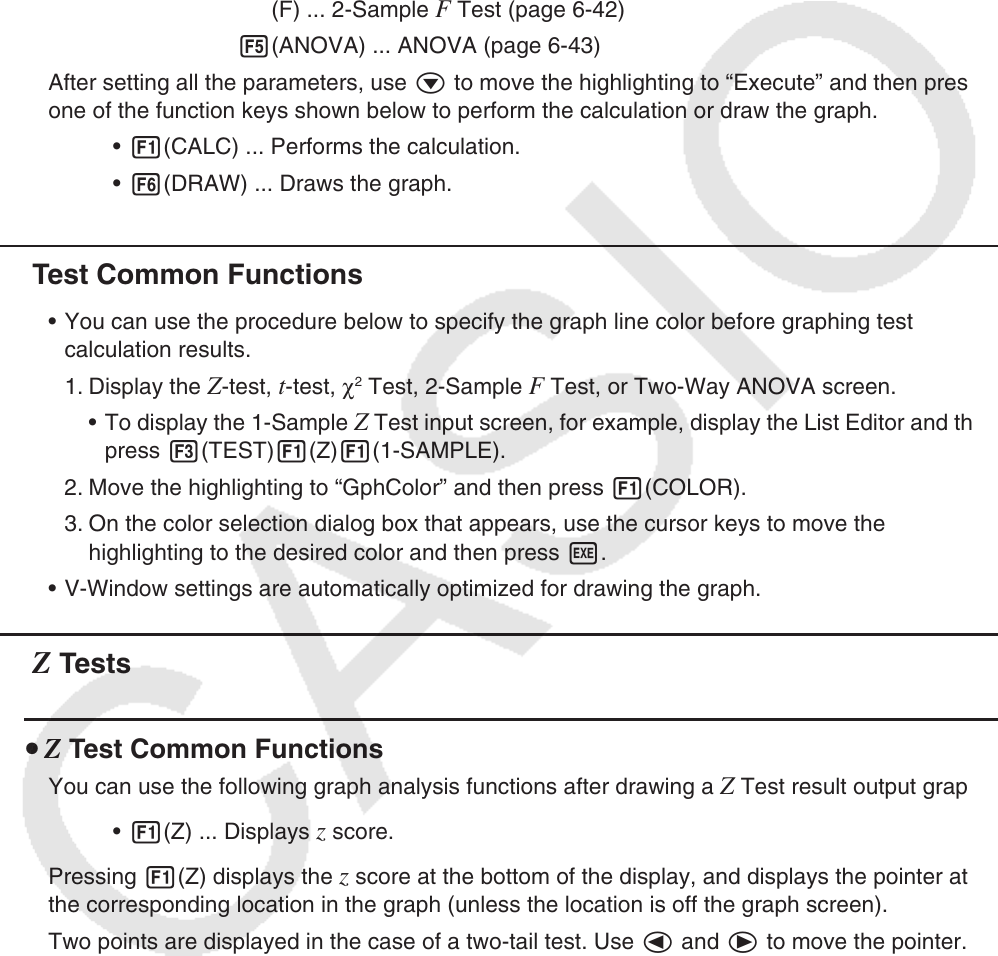
6-34
The following pages explain various statistical calculation methods based on the principles
described above. Details concerning statistical principles and terminology can be found in any
standard statistics textbook.
On the initial Statistics mode screen, press 3(TEST) to display the test menu, which
contains the following items.
• 3(TEST) 1(Z) ...
Z Tests (below)
2(t) ...
t Tests (page 6-37)
3(CHI) ... χ
2
Test (page 6-40)
4(F) ... 2-Sample
F Test (page 6-42)
5(ANOVA) ... ANOVA (page 6-43)
After setting all the parameters, use c to move the highlighting to “Execute” and then press
one of the function keys shown below to perform the calculation or draw the graph.
• 1(CALC) ... Performs the calculation.
• 6(DRAW) ... Draws the graph.
k Test Common Functions
• You can use the procedure below to specify the graph line color before graphing test
calculation results.
1. Display the
Z-test, t-test, χ
2
Test, 2-Sample F Test, or Two-Way ANOVA screen.
• To display the 1-Sample
Z Test input screen, for example, display the List Editor and then
press 3(TEST)1(Z)1(1-SAMPLE).
2. Move the highlighting to “GphColor” and then press 1(COLOR).
3. On the color selection dialog box that appears, use the cursor keys to move the
highlighting to the desired color and then press w.
• V-Window settings are automatically optimized for drawing the graph.
k Z Tests
u Z Test Common Functions
You can use the following graph analysis functions after drawing a Z Test result output graph.
• 1(Z) ... Displays z score.
Pressing 1(Z) displays the z score at the bottom of the display, and displays the pointer at
the corresponding location in the graph (unless the location is off the graph screen).
Two points are displayed in the case of a two-tail test. Use d and e to move the pointer.
• 2(P) ... Displays p -value.
Pressing 2(P) displays the p -value at the bottom of the display without displaying the pointer.
• Executing an analysis function automatically stores the z and p values in alpha variables Z
and P, respectively.