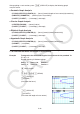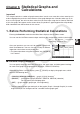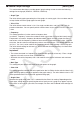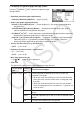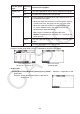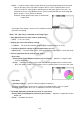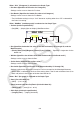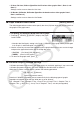User Manual
Table Of Contents
- Contents
- Getting Acquainted — Read This First!
- Chapter 1 Basic Operation
- Chapter 2 Manual Calculations
- 1. Basic Calculations
- 2. Special Functions
- 3. Specifying the Angle Unit and Display Format
- 4. Function Calculations
- 5. Numerical Calculations
- 6. Complex Number Calculations
- 7. Binary, Octal, Decimal, and Hexadecimal Calculations with Integers
- 8. Matrix Calculations
- 9. Vector Calculations
- 10. Metric Conversion Calculations
- Chapter 3 List Function
- Chapter 4 Equation Calculations
- Chapter 5 Graphing
- 1. Sample Graphs
- 2. Controlling What Appears on a Graph Screen
- 3. Drawing a Graph
- 4. Saving and Recalling Graph Screen Contents
- 5. Drawing Two Graphs on the Same Screen
- 6. Manual Graphing
- 7. Using Tables
- 8. Modifying a Graph
- 9. Dynamic Graphing
- 10. Graphing a Recursion Formula
- 11. Graphing a Conic Section
- 12. Drawing Dots, Lines, and Text on the Graph Screen (Sketch)
- 13. Function Analysis
- Chapter 6 Statistical Graphs and Calculations
- 1. Before Performing Statistical Calculations
- 2. Calculating and Graphing Single-Variable Statistical Data
- 3. Calculating and Graphing Paired-Variable Statistical Data (Curve Fitting)
- 4. Performing Statistical Calculations
- 5. Tests
- 6. Confidence Interval
- 7. Distribution
- 8. Input and Output Terms of Tests, Confidence Interval, and Distribution
- 9. Statistic Formula
- Chapter 7 Financial Calculation
- Chapter 8 Programming
- Chapter 9 Spreadsheet
- Chapter 10 eActivity
- Chapter 11 Memory Manager
- Chapter 12 System Manager
- Chapter 13 Data Communication
- Chapter 14 Geometry
- Chapter 15 Picture Plot
- Chapter 16 3D Graph Function
- Appendix
- Examination Mode
- E-CON4 Application (English)
- 1. E-CON4 Mode Overview
- 2. Sampling Screen
- 3. Auto Sensor Detection (CLAB Only)
- 4. Selecting a Sensor
- 5. Configuring the Sampling Setup
- 6. Performing Auto Sensor Calibration and Zero Adjustment
- 7. Using a Custom Probe
- 8. Using Setup Memory
- 9. Starting a Sampling Operation
- 10. Using Sample Data Memory
- 11. Using the Graph Analysis Tools to Graph Data
- 12. Graph Analysis Tool Graph Screen Operations
- 13. Calling E-CON4 Functions from an eActivity
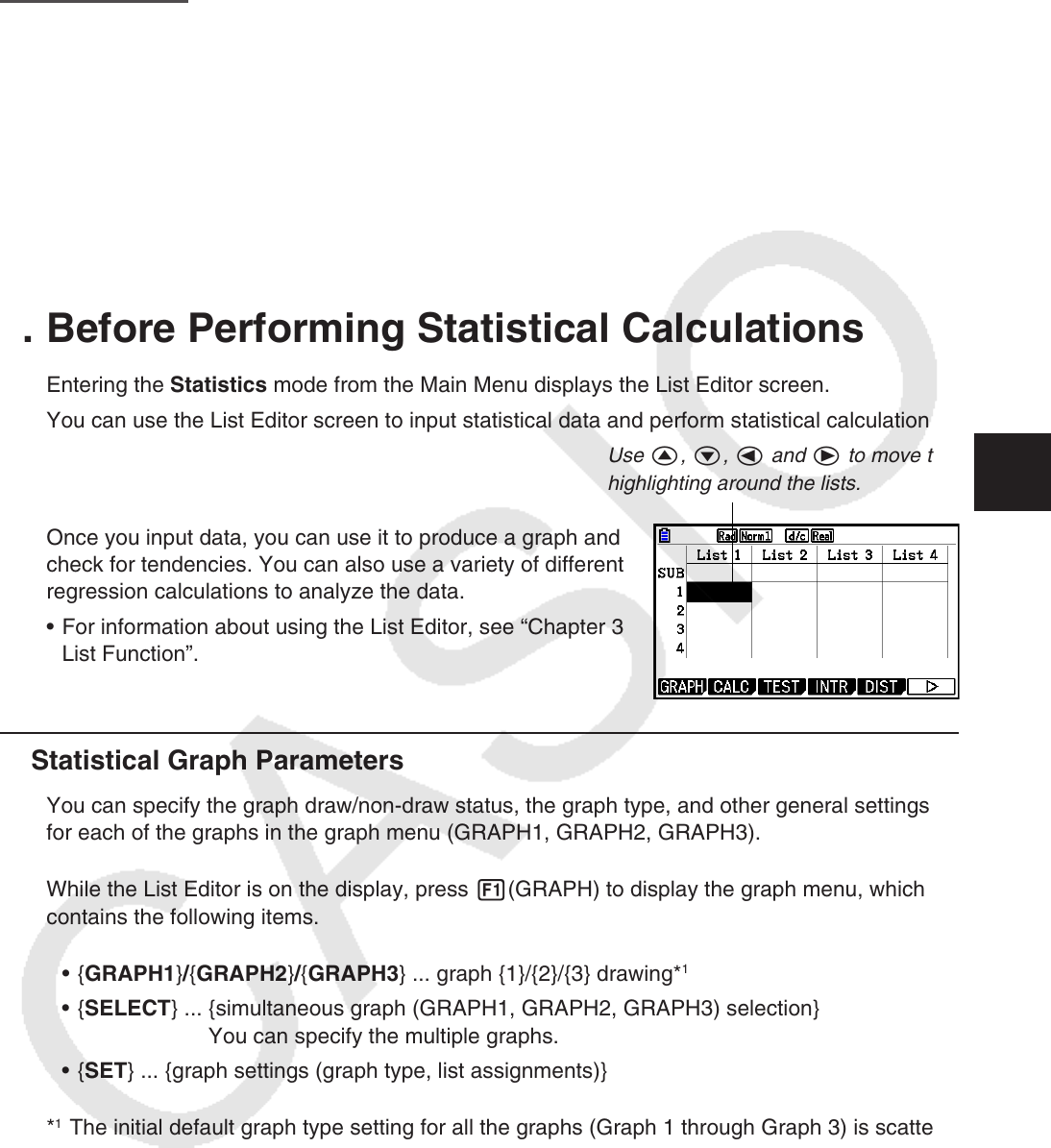
6-1
Chapter 6 Statistical Graphs and
Calculations
Important!
This chapter contains a number of graph screen shots. In each case, new data values were input in
order to highlight the particular characteristics of the graph being drawn. Note that when you try to
draw a similar graph, the unit uses data values that you have input using the List function. Because
of this, the graphs that appear on the screen when you perform a graphing operation will probably
differ somewhat from those shown in this manual.
1. Before Performing Statistical Calculations
Entering the Statistics mode from the Main Menu displays the List Editor screen.
You can use the List Editor screen to input statistical data and perform statistical calculations.
Use f, c, d and e to move the
highlighting around the lists.
Once you input data, you can use it to produce a graph and
check for tendencies. You can also use a variety of different
regression calculations to analyze the data.
• For information about using the List Editor, see “Chapter 3
List Function”.
k Statistical Graph Parameters
You can specify the graph draw/non-draw status, the graph type, and other general settings
for each of the graphs in the graph menu (GRAPH1, GRAPH2, GRAPH3).
While the List Editor is on the display, press 1(GRAPH) to display the graph menu, which
contains the following items.
• {GRAPH1}/{GRAPH2}/{GRAPH3} ... graph {1}/{2}/{3} drawing*
1
• {SELECT} ... {simultaneous graph (GRAPH1, GRAPH2, GRAPH3) selection}
You can specify the multiple graphs.
• {SET} ... {graph settings (graph type, list assignments)}
*
1
The initial default graph type setting for all the graphs (Graph 1 through Graph 3) is scatter
diagram, but you can change to one of a number of other graph types.
6