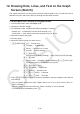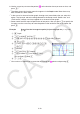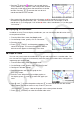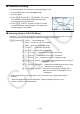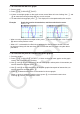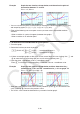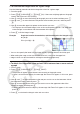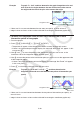User Manual
Table Of Contents
- Contents
- Getting Acquainted — Read This First!
- Chapter 1 Basic Operation
- Chapter 2 Manual Calculations
- 1. Basic Calculations
- 2. Special Functions
- 3. Specifying the Angle Unit and Display Format
- 4. Function Calculations
- 5. Numerical Calculations
- 6. Complex Number Calculations
- 7. Binary, Octal, Decimal, and Hexadecimal Calculations with Integers
- 8. Matrix Calculations
- 9. Vector Calculations
- 10. Metric Conversion Calculations
- Chapter 3 List Function
- Chapter 4 Equation Calculations
- Chapter 5 Graphing
- 1. Sample Graphs
- 2. Controlling What Appears on a Graph Screen
- 3. Drawing a Graph
- 4. Saving and Recalling Graph Screen Contents
- 5. Drawing Two Graphs on the Same Screen
- 6. Manual Graphing
- 7. Using Tables
- 8. Modifying a Graph
- 9. Dynamic Graphing
- 10. Graphing a Recursion Formula
- 11. Graphing a Conic Section
- 12. Drawing Dots, Lines, and Text on the Graph Screen (Sketch)
- 13. Function Analysis
- Chapter 6 Statistical Graphs and Calculations
- 1. Before Performing Statistical Calculations
- 2. Calculating and Graphing Single-Variable Statistical Data
- 3. Calculating and Graphing Paired-Variable Statistical Data (Curve Fitting)
- 4. Performing Statistical Calculations
- 5. Tests
- 6. Confidence Interval
- 7. Distribution
- 8. Input and Output Terms of Tests, Confidence Interval, and Distribution
- 9. Statistic Formula
- Chapter 7 Financial Calculation
- Chapter 8 Programming
- Chapter 9 Spreadsheet
- Chapter 10 eActivity
- Chapter 11 Memory Manager
- Chapter 12 System Manager
- Chapter 13 Data Communication
- Chapter 14 Geometry
- Chapter 15 Picture Plot
- Chapter 16 3D Graph Function
- Appendix
- Examination Mode
- E-CON4 Application (English)
- 1. E-CON4 Mode Overview
- 2. Sampling Screen
- 3. Auto Sensor Detection (CLAB Only)
- 4. Selecting a Sensor
- 5. Configuring the Sampling Setup
- 6. Performing Auto Sensor Calibration and Zero Adjustment
- 7. Using a Custom Probe
- 8. Using Setup Memory
- 9. Starting a Sampling Operation
- 10. Using Sample Data Memory
- 11. Using the Graph Analysis Tools to Graph Data
- 12. Graph Analysis Tool Graph Screen Operations
- 13. Calling E-CON4 Functions from an eActivity
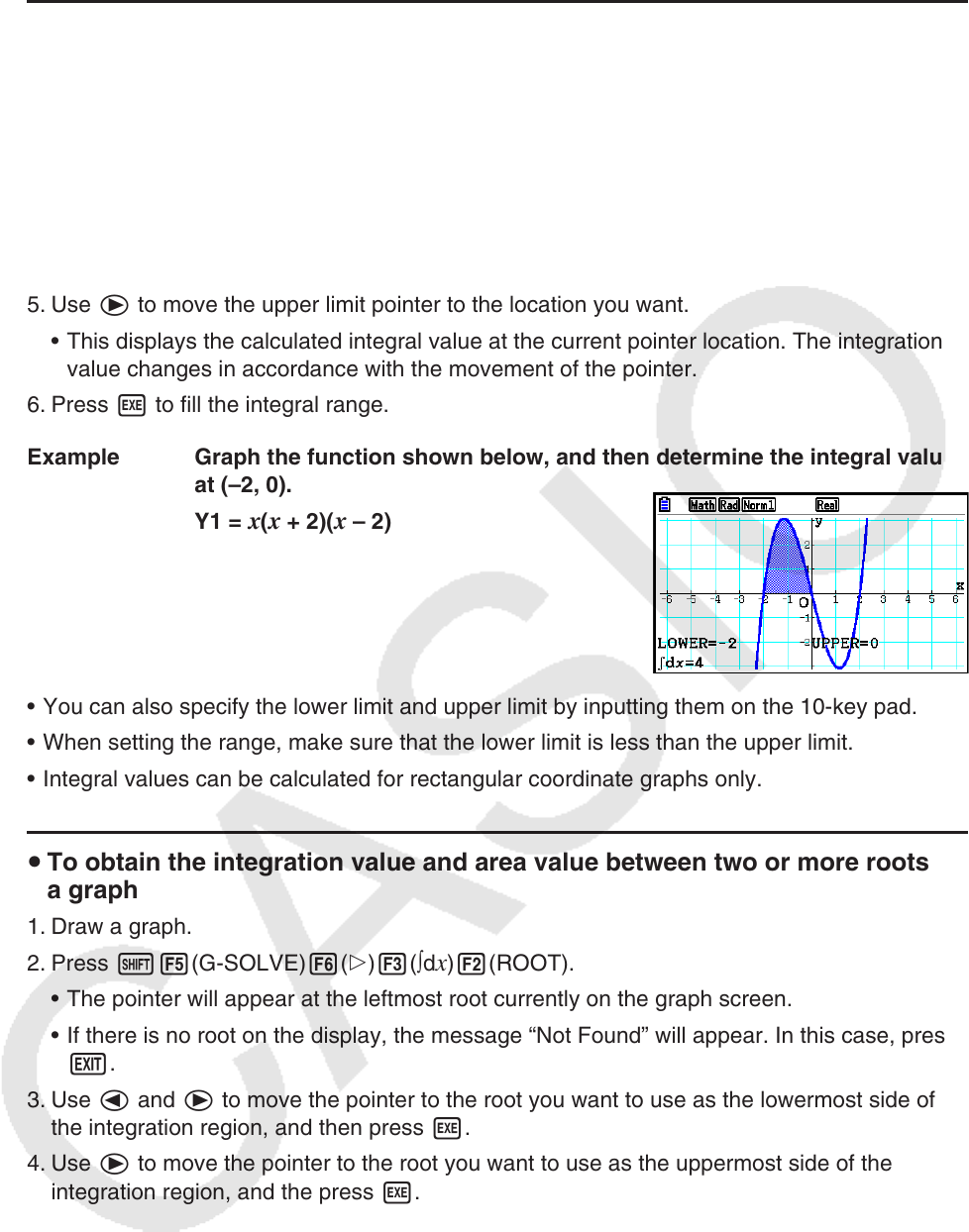
5-59
u To calculate the integral value for a given range
Use the following procedure to obtain integration values for a given range.
1. Draw the graph.
2. Press !5(G-SOLVE)6(g)3(∫d
x)1(∫dx). If there are multiple graphs on the graph
screen, one of them will start flashing.
3. Use f and c to move the flashing to the graph you want to select and then press w.
4. Use d and e to move the lower limit pointer to the location you want, and then press
w.
5. Use e to move the upper limit pointer to the location you want.
• This displays the calculated integral value at the current pointer location. The integration
value changes in accordance with the movement of the pointer.
6. Press w to fill the integral range.
Example Graph the function shown below, and then determine the integral value
at (–2, 0).
Y1 =
x ( x + 2)( x – 2)
• You can also specify the lower limit and upper limit by inputting them on the 10-key pad.
• When setting the range, make sure that the lower limit is less than the upper limit.
• Integral values can be calculated for rectangular coordinate graphs only.
u To obtain the integration value and area value between two or more roots of
a graph
1. Draw a graph.
2. Press !5(G-SOLVE)6(g)3(∫d
x)2(ROOT).
• The pointer will appear at the leftmost root currently on the graph screen.
• If there is no root on the display, the message “Not Found” will appear. In this case, press
J.
3. Use d and e to move the pointer to the root you want to use as the lowermost side of
the integration region, and then press w.
4. Use e to move the pointer to the root you want to use as the uppermost side of the
integration region, and the press w.
• If there is only one root on the display, the message “Not Found” will appear. In this case,
press J.
5. Press w to calculate the integral value and area value.