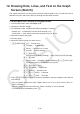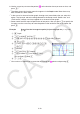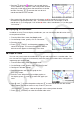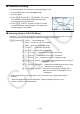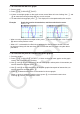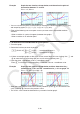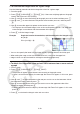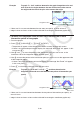User Manual
Table Of Contents
- Contents
- Getting Acquainted — Read This First!
- Chapter 1 Basic Operation
- Chapter 2 Manual Calculations
- 1. Basic Calculations
- 2. Special Functions
- 3. Specifying the Angle Unit and Display Format
- 4. Function Calculations
- 5. Numerical Calculations
- 6. Complex Number Calculations
- 7. Binary, Octal, Decimal, and Hexadecimal Calculations with Integers
- 8. Matrix Calculations
- 9. Vector Calculations
- 10. Metric Conversion Calculations
- Chapter 3 List Function
- Chapter 4 Equation Calculations
- Chapter 5 Graphing
- 1. Sample Graphs
- 2. Controlling What Appears on a Graph Screen
- 3. Drawing a Graph
- 4. Saving and Recalling Graph Screen Contents
- 5. Drawing Two Graphs on the Same Screen
- 6. Manual Graphing
- 7. Using Tables
- 8. Modifying a Graph
- 9. Dynamic Graphing
- 10. Graphing a Recursion Formula
- 11. Graphing a Conic Section
- 12. Drawing Dots, Lines, and Text on the Graph Screen (Sketch)
- 13. Function Analysis
- Chapter 6 Statistical Graphs and Calculations
- 1. Before Performing Statistical Calculations
- 2. Calculating and Graphing Single-Variable Statistical Data
- 3. Calculating and Graphing Paired-Variable Statistical Data (Curve Fitting)
- 4. Performing Statistical Calculations
- 5. Tests
- 6. Confidence Interval
- 7. Distribution
- 8. Input and Output Terms of Tests, Confidence Interval, and Distribution
- 9. Statistic Formula
- Chapter 7 Financial Calculation
- Chapter 8 Programming
- Chapter 9 Spreadsheet
- Chapter 10 eActivity
- Chapter 11 Memory Manager
- Chapter 12 System Manager
- Chapter 13 Data Communication
- Chapter 14 Geometry
- Chapter 15 Picture Plot
- Chapter 16 3D Graph Function
- Appendix
- Examination Mode
- E-CON4 Application (English)
- 1. E-CON4 Mode Overview
- 2. Sampling Screen
- 3. Auto Sensor Detection (CLAB Only)
- 4. Selecting a Sensor
- 5. Configuring the Sampling Setup
- 6. Performing Auto Sensor Calibration and Zero Adjustment
- 7. Using a Custom Probe
- 8. Using Setup Memory
- 9. Starting a Sampling Operation
- 10. Using Sample Data Memory
- 11. Using the Graph Analysis Tools to Graph Data
- 12. Graph Analysis Tool Graph Screen Operations
- 13. Calling E-CON4 Functions from an eActivity
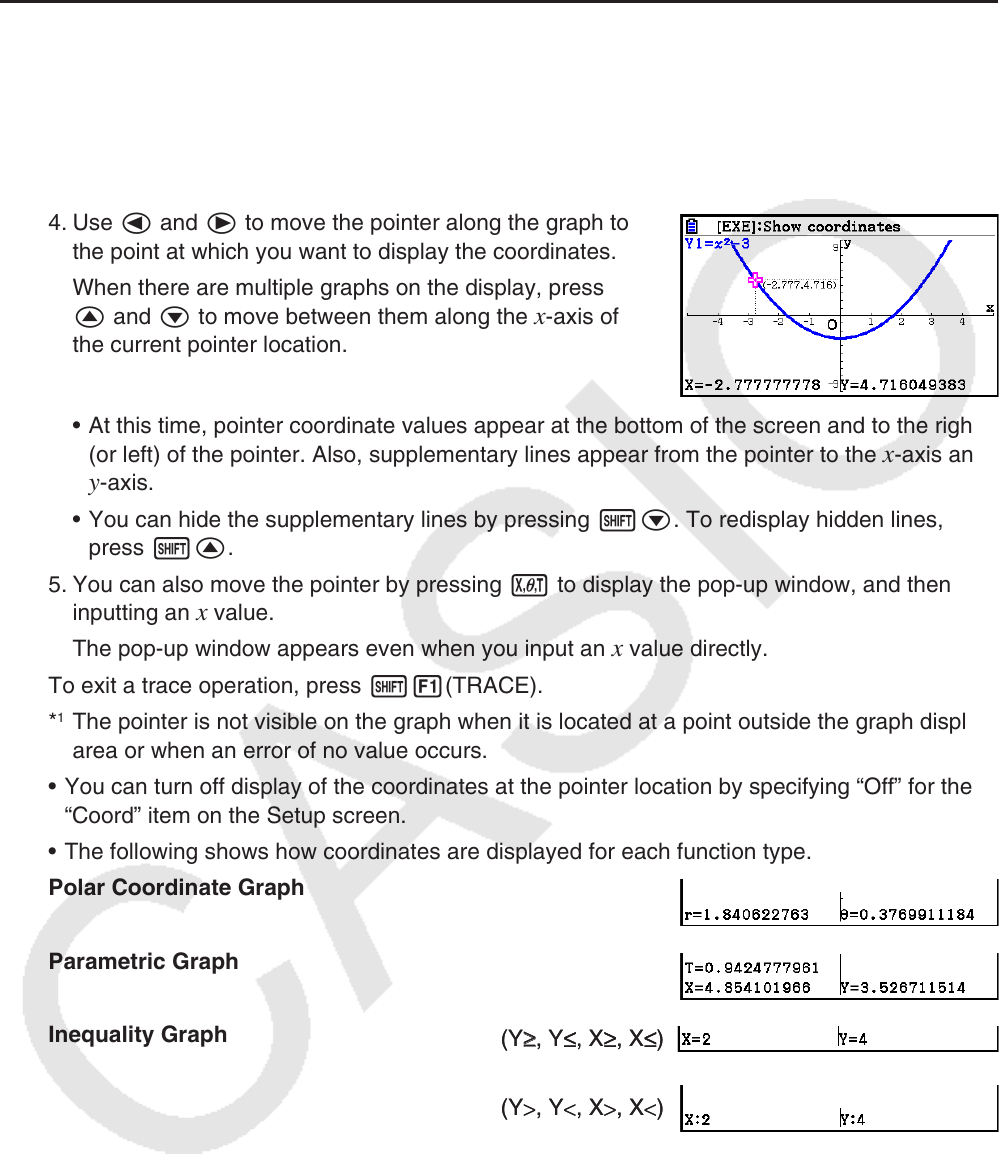
5-54
13. Function Analysis
k Reading Coordinates on a Graph Line
Trace lets you move a pointer along a graph and read out coordinates on the display.
1. From the Main Menu, enter the Graph mode.
2. Draw the graph.
3. Press !1(TRACE), and a pointer appears in the center of the graph.*
1
4. Use d and e to move the pointer along the graph to
the point at which you want to display the coordinates.
When there are multiple graphs on the display, press
f and c to move between them along the
x-axis of
the current pointer location.
• At this time, pointer coordinate values appear at the bottom of the screen and to the right
(or left) of the pointer. Also, supplementary lines appear from the pointer to the
x-axis and
y-axis.
• You can hide the supplementary lines by pressing !c. To redisplay hidden lines,
press !f.
5. You can also move the pointer by pressing v to display the pop-up window, and then
inputting an
x value.
The pop-up window appears even when you input an
x value directly.
To exit a trace operation, press !1(TRACE).
*
1
The pointer is not visible on the graph when it is located at a point outside the graph display
area or when an error of no value occurs.
• You can turn off display of the coordinates at the pointer location by specifying “Off” for the
“Coord” item on the Setup screen.
• The following shows how coordinates are displayed for each function type.
Polar Coordinate Graph
Parametric Graph
Inequality Graph
(Y
≥
≥
, Y
≤
, X
≥
, X
≤
)(Y
≥
≥
, Y
≤
, X
≥
, X
≤
)
(Y
>
, Y
<
, X
>
, X
<
)(Y
>
, Y
<
, X
>
, X
<
)