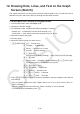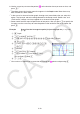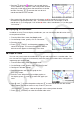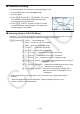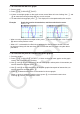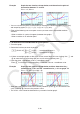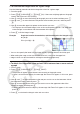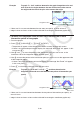User Manual
Table Of Contents
- Contents
- Getting Acquainted — Read This First!
- Chapter 1 Basic Operation
- Chapter 2 Manual Calculations
- 1. Basic Calculations
- 2. Special Functions
- 3. Specifying the Angle Unit and Display Format
- 4. Function Calculations
- 5. Numerical Calculations
- 6. Complex Number Calculations
- 7. Binary, Octal, Decimal, and Hexadecimal Calculations with Integers
- 8. Matrix Calculations
- 9. Vector Calculations
- 10. Metric Conversion Calculations
- Chapter 3 List Function
- Chapter 4 Equation Calculations
- Chapter 5 Graphing
- 1. Sample Graphs
- 2. Controlling What Appears on a Graph Screen
- 3. Drawing a Graph
- 4. Saving and Recalling Graph Screen Contents
- 5. Drawing Two Graphs on the Same Screen
- 6. Manual Graphing
- 7. Using Tables
- 8. Modifying a Graph
- 9. Dynamic Graphing
- 10. Graphing a Recursion Formula
- 11. Graphing a Conic Section
- 12. Drawing Dots, Lines, and Text on the Graph Screen (Sketch)
- 13. Function Analysis
- Chapter 6 Statistical Graphs and Calculations
- 1. Before Performing Statistical Calculations
- 2. Calculating and Graphing Single-Variable Statistical Data
- 3. Calculating and Graphing Paired-Variable Statistical Data (Curve Fitting)
- 4. Performing Statistical Calculations
- 5. Tests
- 6. Confidence Interval
- 7. Distribution
- 8. Input and Output Terms of Tests, Confidence Interval, and Distribution
- 9. Statistic Formula
- Chapter 7 Financial Calculation
- Chapter 8 Programming
- Chapter 9 Spreadsheet
- Chapter 10 eActivity
- Chapter 11 Memory Manager
- Chapter 12 System Manager
- Chapter 13 Data Communication
- Chapter 14 Geometry
- Chapter 15 Picture Plot
- Chapter 16 3D Graph Function
- Appendix
- Examination Mode
- E-CON4 Application (English)
- 1. E-CON4 Mode Overview
- 2. Sampling Screen
- 3. Auto Sensor Detection (CLAB Only)
- 4. Selecting a Sensor
- 5. Configuring the Sampling Setup
- 6. Performing Auto Sensor Calibration and Zero Adjustment
- 7. Using a Custom Probe
- 8. Using Setup Memory
- 9. Starting a Sampling Operation
- 10. Using Sample Data Memory
- 11. Using the Graph Analysis Tools to Graph Data
- 12. Graph Analysis Tool Graph Screen Operations
- 13. Calling E-CON4 Functions from an eActivity
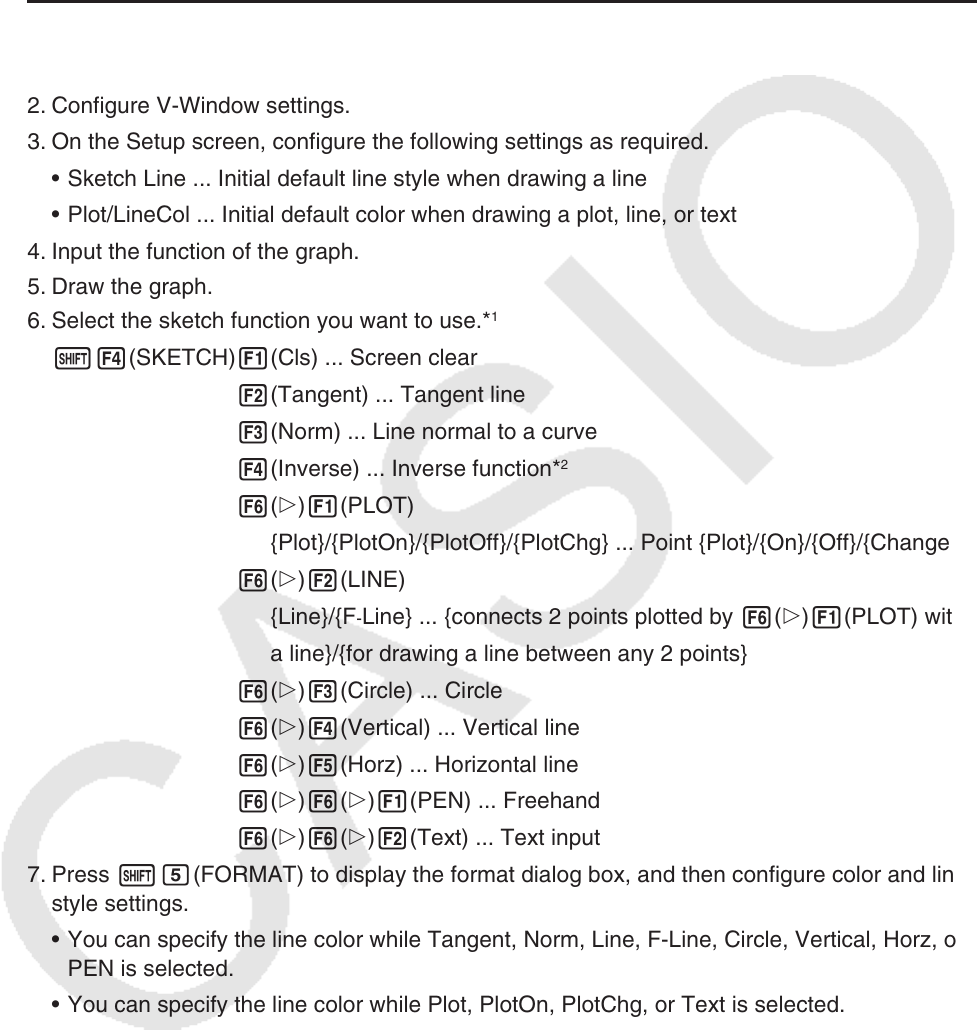
5-52
12. Drawing Dots, Lines, and Text on the Graph
Screen (Sketch)
The sketch function lets you draw points and lines inside of graphs. You can select one of five
different line styles and seven colors for drawing with the sketch function.
u To draw dots, lines, and text on the graph screen
1. From the Main Menu, enter the Graph mode.
2. Configure V-Window settings.
3. On the Setup screen, configure the following settings as required.
• Sketch Line ... Initial default line style when drawing a line
• Plot/LineCol ... Initial default color when drawing a plot, line, or text
4. Input the function of the graph.
5. Draw the graph.
6. Select the sketch function you want to use.*
1
!4(SKETCH) 1(Cls) ... Screen clear
2(Tangent) ... Tangent line
3(Norm) ... Line normal to a curve
4(Inverse) ... Inverse function*
2
6( g) 1(PLOT)
{Plot}/{PlotOn}/{PlotOff}/{PlotChg} ... Point {Plot}/{On}/{Off}/{Change}
6( g) 2(LINE)
{Line}/{F
-Line} ... {connects 2 points plotted by 6(g)1(PLOT) with
a line}/{for drawing a line between any 2 points}
6( g) 3(Circle) ... Circle
6( g) 4(Vertical) ... Vertical line
6( g) 5(Horz) ... Horizontal line
6( g) 6( g) 1(PEN) ... Freehand
6(g)6(g)2(Text) ... Text input
7. Press !f(FORMAT) to display the format dialog box, and then configure color and line
style settings.
• You can specify the line color while Tangent, Norm, Line, F-Line, Circle, Vertical, Horz, or
PEN is selected.
• You can specify the line color while Plot, PlotOn, PlotChg, or Text is selected.
• To close the format dialog box, press J.