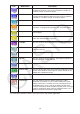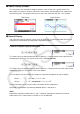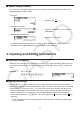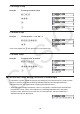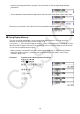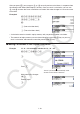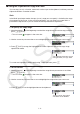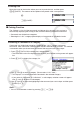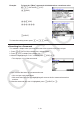User Manual
Table Of Contents
- Contents
- Getting Acquainted — Read This First!
- Chapter 1 Basic Operation
- Chapter 2 Manual Calculations
- 1. Basic Calculations
- 2. Special Functions
- 3. Specifying the Angle Unit and Display Format
- 4. Function Calculations
- 5. Numerical Calculations
- 6. Complex Number Calculations
- 7. Binary, Octal, Decimal, and Hexadecimal Calculations with Integers
- 8. Matrix Calculations
- 9. Vector Calculations
- 10. Metric Conversion Calculations
- Chapter 3 List Function
- Chapter 4 Equation Calculations
- Chapter 5 Graphing
- 1. Sample Graphs
- 2. Controlling What Appears on a Graph Screen
- 3. Drawing a Graph
- 4. Saving and Recalling Graph Screen Contents
- 5. Drawing Two Graphs on the Same Screen
- 6. Manual Graphing
- 7. Using Tables
- 8. Modifying a Graph
- 9. Dynamic Graphing
- 10. Graphing a Recursion Formula
- 11. Graphing a Conic Section
- 12. Drawing Dots, Lines, and Text on the Graph Screen (Sketch)
- 13. Function Analysis
- Chapter 6 Statistical Graphs and Calculations
- 1. Before Performing Statistical Calculations
- 2. Calculating and Graphing Single-Variable Statistical Data
- 3. Calculating and Graphing Paired-Variable Statistical Data (Curve Fitting)
- 4. Performing Statistical Calculations
- 5. Tests
- 6. Confidence Interval
- 7. Distribution
- 8. Input and Output Terms of Tests, Confidence Interval, and Distribution
- 9. Statistic Formula
- Chapter 7 Financial Calculation
- Chapter 8 Programming
- Chapter 9 Spreadsheet
- Chapter 10 eActivity
- Chapter 11 Memory Manager
- Chapter 12 System Manager
- Chapter 13 Data Communication
- Chapter 14 Geometry
- Chapter 15 Picture Plot
- Chapter 16 3D Graph Function
- Appendix
- Examination Mode
- E-CON4 Application (English)
- 1. E-CON4 Mode Overview
- 2. Sampling Screen
- 3. Auto Sensor Detection (CLAB Only)
- 4. Selecting a Sensor
- 5. Configuring the Sampling Setup
- 6. Performing Auto Sensor Calibration and Zero Adjustment
- 7. Using a Custom Probe
- 8. Using Setup Memory
- 9. Starting a Sampling Operation
- 10. Using Sample Data Memory
- 11. Using the Graph Analysis Tools to Graph Data
- 12. Graph Analysis Tool Graph Screen Operations
- 13. Calling E-CON4 Functions from an eActivity
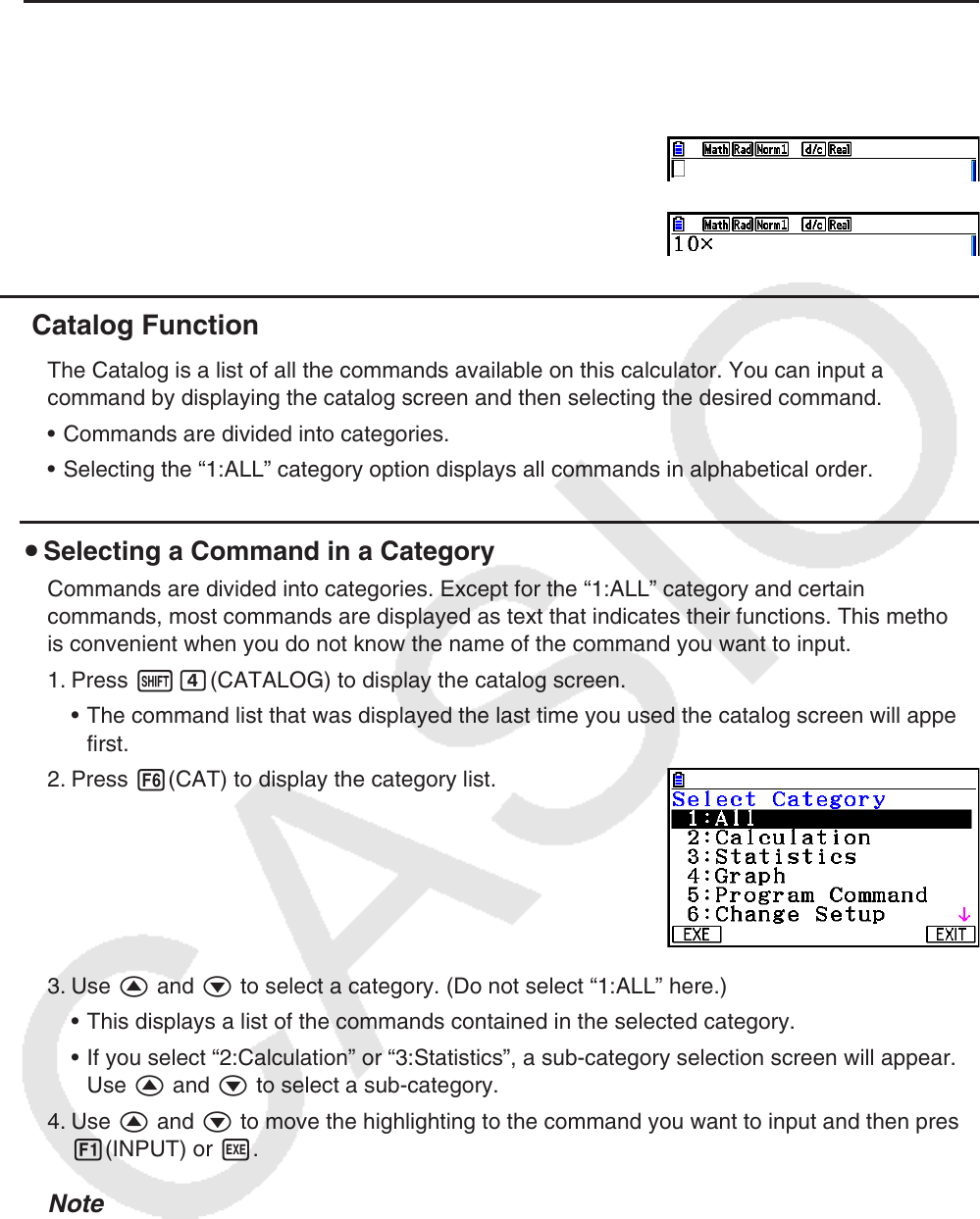
1-12
u Pasting Text
Move the cursor to the location where you want to paste the text, and then press
!j(PASTE). The contents of the clipboard are pasted at the cursor position.
A
!j(PASTE)
k Catalog Function
The Catalog is a list of all the commands available on this calculator. You can input a
command by displaying the catalog screen and then selecting the desired command.
Commands are divided into categories.
Selecting the “1:ALL” category option displays all commands in alphabetical order.
Selecting a Command in a Category
Commands are divided into categories. Except for the “1:ALL” category and certain
commands, most commands are displayed as text that indicates their functions. This method
is convenient when you do not know the name of the command you want to input.
1. Press !e(CATALOG) to display the catalog screen.
The command list that was displayed the last time you used the catalog screen will appear
first.
2. Press 6(CAT) to display the category list.
3. Use f and c to select a category. (Do not select “1:ALL” here.)
This displays a list of the commands contained in the selected category.
If you select “2:Calculation” or “3:Statistics”, a sub-category selection screen will appear.
Use f and c to select a sub-category.
4. Use f and c to move the highlighting to the command you want to input and then press
1(INPUT) or w.
Note
You can scroll between screens by pressing !f or !c.
•
•
u
•
•
•
•