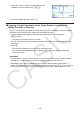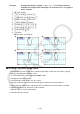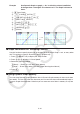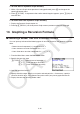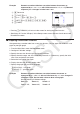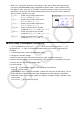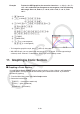User Manual
Table Of Contents
- Contents
- Getting Acquainted — Read This First!
- Chapter 1 Basic Operation
- Chapter 2 Manual Calculations
- 1. Basic Calculations
- 2. Special Functions
- 3. Specifying the Angle Unit and Display Format
- 4. Function Calculations
- 5. Numerical Calculations
- 6. Complex Number Calculations
- 7. Binary, Octal, Decimal, and Hexadecimal Calculations with Integers
- 8. Matrix Calculations
- 9. Vector Calculations
- 10. Metric Conversion Calculations
- Chapter 3 List Function
- Chapter 4 Equation Calculations
- Chapter 5 Graphing
- 1. Sample Graphs
- 2. Controlling What Appears on a Graph Screen
- 3. Drawing a Graph
- 4. Saving and Recalling Graph Screen Contents
- 5. Drawing Two Graphs on the Same Screen
- 6. Manual Graphing
- 7. Using Tables
- 8. Modifying a Graph
- 9. Dynamic Graphing
- 10. Graphing a Recursion Formula
- 11. Graphing a Conic Section
- 12. Drawing Dots, Lines, and Text on the Graph Screen (Sketch)
- 13. Function Analysis
- Chapter 6 Statistical Graphs and Calculations
- 1. Before Performing Statistical Calculations
- 2. Calculating and Graphing Single-Variable Statistical Data
- 3. Calculating and Graphing Paired-Variable Statistical Data (Curve Fitting)
- 4. Performing Statistical Calculations
- 5. Tests
- 6. Confidence Interval
- 7. Distribution
- 8. Input and Output Terms of Tests, Confidence Interval, and Distribution
- 9. Statistic Formula
- Chapter 7 Financial Calculation
- Chapter 8 Programming
- Chapter 9 Spreadsheet
- Chapter 10 eActivity
- Chapter 11 Memory Manager
- Chapter 12 System Manager
- Chapter 13 Data Communication
- Chapter 14 Geometry
- Chapter 15 Picture Plot
- Chapter 16 3D Graph Function
- Appendix
- Examination Mode
- E-CON4 Application (English)
- 1. E-CON4 Mode Overview
- 2. Sampling Screen
- 3. Auto Sensor Detection (CLAB Only)
- 4. Selecting a Sensor
- 5. Configuring the Sampling Setup
- 6. Performing Auto Sensor Calibration and Zero Adjustment
- 7. Using a Custom Probe
- 8. Using Setup Memory
- 9. Starting a Sampling Operation
- 10. Using Sample Data Memory
- 11. Using the Graph Analysis Tools to Graph Data
- 12. Graph Analysis Tool Graph Screen Operations
- 13. Calling E-CON4 Functions from an eActivity
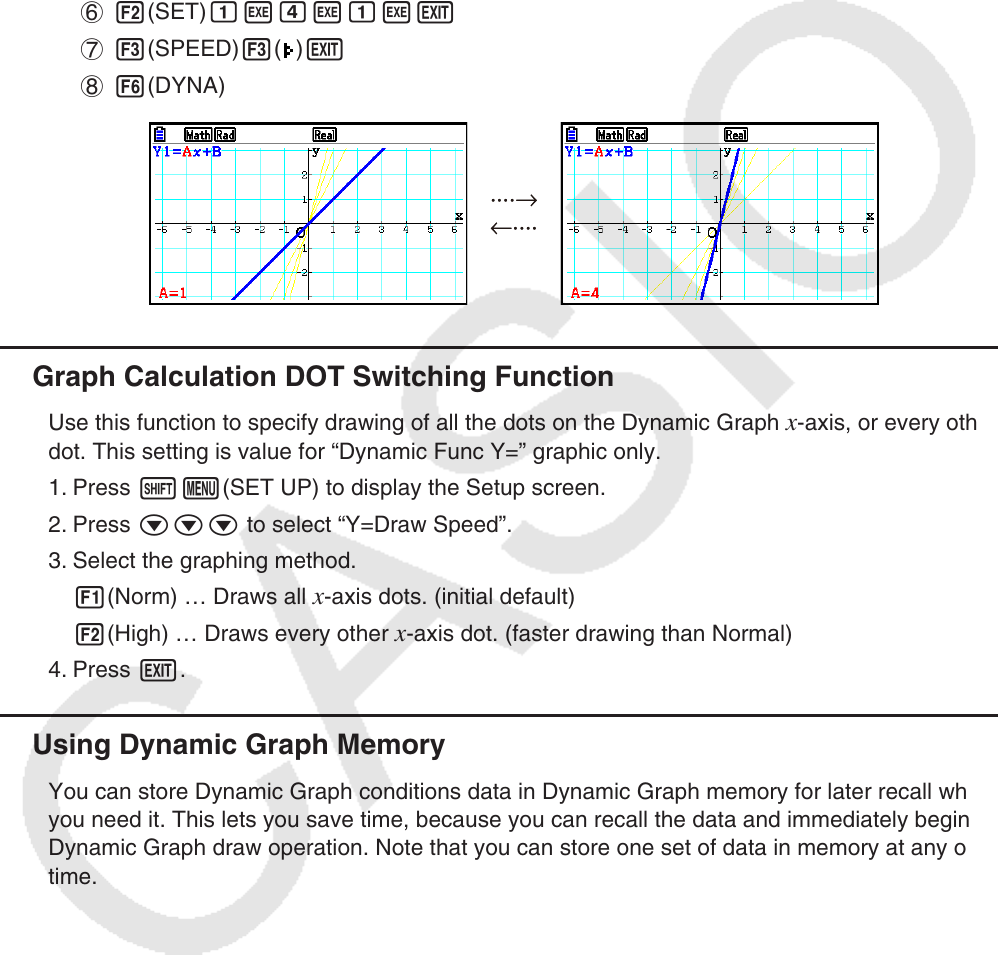
5-44
Example Use Dynamic Graph to graph y = A x , in which the value of coefficient
A changes from 1 through 4 in increments of 1. The Graph is drawn 10
times.
1 m Dyna Graph
2 !3(V-WIN) 1(INITIAL) J
3 !m(SET UP)cc1(On)J
4 5(BUILT-IN)1(SELECT)
5 4(VAR)bwaw
6 2(SET)bwewbwJ
7 3(SPEED)3(
)J
8 6(DYNA)
k Graph Calculation DOT Switching Function
Use this function to specify drawing of all the dots on the Dynamic Graph x-axis, or every other
dot. This setting is value for “Dynamic Func Y=” graphic only.
1. Press !m(SET UP) to display the Setup screen.
2. Press ccc to select “Y=Draw Speed”.
3. Select the graphing method.
1(Norm) … Draws all
x-axis dots. (initial default)
2(High) … Draws every other
x-axis dot. (faster drawing than Normal)
4. Press J.
k Using Dynamic Graph Memory
You can store Dynamic Graph conditions data in Dynamic Graph memory for later recall when
you need it. This lets you save time, because you can recall the data and immediately begin a
Dynamic Graph draw operation. Note that you can store one set of data in memory at any one
time.
····→
←····
····→
←····