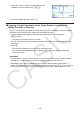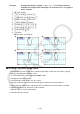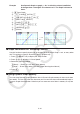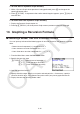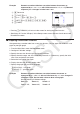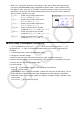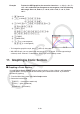User Manual
Table Of Contents
- Contents
- Getting Acquainted — Read This First!
- Chapter 1 Basic Operation
- Chapter 2 Manual Calculations
- 1. Basic Calculations
- 2. Special Functions
- 3. Specifying the Angle Unit and Display Format
- 4. Function Calculations
- 5. Numerical Calculations
- 6. Complex Number Calculations
- 7. Binary, Octal, Decimal, and Hexadecimal Calculations with Integers
- 8. Matrix Calculations
- 9. Vector Calculations
- 10. Metric Conversion Calculations
- Chapter 3 List Function
- Chapter 4 Equation Calculations
- Chapter 5 Graphing
- 1. Sample Graphs
- 2. Controlling What Appears on a Graph Screen
- 3. Drawing a Graph
- 4. Saving and Recalling Graph Screen Contents
- 5. Drawing Two Graphs on the Same Screen
- 6. Manual Graphing
- 7. Using Tables
- 8. Modifying a Graph
- 9. Dynamic Graphing
- 10. Graphing a Recursion Formula
- 11. Graphing a Conic Section
- 12. Drawing Dots, Lines, and Text on the Graph Screen (Sketch)
- 13. Function Analysis
- Chapter 6 Statistical Graphs and Calculations
- 1. Before Performing Statistical Calculations
- 2. Calculating and Graphing Single-Variable Statistical Data
- 3. Calculating and Graphing Paired-Variable Statistical Data (Curve Fitting)
- 4. Performing Statistical Calculations
- 5. Tests
- 6. Confidence Interval
- 7. Distribution
- 8. Input and Output Terms of Tests, Confidence Interval, and Distribution
- 9. Statistic Formula
- Chapter 7 Financial Calculation
- Chapter 8 Programming
- Chapter 9 Spreadsheet
- Chapter 10 eActivity
- Chapter 11 Memory Manager
- Chapter 12 System Manager
- Chapter 13 Data Communication
- Chapter 14 Geometry
- Chapter 15 Picture Plot
- Chapter 16 3D Graph Function
- Appendix
- Examination Mode
- E-CON4 Application (English)
- 1. E-CON4 Mode Overview
- 2. Sampling Screen
- 3. Auto Sensor Detection (CLAB Only)
- 4. Selecting a Sensor
- 5. Configuring the Sampling Setup
- 6. Performing Auto Sensor Calibration and Zero Adjustment
- 7. Using a Custom Probe
- 8. Using Setup Memory
- 9. Starting a Sampling Operation
- 10. Using Sample Data Memory
- 11. Using the Graph Analysis Tools to Graph Data
- 12. Graph Analysis Tool Graph Screen Operations
- 13. Calling E-CON4 Functions from an eActivity
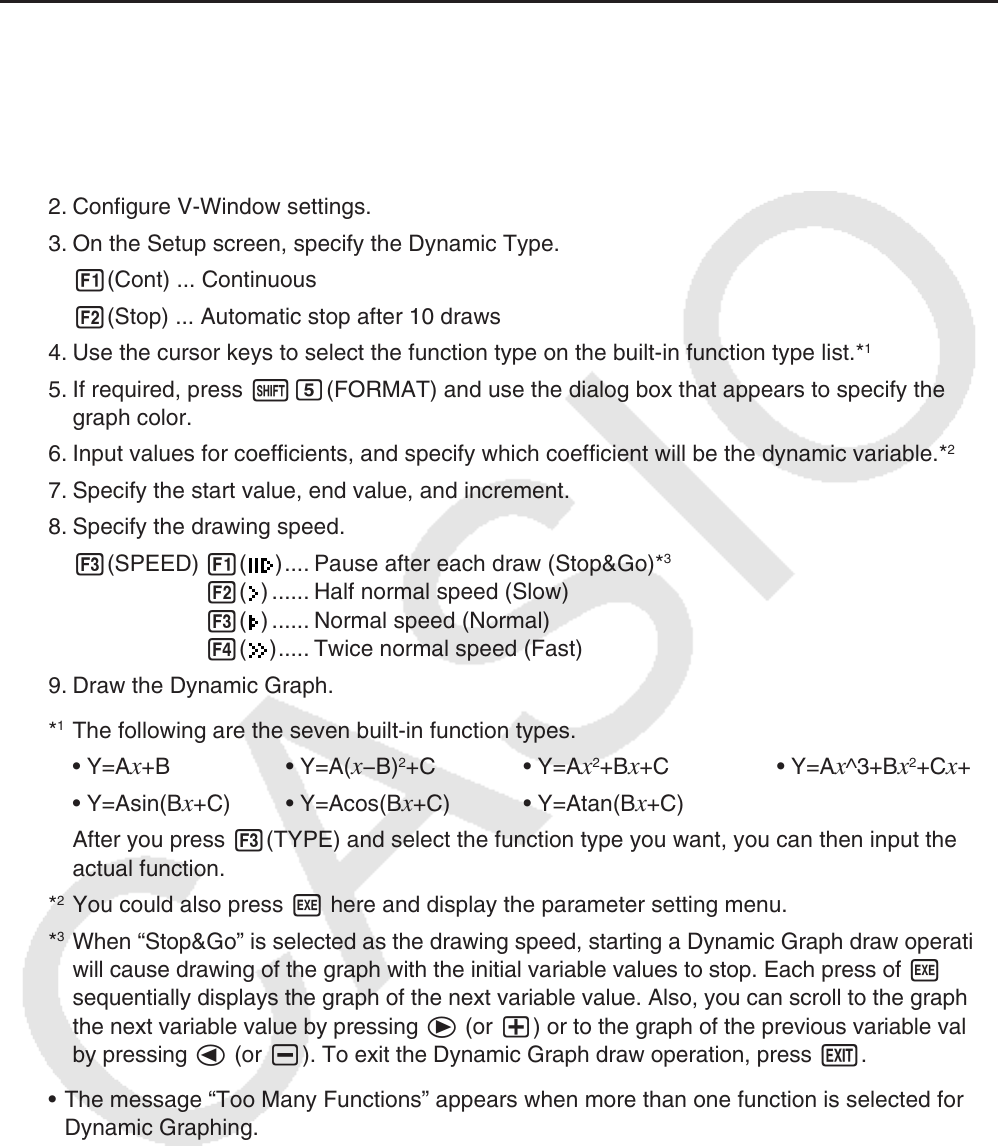
5-42
9. Dynamic Graphing
k Using Dynamic Graph
Dynamic Graph lets you define a range of values for the coefficients in a function, and then
observe how a graph is affected by changes in the value of a coefficient. It helps to see how
the coefficients and terms that make up a function influence the shape and position of a graph.
1. From the Main Menu, enter the Dyna Graph mode.
2. Configure V-Window settings.
3. On the Setup screen, specify the Dynamic Type.
1(Cont) ... Continuous
2(Stop) ... Automatic stop after 10 draws
4. Use the cursor keys to select the function type on the built-in function type list.*
1
5. If required, press !f(FORMAT) and use the dialog box that appears to specify the
graph color.
6. Input values for coefficients, and specify which coefficient will be the dynamic variable.*
2
7. Specify the start value, end value, and increment.
8. Specify the drawing speed.
3(SPEED) 1(
) .... Pause after each draw (Stop&Go)*
3
2( ) ...... Half normal speed (Slow)
3( ) ...... Normal speed (Normal)
4( ) ..... Twice normal speed (Fast)
9. Draw the Dynamic Graph.
*
1
The following are the seven built-in function types.
• Y=A
x+B • Y=A(x−B)
2
+C • Y=Ax
2
+Bx+C • Y=Ax^3+Bx
2
+Cx+D
• Y=Asin(B
x+C) • Y=Acos(Bx+C) • Y=Atan(Bx+C)
After you press 3(TYPE) and select the function type you want, you can then input the
actual function.
*
2
You could also press w here and display the parameter setting menu.
*
3
When “Stop&Go” is selected as the drawing speed, starting a Dynamic Graph draw operation
will cause drawing of the graph with the initial variable values to stop. Each press of w
sequentially displays the graph of the next variable value. Also, you can scroll to the graph of
the next variable value by pressing e (or +) or to the graph of the previous variable value
by pressing d (or -). To exit the Dynamic Graph draw operation, press J.
• The message “Too Many Functions” appears when more than one function is selected for
Dynamic Graphing.