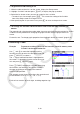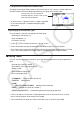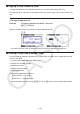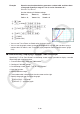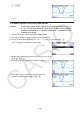User Manual
Table Of Contents
- Contents
- Getting Acquainted — Read This First!
- Chapter 1 Basic Operation
- Chapter 2 Manual Calculations
- 1. Basic Calculations
- 2. Special Functions
- 3. Specifying the Angle Unit and Display Format
- 4. Function Calculations
- 5. Numerical Calculations
- 6. Complex Number Calculations
- 7. Binary, Octal, Decimal, and Hexadecimal Calculations with Integers
- 8. Matrix Calculations
- 9. Vector Calculations
- 10. Metric Conversion Calculations
- Chapter 3 List Function
- Chapter 4 Equation Calculations
- Chapter 5 Graphing
- 1. Sample Graphs
- 2. Controlling What Appears on a Graph Screen
- 3. Drawing a Graph
- 4. Saving and Recalling Graph Screen Contents
- 5. Drawing Two Graphs on the Same Screen
- 6. Manual Graphing
- 7. Using Tables
- 8. Modifying a Graph
- 9. Dynamic Graphing
- 10. Graphing a Recursion Formula
- 11. Graphing a Conic Section
- 12. Drawing Dots, Lines, and Text on the Graph Screen (Sketch)
- 13. Function Analysis
- Chapter 6 Statistical Graphs and Calculations
- 1. Before Performing Statistical Calculations
- 2. Calculating and Graphing Single-Variable Statistical Data
- 3. Calculating and Graphing Paired-Variable Statistical Data (Curve Fitting)
- 4. Performing Statistical Calculations
- 5. Tests
- 6. Confidence Interval
- 7. Distribution
- 8. Input and Output Terms of Tests, Confidence Interval, and Distribution
- 9. Statistic Formula
- Chapter 7 Financial Calculation
- Chapter 8 Programming
- Chapter 9 Spreadsheet
- Chapter 10 eActivity
- Chapter 11 Memory Manager
- Chapter 12 System Manager
- Chapter 13 Data Communication
- Chapter 14 Geometry
- Chapter 15 Picture Plot
- Chapter 16 3D Graph Function
- Appendix
- Examination Mode
- E-CON4 Application (English)
- 1. E-CON4 Mode Overview
- 2. Sampling Screen
- 3. Auto Sensor Detection (CLAB Only)
- 4. Selecting a Sensor
- 5. Configuring the Sampling Setup
- 6. Performing Auto Sensor Calibration and Zero Adjustment
- 7. Using a Custom Probe
- 8. Using Setup Memory
- 9. Starting a Sampling Operation
- 10. Using Sample Data Memory
- 11. Using the Graph Analysis Tools to Graph Data
- 12. Graph Analysis Tool Graph Screen Operations
- 13. Calling E-CON4 Functions from an eActivity
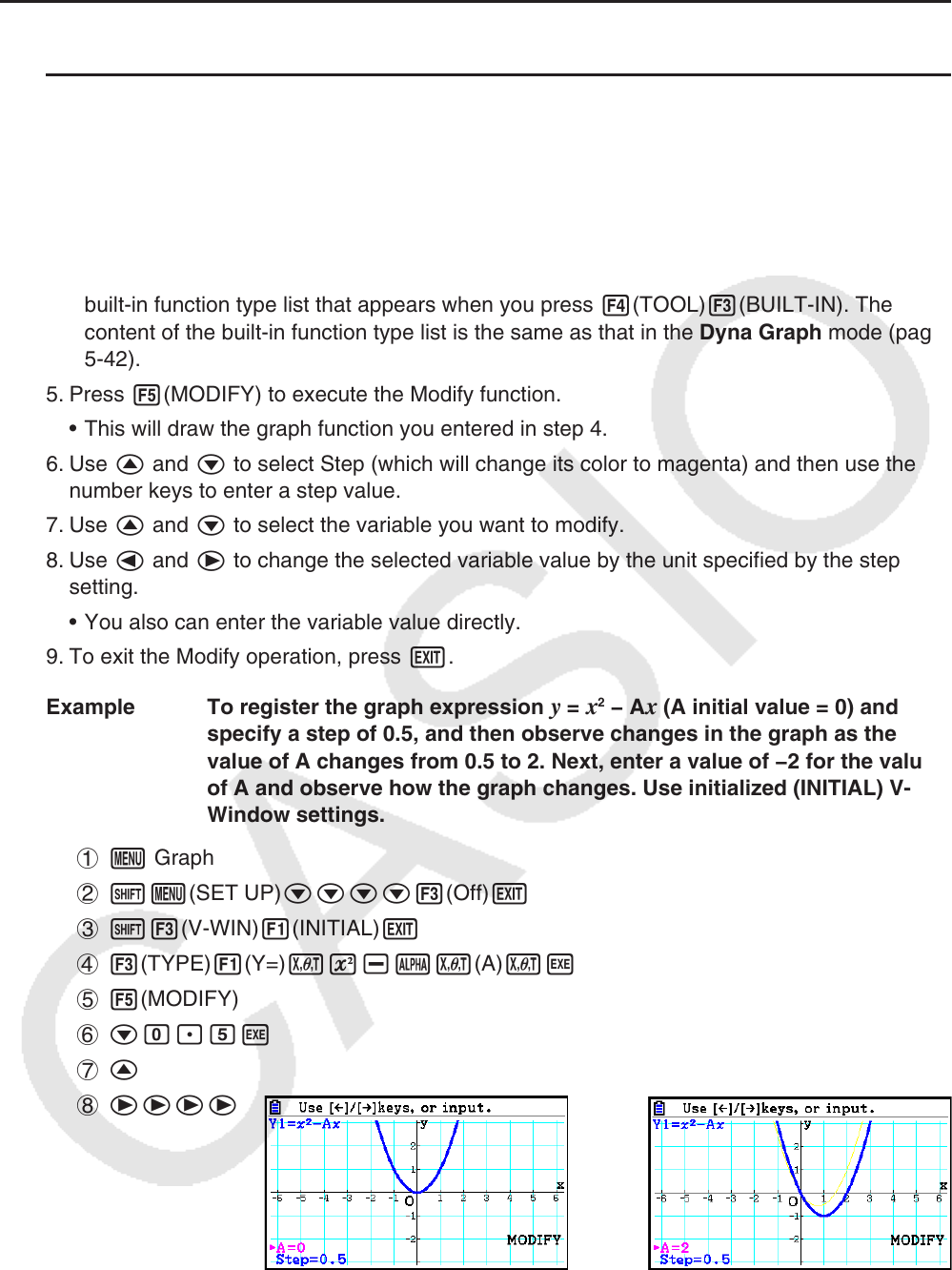
5-39
k Modify Function Operations
u To modify a graph in the Graph mode
1. From the Main Menu, enter the Graph mode.
2. On the Setup screen, change the “Dual Screen” setting to “Off”.
3. Configure V-Window settings.
4. Specify the function type and enter a function that contains variables.
• In addition to manual input, you also can input expression containing variables using the
built-in function type list that appears when you press 4(TOOL)3(BUILT-IN). The
content of the built-in function type list is the same as that in the Dyna Graph mode (page
5-
42).
5. Press 5(MODIFY) to execute the Modify function.
• This will draw the graph function you entered in step 4.
6. Use f and c to select Step (which will change its color to magenta) and then use the
number keys to enter a step value.
7. Use f and c to select the variable you want to modify.
8. Use d and e to change the selected variable value by the unit specified by the step
setting.
• You also can enter the variable value directly.
9. To exit the Modify operation, press J.
Example To register the graph expression
y = x
2
− Ax (A initial value = 0) and
specify a step of 0.5, and then observe changes in the graph as the
value of A changes from 0.5 to 2. Next, enter a value of −2 for the value
of A and observe how the graph changes. Use initialized (INITIAL) V-
Window settings.
1 m Graph
2 !m(SET UP)cccc3(Off)J
3 !3(V-WIN)1(INITIAL)J
4 3(TYPE)1(Y=)vx-av(A)vw
5 5(MODIFY)
6 ca.fw
7 f
8 eeee