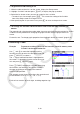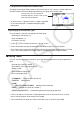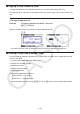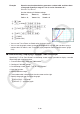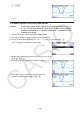User Manual
Table Of Contents
- Contents
- Getting Acquainted — Read This First!
- Chapter 1 Basic Operation
- Chapter 2 Manual Calculations
- 1. Basic Calculations
- 2. Special Functions
- 3. Specifying the Angle Unit and Display Format
- 4. Function Calculations
- 5. Numerical Calculations
- 6. Complex Number Calculations
- 7. Binary, Octal, Decimal, and Hexadecimal Calculations with Integers
- 8. Matrix Calculations
- 9. Vector Calculations
- 10. Metric Conversion Calculations
- Chapter 3 List Function
- Chapter 4 Equation Calculations
- Chapter 5 Graphing
- 1. Sample Graphs
- 2. Controlling What Appears on a Graph Screen
- 3. Drawing a Graph
- 4. Saving and Recalling Graph Screen Contents
- 5. Drawing Two Graphs on the Same Screen
- 6. Manual Graphing
- 7. Using Tables
- 8. Modifying a Graph
- 9. Dynamic Graphing
- 10. Graphing a Recursion Formula
- 11. Graphing a Conic Section
- 12. Drawing Dots, Lines, and Text on the Graph Screen (Sketch)
- 13. Function Analysis
- Chapter 6 Statistical Graphs and Calculations
- 1. Before Performing Statistical Calculations
- 2. Calculating and Graphing Single-Variable Statistical Data
- 3. Calculating and Graphing Paired-Variable Statistical Data (Curve Fitting)
- 4. Performing Statistical Calculations
- 5. Tests
- 6. Confidence Interval
- 7. Distribution
- 8. Input and Output Terms of Tests, Confidence Interval, and Distribution
- 9. Statistic Formula
- Chapter 7 Financial Calculation
- Chapter 8 Programming
- Chapter 9 Spreadsheet
- Chapter 10 eActivity
- Chapter 11 Memory Manager
- Chapter 12 System Manager
- Chapter 13 Data Communication
- Chapter 14 Geometry
- Chapter 15 Picture Plot
- Chapter 16 3D Graph Function
- Appendix
- Examination Mode
- E-CON4 Application (English)
- 1. E-CON4 Mode Overview
- 2. Sampling Screen
- 3. Auto Sensor Detection (CLAB Only)
- 4. Selecting a Sensor
- 5. Configuring the Sampling Setup
- 6. Performing Auto Sensor Calibration and Zero Adjustment
- 7. Using a Custom Probe
- 8. Using Setup Memory
- 9. Starting a Sampling Operation
- 10. Using Sample Data Memory
- 11. Using the Graph Analysis Tools to Graph Data
- 12. Graph Analysis Tool Graph Screen Operations
- 13. Calling E-CON4 Functions from an eActivity
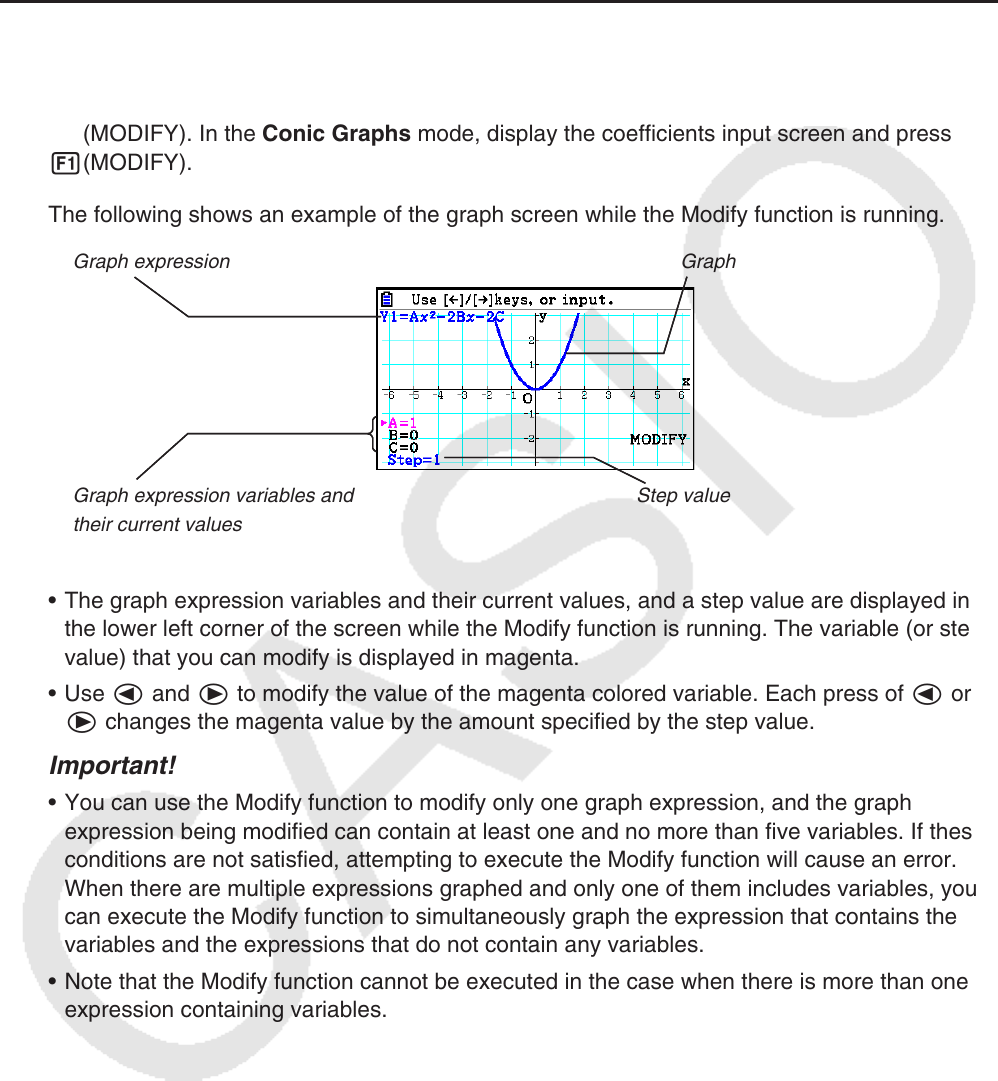
5-38
8. Modifying a Graph
A Modify function lets you modify the value of a variable in a graph expression (for example,
the value of A in Y = AX
2
) from the graph screen and view how the change affects the graph.
k Modify Function Overview
The Modify function can be used in the Graph mode and Conic Graphs mode. To execute
the Modify function in the Graph mode, display the graph relation list screen and press
5(MODIFY). In the Conic Graphs mode, display the coefficients input screen and press
1(MODIFY).
The following shows an example of the graph screen while the Modify function is running.
Graph expression Graph
Graph expression variables and
their current values
Step value
• The graph expression variables and their current values, and a step value are displayed in
the lower left corner of the screen while the Modify function is running. The variable (or step
value) that you can modify is displayed in magenta.
• Use d and e to modify the value of the magenta colored variable. Each press of d or
e changes the magenta value by the amount specified by the step value.
Important!
• You can use the Modify function to modify only one graph expression, and the graph
expression being modified can contain at least one and no more than five variables. If these
conditions are not satisfied, attempting to execute the Modify function will cause an error.
When there are multiple expressions graphed and only one of them includes variables, you
can execute the Modify function to simultaneously graph the expression that contains the
variables and the expressions that do not contain any variables.
• Note that the Modify function cannot be executed in the case when there is more than one
expression containing variables.