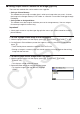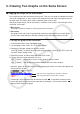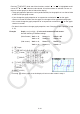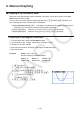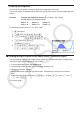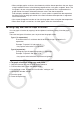User Manual
Table Of Contents
- Contents
- Getting Acquainted — Read This First!
- Chapter 1 Basic Operation
- Chapter 2 Manual Calculations
- 1. Basic Calculations
- 2. Special Functions
- 3. Specifying the Angle Unit and Display Format
- 4. Function Calculations
- 5. Numerical Calculations
- 6. Complex Number Calculations
- 7. Binary, Octal, Decimal, and Hexadecimal Calculations with Integers
- 8. Matrix Calculations
- 9. Vector Calculations
- 10. Metric Conversion Calculations
- Chapter 3 List Function
- Chapter 4 Equation Calculations
- Chapter 5 Graphing
- 1. Sample Graphs
- 2. Controlling What Appears on a Graph Screen
- 3. Drawing a Graph
- 4. Saving and Recalling Graph Screen Contents
- 5. Drawing Two Graphs on the Same Screen
- 6. Manual Graphing
- 7. Using Tables
- 8. Modifying a Graph
- 9. Dynamic Graphing
- 10. Graphing a Recursion Formula
- 11. Graphing a Conic Section
- 12. Drawing Dots, Lines, and Text on the Graph Screen (Sketch)
- 13. Function Analysis
- Chapter 6 Statistical Graphs and Calculations
- 1. Before Performing Statistical Calculations
- 2. Calculating and Graphing Single-Variable Statistical Data
- 3. Calculating and Graphing Paired-Variable Statistical Data (Curve Fitting)
- 4. Performing Statistical Calculations
- 5. Tests
- 6. Confidence Interval
- 7. Distribution
- 8. Input and Output Terms of Tests, Confidence Interval, and Distribution
- 9. Statistic Formula
- Chapter 7 Financial Calculation
- Chapter 8 Programming
- Chapter 9 Spreadsheet
- Chapter 10 eActivity
- Chapter 11 Memory Manager
- Chapter 12 System Manager
- Chapter 13 Data Communication
- Chapter 14 Geometry
- Chapter 15 Picture Plot
- Chapter 16 3D Graph Function
- Appendix
- Examination Mode
- E-CON4 Application (English)
- 1. E-CON4 Mode Overview
- 2. Sampling Screen
- 3. Auto Sensor Detection (CLAB Only)
- 4. Selecting a Sensor
- 5. Configuring the Sampling Setup
- 6. Performing Auto Sensor Calibration and Zero Adjustment
- 7. Using a Custom Probe
- 8. Using Setup Memory
- 9. Starting a Sampling Operation
- 10. Using Sample Data Memory
- 11. Using the Graph Analysis Tools to Graph Data
- 12. Graph Analysis Tool Graph Screen Operations
- 13. Calling E-CON4 Functions from an eActivity
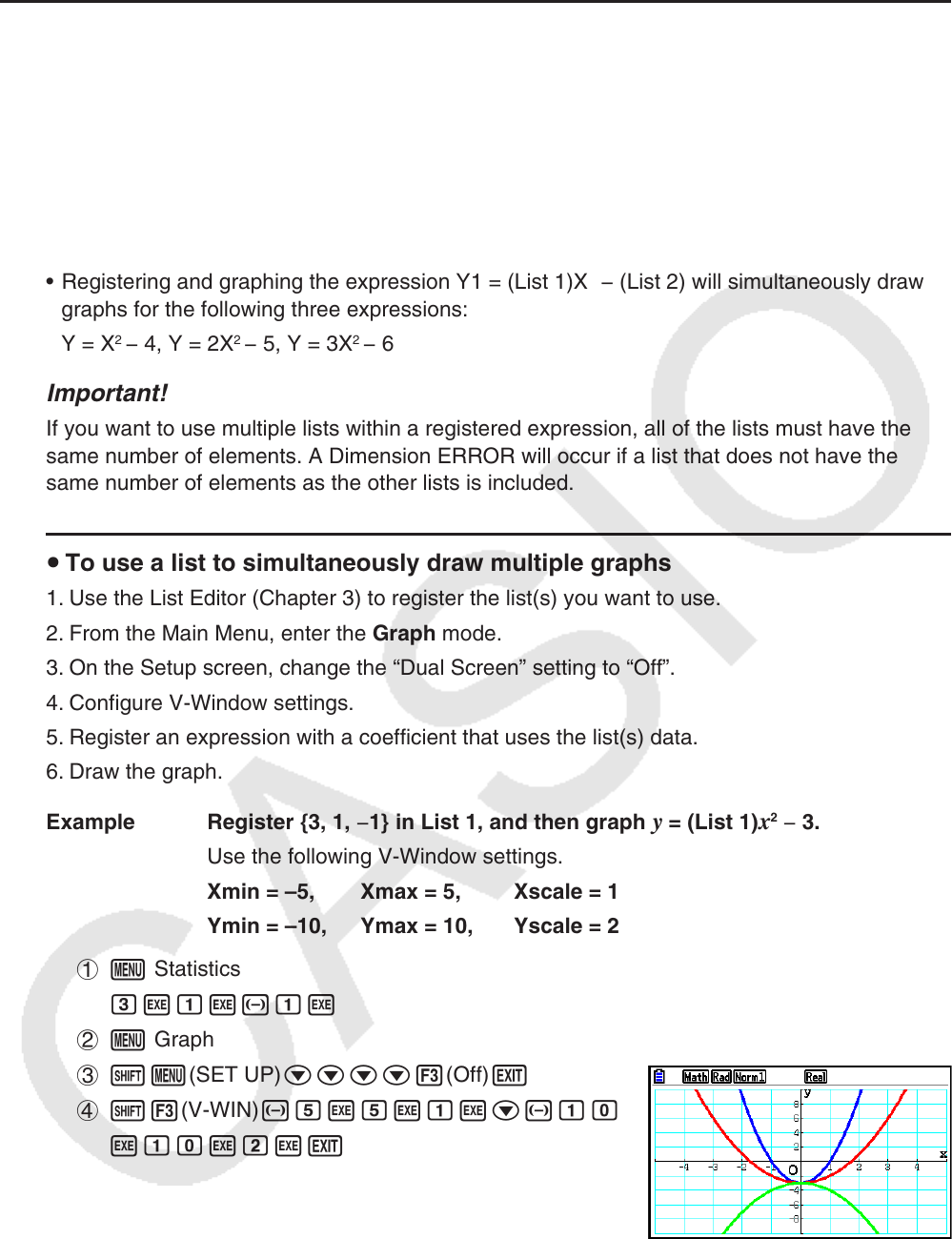
5-29
k Using a List to Simultaneously Draw Multiple Graphs (List Graph)
You can use a list to simultaneously draw multiple graphs by substituting list data for a
coefficient within an expression registered on the graph relation list screen.
Example: List 1 = {1,2,3}, List 2 = {4,5,6}
• Registering and graphing the expression Y1 = (List 1)X
2
will simultaneously draw graphs for
the following three expressions:
Y = X
2
, Y = 2X
2
, Y = 3X
2
• Registering and graphing the expression Y1 = (List 1)X
2
− (List 2) will simultaneously draw
graphs for the following three expressions:
Y = X
2
− 4, Y = 2X
2
− 5, Y = 3X
2
− 6
Important!
If you want to use multiple lists within a registered expression, all of the lists must have the
same number of elements. A Dimension ERROR will occur if a list that does not have the
same number of elements as the other lists is included.
u To use a list to simultaneously draw multiple graphs
1. Use the List Editor (Chapter 3) to register the list(s) you want to use.
2. From the Main Menu, enter the Graph mode.
3. On the Setup screen, change the “Dual Screen” setting to “Off”.
4. Configure V-Window settings.
5. Register an expression with a coefficient that uses the list(s) data.
6. Draw the graph.
Example Register {3, 1, −1} in List 1, and then graph
y = (List 1)x
2
− 3.
Use the following V-Window settings.
Xmin = –5, Xmax = 5, Xscale = 1
Ymin = –10, Ymax = 10, Yscale = 2
1 m Statistics
dwbw-bw
2 m Graph
3 !m(SET UP)cccc3(Off)J
4 !3(V-WIN)-fwfwbwc-ba
wbawcwJ
5 3(TYPE)1(Y=)!b(List)bvx-dw
6 6(DRAW)