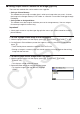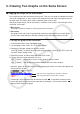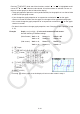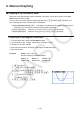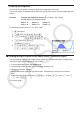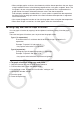User Manual
Table Of Contents
- Contents
- Getting Acquainted — Read This First!
- Chapter 1 Basic Operation
- Chapter 2 Manual Calculations
- 1. Basic Calculations
- 2. Special Functions
- 3. Specifying the Angle Unit and Display Format
- 4. Function Calculations
- 5. Numerical Calculations
- 6. Complex Number Calculations
- 7. Binary, Octal, Decimal, and Hexadecimal Calculations with Integers
- 8. Matrix Calculations
- 9. Vector Calculations
- 10. Metric Conversion Calculations
- Chapter 3 List Function
- Chapter 4 Equation Calculations
- Chapter 5 Graphing
- 1. Sample Graphs
- 2. Controlling What Appears on a Graph Screen
- 3. Drawing a Graph
- 4. Saving and Recalling Graph Screen Contents
- 5. Drawing Two Graphs on the Same Screen
- 6. Manual Graphing
- 7. Using Tables
- 8. Modifying a Graph
- 9. Dynamic Graphing
- 10. Graphing a Recursion Formula
- 11. Graphing a Conic Section
- 12. Drawing Dots, Lines, and Text on the Graph Screen (Sketch)
- 13. Function Analysis
- Chapter 6 Statistical Graphs and Calculations
- 1. Before Performing Statistical Calculations
- 2. Calculating and Graphing Single-Variable Statistical Data
- 3. Calculating and Graphing Paired-Variable Statistical Data (Curve Fitting)
- 4. Performing Statistical Calculations
- 5. Tests
- 6. Confidence Interval
- 7. Distribution
- 8. Input and Output Terms of Tests, Confidence Interval, and Distribution
- 9. Statistic Formula
- Chapter 7 Financial Calculation
- Chapter 8 Programming
- Chapter 9 Spreadsheet
- Chapter 10 eActivity
- Chapter 11 Memory Manager
- Chapter 12 System Manager
- Chapter 13 Data Communication
- Chapter 14 Geometry
- Chapter 15 Picture Plot
- Chapter 16 3D Graph Function
- Appendix
- Examination Mode
- E-CON4 Application (English)
- 1. E-CON4 Mode Overview
- 2. Sampling Screen
- 3. Auto Sensor Detection (CLAB Only)
- 4. Selecting a Sensor
- 5. Configuring the Sampling Setup
- 6. Performing Auto Sensor Calibration and Zero Adjustment
- 7. Using a Custom Probe
- 8. Using Setup Memory
- 9. Starting a Sampling Operation
- 10. Using Sample Data Memory
- 11. Using the Graph Analysis Tools to Graph Data
- 12. Graph Analysis Tool Graph Screen Operations
- 13. Calling E-CON4 Functions from an eActivity
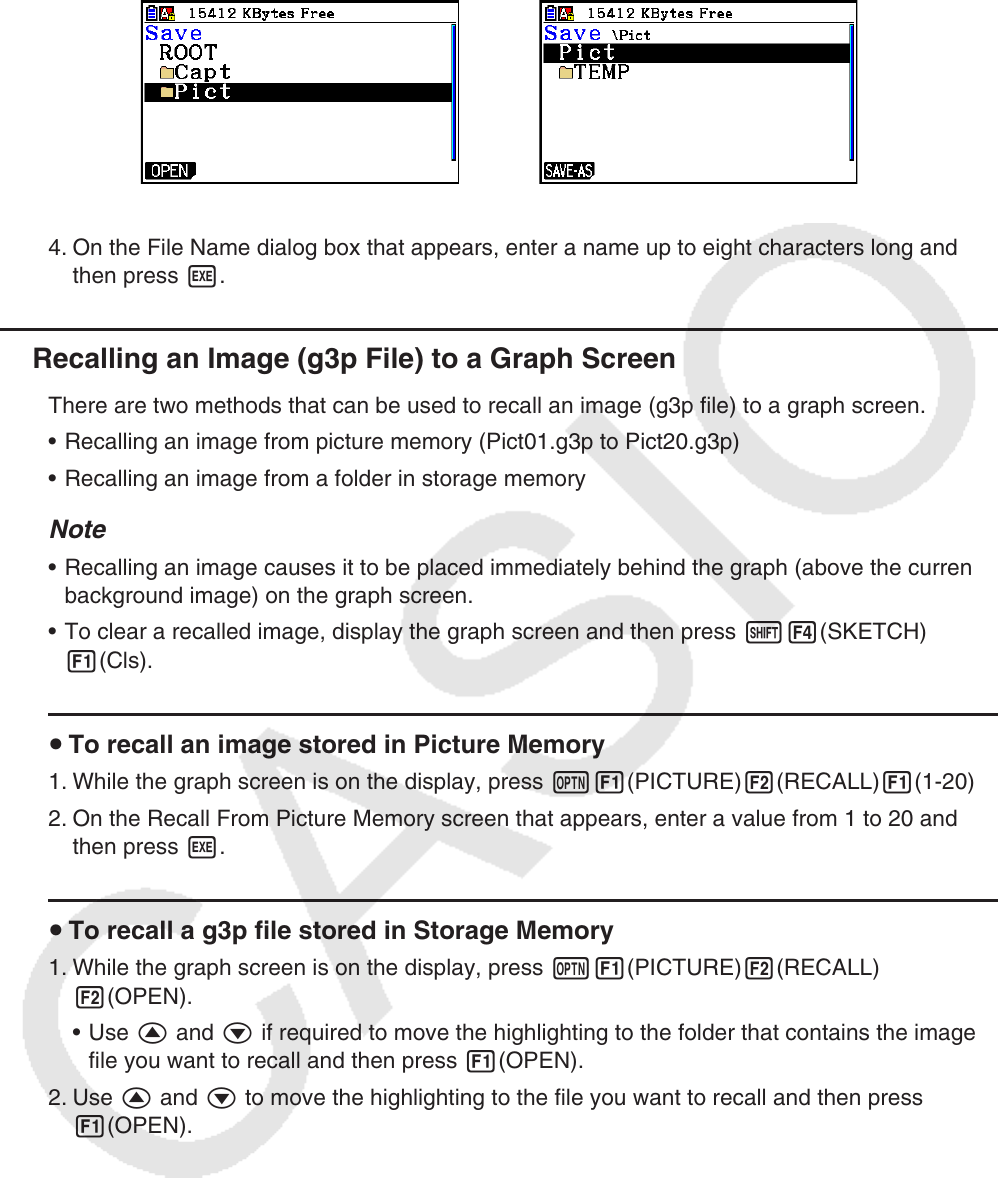
5-22
• To store the image in a folder, use f and c to move the highlighting to the desired
folder and then press 1(OPEN).
→
3. Press 1(SAVE • AS).
4. On the File Name dialog box that appears, enter a name up to eight characters long and
then press w.
k Recalling an Image (g3p File) to a Graph Screen
There are two methods that can be used to recall an image (g3p file) to a graph screen.
• Recalling an image from picture memory (Pict01.g3p to Pict20.g3p)
• Recalling an image from a folder in storage memory
Note
• Recalling an image causes it to be placed immediately behind the graph (above the current
background image) on the graph screen.
• To clear a recalled image, display the graph screen and then press !4(SKETCH)
1(Cls).
u To recall an image stored in Picture Memory
1. While the graph screen is on the display, press K1(PICTURE)2(RECALL)1(1-20).
2. On the Recall From Picture Memory screen that appears, enter a value from 1 to 20 and
then press w.
u To recall a g3p file stored in Storage Memory
1. While the graph screen is on the display, press K1(PICTURE)2(RECALL)
2(OPEN).
• Use f and c if required to move the highlighting to the folder that contains the image
file you want to recall and then press 1(OPEN).
2. Use f and c to move the highlighting to the file you want to recall and then press
1(OPEN).