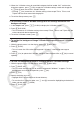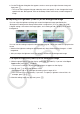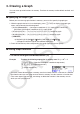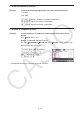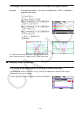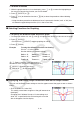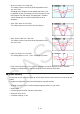User Manual
Table Of Contents
- Contents
- Getting Acquainted — Read This First!
- Chapter 1 Basic Operation
- Chapter 2 Manual Calculations
- 1. Basic Calculations
- 2. Special Functions
- 3. Specifying the Angle Unit and Display Format
- 4. Function Calculations
- 5. Numerical Calculations
- 6. Complex Number Calculations
- 7. Binary, Octal, Decimal, and Hexadecimal Calculations with Integers
- 8. Matrix Calculations
- 9. Vector Calculations
- 10. Metric Conversion Calculations
- Chapter 3 List Function
- Chapter 4 Equation Calculations
- Chapter 5 Graphing
- 1. Sample Graphs
- 2. Controlling What Appears on a Graph Screen
- 3. Drawing a Graph
- 4. Saving and Recalling Graph Screen Contents
- 5. Drawing Two Graphs on the Same Screen
- 6. Manual Graphing
- 7. Using Tables
- 8. Modifying a Graph
- 9. Dynamic Graphing
- 10. Graphing a Recursion Formula
- 11. Graphing a Conic Section
- 12. Drawing Dots, Lines, and Text on the Graph Screen (Sketch)
- 13. Function Analysis
- Chapter 6 Statistical Graphs and Calculations
- 1. Before Performing Statistical Calculations
- 2. Calculating and Graphing Single-Variable Statistical Data
- 3. Calculating and Graphing Paired-Variable Statistical Data (Curve Fitting)
- 4. Performing Statistical Calculations
- 5. Tests
- 6. Confidence Interval
- 7. Distribution
- 8. Input and Output Terms of Tests, Confidence Interval, and Distribution
- 9. Statistic Formula
- Chapter 7 Financial Calculation
- Chapter 8 Programming
- Chapter 9 Spreadsheet
- Chapter 10 eActivity
- Chapter 11 Memory Manager
- Chapter 12 System Manager
- Chapter 13 Data Communication
- Chapter 14 Geometry
- Chapter 15 Picture Plot
- Chapter 16 3D Graph Function
- Appendix
- Examination Mode
- E-CON4 Application (English)
- 1. E-CON4 Mode Overview
- 2. Sampling Screen
- 3. Auto Sensor Detection (CLAB Only)
- 4. Selecting a Sensor
- 5. Configuring the Sampling Setup
- 6. Performing Auto Sensor Calibration and Zero Adjustment
- 7. Using a Custom Probe
- 8. Using Setup Memory
- 9. Starting a Sampling Operation
- 10. Using Sample Data Memory
- 11. Using the Graph Analysis Tools to Graph Data
- 12. Graph Analysis Tool Graph Screen Operations
- 13. Calling E-CON4 Functions from an eActivity
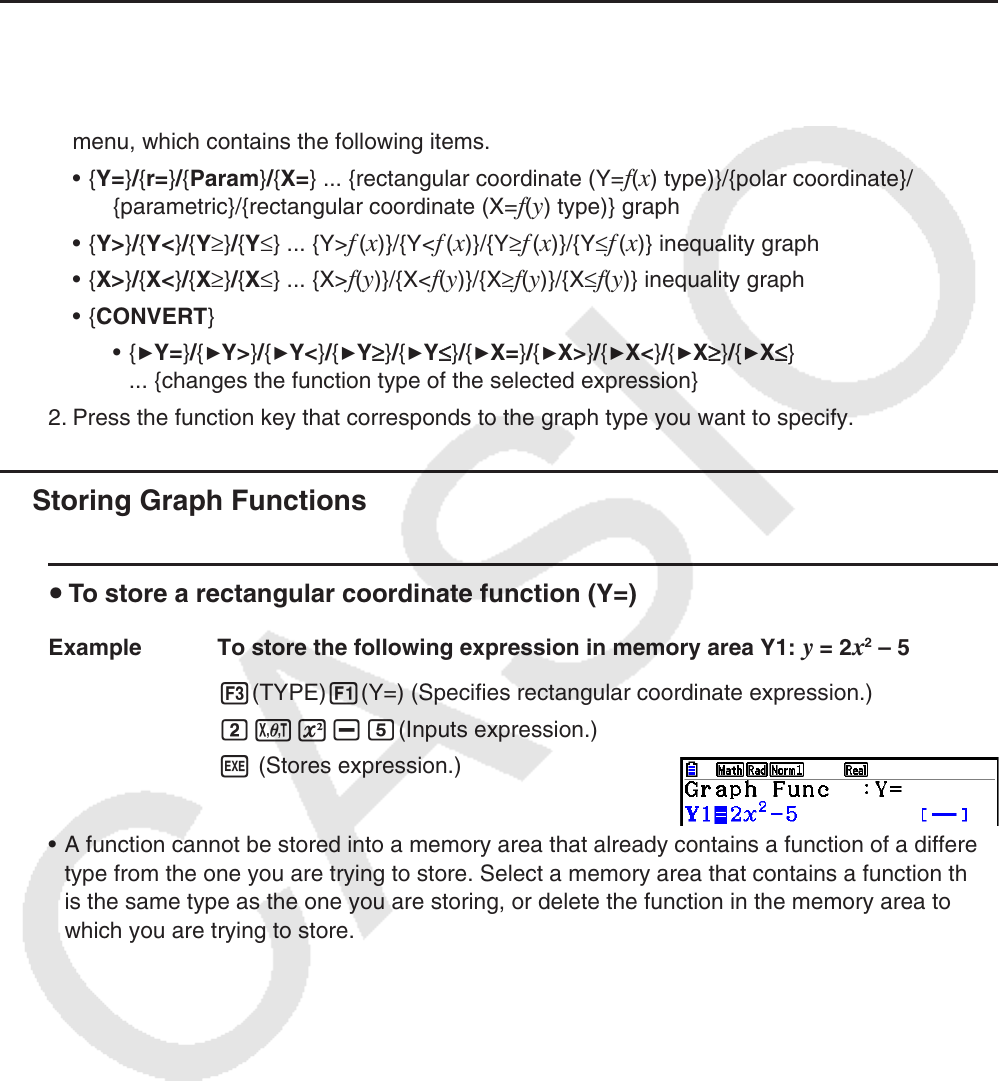
5-13
3. Drawing a Graph
You can store up to 20 functions in memory. Functions in memory can be edited, recalled, and
graphed.
k Specifying the Graph Type
Before you can store a graph function in memory, you must first specify its graph type.
1. While the graph relation list is on the display, press 3(TYPE) to display the graph type
menu, which contains the following items.
• { Y= } / { r= } / { Param } / { X= } ... {rectangular coordinate (Y=
f ( x ) type)}/{polar coordinate}/
{parametric}/{rectangular coordinate (X=
f ( y ) type)} graph
• {Y>}/{Y<}/{Y≥}/{Y≤} ... {Y>
f
(x)}/{Y<f
(x)}/{Y≥f
(x)}/{Y≤f
(x)} inequality graph
• {X>}/{X<}/{X≥}/{X≤} ... {X>
f(y)}/{X<f(y)}/{X≥f(y)}/{X≤f(y)} inequality graph
• {CONVERT}
• {
'Y=}/{'Y>}/{'Y<}/{'Y
≥
}/{'Y
≤
}/{'X=}/{'X>}/{'X<}/{'X
≥
}/{'X
≤
}
... {changes the function type of the selected expression}
2. Press the function key that corresponds to the graph type you want to specify.
k Storing Graph Functions
u To store a rectangular coordinate function (Y=)
Example To store the following expression in memory area Y1: y = 2 x
2
– 5
3(TYPE) 1(Y=) (Specifies rectangular coordinate expression.)
cvx-f(Inputs expression.)
w (Stores expression.)
• A function cannot be stored into a memory area that already contains a function of a different
type from the one you are trying to store. Select a memory area that contains a function that
is the same type as the one you are storing, or delete the function in the memory area to
which you are trying to store.