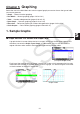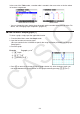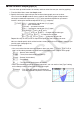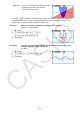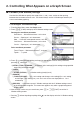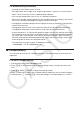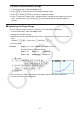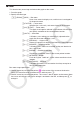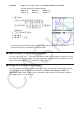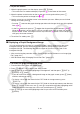User Manual
Table Of Contents
- Contents
- Getting Acquainted — Read This First!
- Chapter 1 Basic Operation
- Chapter 2 Manual Calculations
- 1. Basic Calculations
- 2. Special Functions
- 3. Specifying the Angle Unit and Display Format
- 4. Function Calculations
- 5. Numerical Calculations
- 6. Complex Number Calculations
- 7. Binary, Octal, Decimal, and Hexadecimal Calculations with Integers
- 8. Matrix Calculations
- 9. Vector Calculations
- 10. Metric Conversion Calculations
- Chapter 3 List Function
- Chapter 4 Equation Calculations
- Chapter 5 Graphing
- 1. Sample Graphs
- 2. Controlling What Appears on a Graph Screen
- 3. Drawing a Graph
- 4. Saving and Recalling Graph Screen Contents
- 5. Drawing Two Graphs on the Same Screen
- 6. Manual Graphing
- 7. Using Tables
- 8. Modifying a Graph
- 9. Dynamic Graphing
- 10. Graphing a Recursion Formula
- 11. Graphing a Conic Section
- 12. Drawing Dots, Lines, and Text on the Graph Screen (Sketch)
- 13. Function Analysis
- Chapter 6 Statistical Graphs and Calculations
- 1. Before Performing Statistical Calculations
- 2. Calculating and Graphing Single-Variable Statistical Data
- 3. Calculating and Graphing Paired-Variable Statistical Data (Curve Fitting)
- 4. Performing Statistical Calculations
- 5. Tests
- 6. Confidence Interval
- 7. Distribution
- 8. Input and Output Terms of Tests, Confidence Interval, and Distribution
- 9. Statistic Formula
- Chapter 7 Financial Calculation
- Chapter 8 Programming
- Chapter 9 Spreadsheet
- Chapter 10 eActivity
- Chapter 11 Memory Manager
- Chapter 12 System Manager
- Chapter 13 Data Communication
- Chapter 14 Geometry
- Chapter 15 Picture Plot
- Chapter 16 3D Graph Function
- Appendix
- Examination Mode
- E-CON4 Application (English)
- 1. E-CON4 Mode Overview
- 2. Sampling Screen
- 3. Auto Sensor Detection (CLAB Only)
- 4. Selecting a Sensor
- 5. Configuring the Sampling Setup
- 6. Performing Auto Sensor Calibration and Zero Adjustment
- 7. Using a Custom Probe
- 8. Using Setup Memory
- 9. Starting a Sampling Operation
- 10. Using Sample Data Memory
- 11. Using the Graph Analysis Tools to Graph Data
- 12. Graph Analysis Tool Graph Screen Operations
- 13. Calling E-CON4 Functions from an eActivity
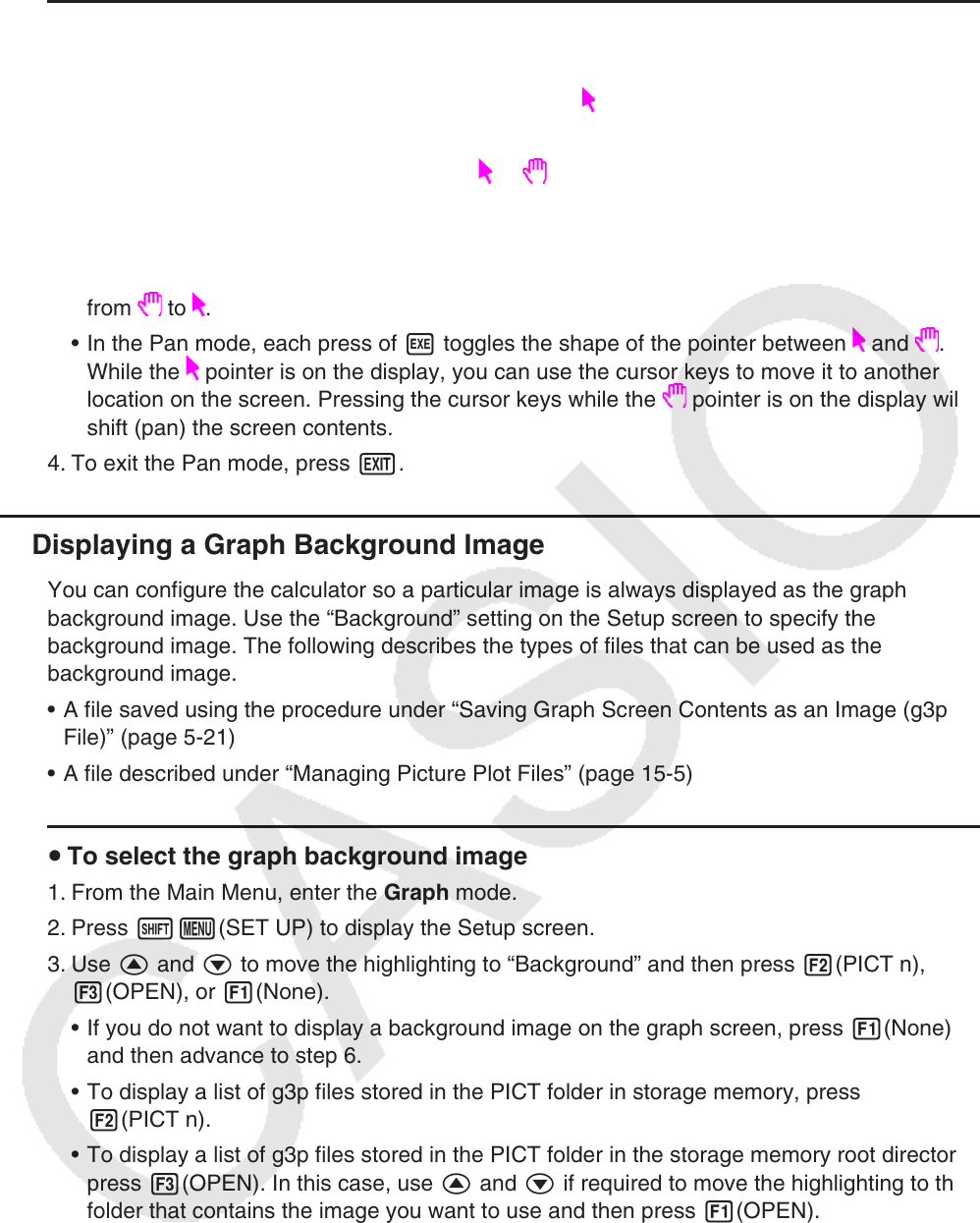
5-10
u To pan the screen
1. While the graph screen is on the display, press K2(PAN).
• This enters the Pan mode and displays a pointer (
) in the center of the screen.
2. Move the pointer to the location on the screen you want to grab and then press w.
• This causes the pointer to change from
to .
3. Use the cursor keys to shift the screen in the direction you want. When you are finished
shifting the screen, press w.
• Pressing w executes the graph drawing operation and changes the shape of the pointer
from
to .
• In the Pan mode, each press of w toggles the shape of the pointer between
and .
While the pointer is on the display, you can use the cursor keys to move it to another
location on the screen. Pressing the cursor keys while the
pointer is on the display will
shift (pan) the screen contents.
4. To exit the Pan mode, press J.
k Displaying a Graph Background Image
You can configure the calculator so a particular image is always displayed as the graph
background image. Use the “Background” setting on the Setup screen to specify the
background image. The following describes the types of files that can be used as the
background image.
• A file saved using the procedure under “Saving Graph Screen Contents as an Image (g3p
File)” (page 5-21)
• A file described under “Managing Picture Plot Files” (page 15-5)
u To select the graph background image
1. From the Main Menu, enter the Graph mode.
2. Press !m(SET UP) to display the Setup screen.
3. Use f and c to move the highlighting to “Background” and then press 2(PICT n),
3(OPEN), or 1(None).
• If you do not want to display a background image on the graph screen, press 1(None)
and then advance to step 6.
• To display a list of g3p files stored in the PICT folder in storage memory, press
2(PICT n).
• To display a list of g3p files stored in the PICT folder in the storage memory root directory,
press 3(OPEN). In this case, use f and c if required to move the highlighting to the
folder that contains the image you want to use and then press 1(OPEN).
4. Use f and c to move the highlighting to the file you want to use and then press
1(OPEN).