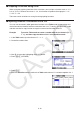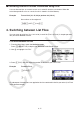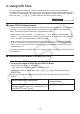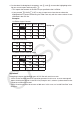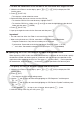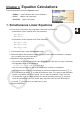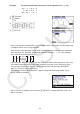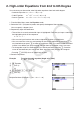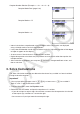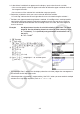User Manual
Table Of Contents
- Contents
- Getting Acquainted — Read This First!
- Chapter 1 Basic Operation
- Chapter 2 Manual Calculations
- 1. Basic Calculations
- 2. Special Functions
- 3. Specifying the Angle Unit and Display Format
- 4. Function Calculations
- 5. Numerical Calculations
- 6. Complex Number Calculations
- 7. Binary, Octal, Decimal, and Hexadecimal Calculations with Integers
- 8. Matrix Calculations
- 9. Vector Calculations
- 10. Metric Conversion Calculations
- Chapter 3 List Function
- Chapter 4 Equation Calculations
- Chapter 5 Graphing
- 1. Sample Graphs
- 2. Controlling What Appears on a Graph Screen
- 3. Drawing a Graph
- 4. Saving and Recalling Graph Screen Contents
- 5. Drawing Two Graphs on the Same Screen
- 6. Manual Graphing
- 7. Using Tables
- 8. Modifying a Graph
- 9. Dynamic Graphing
- 10. Graphing a Recursion Formula
- 11. Graphing a Conic Section
- 12. Drawing Dots, Lines, and Text on the Graph Screen (Sketch)
- 13. Function Analysis
- Chapter 6 Statistical Graphs and Calculations
- 1. Before Performing Statistical Calculations
- 2. Calculating and Graphing Single-Variable Statistical Data
- 3. Calculating and Graphing Paired-Variable Statistical Data (Curve Fitting)
- 4. Performing Statistical Calculations
- 5. Tests
- 6. Confidence Interval
- 7. Distribution
- 8. Input and Output Terms of Tests, Confidence Interval, and Distribution
- 9. Statistic Formula
- Chapter 7 Financial Calculation
- Chapter 8 Programming
- Chapter 9 Spreadsheet
- Chapter 10 eActivity
- Chapter 11 Memory Manager
- Chapter 12 System Manager
- Chapter 13 Data Communication
- Chapter 14 Geometry
- Chapter 15 Picture Plot
- Chapter 16 3D Graph Function
- Appendix
- Examination Mode
- E-CON4 Application (English)
- 1. E-CON4 Mode Overview
- 2. Sampling Screen
- 3. Auto Sensor Detection (CLAB Only)
- 4. Selecting a Sensor
- 5. Configuring the Sampling Setup
- 6. Performing Auto Sensor Calibration and Zero Adjustment
- 7. Using a Custom Probe
- 8. Using Setup Memory
- 9. Starting a Sampling Operation
- 10. Using Sample Data Memory
- 11. Using the Graph Analysis Tools to Graph Data
- 12. Graph Analysis Tool Graph Screen Operations
- 13. Calling E-CON4 Functions from an eActivity
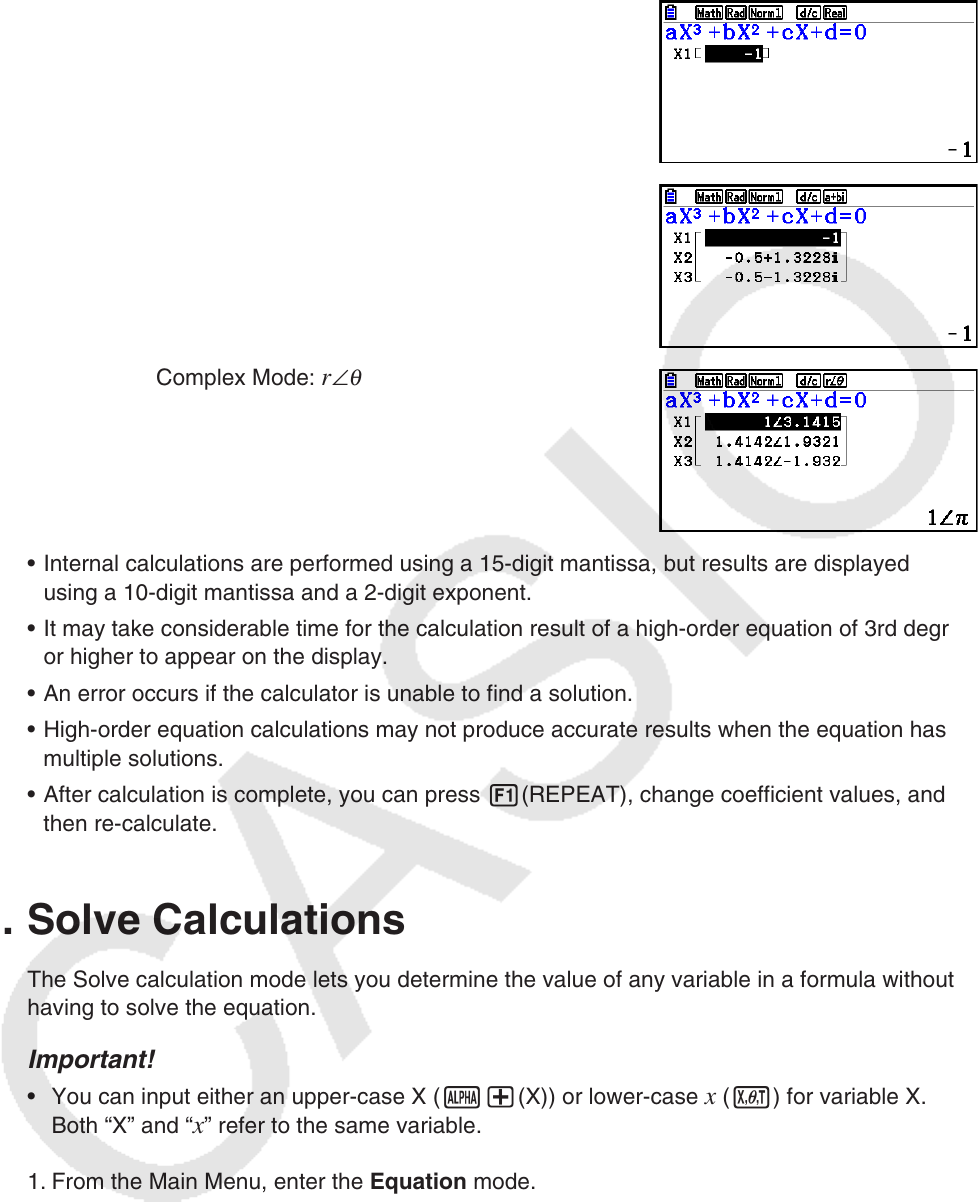
4-4
Complex Number Solution (Example:
x
3
+ 2 x
2
+ 3 x + 2 = 0)
Complex Mode: Real (page
1-36)
Complex Mode: a + b i
Complex Mode: r ∠
θ
• Internal calculations are performed using a 15-digit mantissa, but results are displayed
using a 10-digit mantissa and a 2-digit exponent.
• It may take considerable time for the calculation result of a high-order equation of 3rd degree
or higher to appear on the display.
• An error occurs if the calculator is unable to find a solution.
• High-order equation calculations may not produce accurate results when the equation has
multiple solutions.
• After calculation is complete, you can press 1(REPEAT), change coefficient values, and
then re-calculate.
3. Solve Calculations
The Solve calculation mode lets you determine the value of any variable in a formula without
having to solve the equation.
Important!
• You can input either an upper-case X (a+(X)) or lower-case x (v) for variable X.
Both “X” and “x” refer to the same variable.
1. From the Main Menu, enter the Equation mode.
2. Select the SOLVER mode, and input the equation as it is written.
• If you do not input an equals sign, the calculator assumes that the expression is to the left
of the equals sign, and there is a zero to the right.
• An error occurs if you input more than one equals sign.