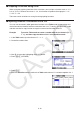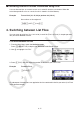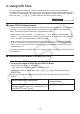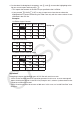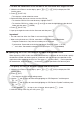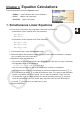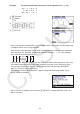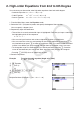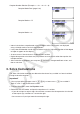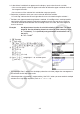User Manual
Table Of Contents
- Contents
- Getting Acquainted — Read This First!
- Chapter 1 Basic Operation
- Chapter 2 Manual Calculations
- 1. Basic Calculations
- 2. Special Functions
- 3. Specifying the Angle Unit and Display Format
- 4. Function Calculations
- 5. Numerical Calculations
- 6. Complex Number Calculations
- 7. Binary, Octal, Decimal, and Hexadecimal Calculations with Integers
- 8. Matrix Calculations
- 9. Vector Calculations
- 10. Metric Conversion Calculations
- Chapter 3 List Function
- Chapter 4 Equation Calculations
- Chapter 5 Graphing
- 1. Sample Graphs
- 2. Controlling What Appears on a Graph Screen
- 3. Drawing a Graph
- 4. Saving and Recalling Graph Screen Contents
- 5. Drawing Two Graphs on the Same Screen
- 6. Manual Graphing
- 7. Using Tables
- 8. Modifying a Graph
- 9. Dynamic Graphing
- 10. Graphing a Recursion Formula
- 11. Graphing a Conic Section
- 12. Drawing Dots, Lines, and Text on the Graph Screen (Sketch)
- 13. Function Analysis
- Chapter 6 Statistical Graphs and Calculations
- 1. Before Performing Statistical Calculations
- 2. Calculating and Graphing Single-Variable Statistical Data
- 3. Calculating and Graphing Paired-Variable Statistical Data (Curve Fitting)
- 4. Performing Statistical Calculations
- 5. Tests
- 6. Confidence Interval
- 7. Distribution
- 8. Input and Output Terms of Tests, Confidence Interval, and Distribution
- 9. Statistic Formula
- Chapter 7 Financial Calculation
- Chapter 8 Programming
- Chapter 9 Spreadsheet
- Chapter 10 eActivity
- Chapter 11 Memory Manager
- Chapter 12 System Manager
- Chapter 13 Data Communication
- Chapter 14 Geometry
- Chapter 15 Picture Plot
- Chapter 16 3D Graph Function
- Appendix
- Examination Mode
- E-CON4 Application (English)
- 1. E-CON4 Mode Overview
- 2. Sampling Screen
- 3. Auto Sensor Detection (CLAB Only)
- 4. Selecting a Sensor
- 5. Configuring the Sampling Setup
- 6. Performing Auto Sensor Calibration and Zero Adjustment
- 7. Using a Custom Probe
- 8. Using Setup Memory
- 9. Starting a Sampling Operation
- 10. Using Sample Data Memory
- 11. Using the Graph Analysis Tools to Graph Data
- 12. Graph Analysis Tool Graph Screen Operations
- 13. Calling E-CON4 Functions from an eActivity
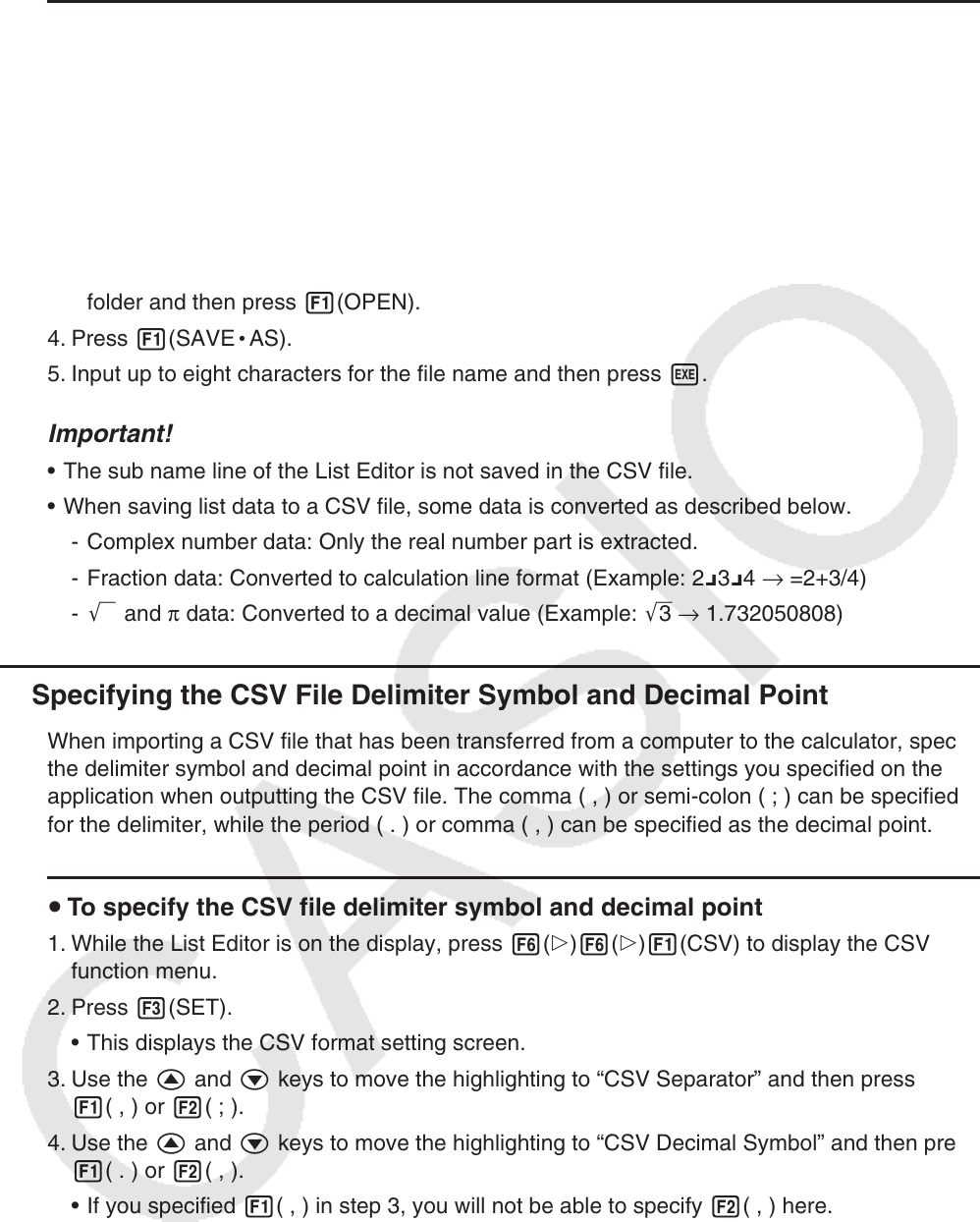
3-20
u To save the contents of all the list data in the List Editor as a single CSV file
1. While the List Editor is on the display, press 6(g)6(g)1(CSV) to display the CSV
function menu.
2. Press 2(SAVE
•
AS).
• This displays a folder selection screen.
3. Select the folder where you want to save the CSV file.
• To store the CSV file in the root directory, highlight “ROOT”.
• To store the CSV file in a folder, use f and c to move the highlighting to the desired
folder and then press 1(OPEN).
4. Press 1(SAVE
•
AS).
5. Input up to eight characters for the file name and then press w.
Important!
• The sub name line of the List Editor is not saved in the CSV file.
• When saving list data to a CSV file, some data is converted as described below.
- Complex number data: Only the real number part is extracted.
- Fraction data: Converted to calculation line format (Example: 2{3{4 → =2+3/4)
- ' and π data: Converted to a decimal value (Example: '3 → 1.732050808)
k Specifying the CSV File Delimiter Symbol and Decimal Point
When importing a CSV file that has been transferred from a computer to the calculator, specify
the delimiter symbol and decimal point in accordance with the settings you specified on the
application when outputting the CSV file. The comma ( , ) or semi-colon ( ; ) can be specified
for the delimiter, while the period ( . ) or comma ( , ) can be specified as the decimal point.
u To specify the CSV file delimiter symbol and decimal point
1. While the List Editor is on the display, press 6(g)6(g)1(CSV) to display the CSV
function menu.
2. Press 3(SET).
• This displays the CSV format setting screen.
3. Use the f and c keys to move the highlighting to “CSV Separator” and then press
1( , ) or 2( ; ).
4. Use the f and c keys to move the highlighting to “CSV Decimal Symbol” and then press
1( . ) or 2( , ).
• If you specified 1( , ) in step 3, you will not be able to specify 2( , ) here.
5. After the setting is the way you want, press J.