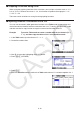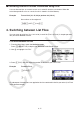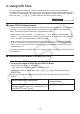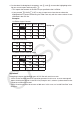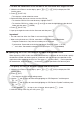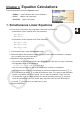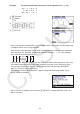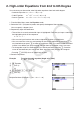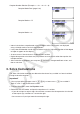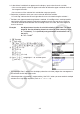User Manual
Table Of Contents
- Contents
- Getting Acquainted — Read This First!
- Chapter 1 Basic Operation
- Chapter 2 Manual Calculations
- 1. Basic Calculations
- 2. Special Functions
- 3. Specifying the Angle Unit and Display Format
- 4. Function Calculations
- 5. Numerical Calculations
- 6. Complex Number Calculations
- 7. Binary, Octal, Decimal, and Hexadecimal Calculations with Integers
- 8. Matrix Calculations
- 9. Vector Calculations
- 10. Metric Conversion Calculations
- Chapter 3 List Function
- Chapter 4 Equation Calculations
- Chapter 5 Graphing
- 1. Sample Graphs
- 2. Controlling What Appears on a Graph Screen
- 3. Drawing a Graph
- 4. Saving and Recalling Graph Screen Contents
- 5. Drawing Two Graphs on the Same Screen
- 6. Manual Graphing
- 7. Using Tables
- 8. Modifying a Graph
- 9. Dynamic Graphing
- 10. Graphing a Recursion Formula
- 11. Graphing a Conic Section
- 12. Drawing Dots, Lines, and Text on the Graph Screen (Sketch)
- 13. Function Analysis
- Chapter 6 Statistical Graphs and Calculations
- 1. Before Performing Statistical Calculations
- 2. Calculating and Graphing Single-Variable Statistical Data
- 3. Calculating and Graphing Paired-Variable Statistical Data (Curve Fitting)
- 4. Performing Statistical Calculations
- 5. Tests
- 6. Confidence Interval
- 7. Distribution
- 8. Input and Output Terms of Tests, Confidence Interval, and Distribution
- 9. Statistic Formula
- Chapter 7 Financial Calculation
- Chapter 8 Programming
- Chapter 9 Spreadsheet
- Chapter 10 eActivity
- Chapter 11 Memory Manager
- Chapter 12 System Manager
- Chapter 13 Data Communication
- Chapter 14 Geometry
- Chapter 15 Picture Plot
- Chapter 16 3D Graph Function
- Appendix
- Examination Mode
- E-CON4 Application (English)
- 1. E-CON4 Mode Overview
- 2. Sampling Screen
- 3. Auto Sensor Detection (CLAB Only)
- 4. Selecting a Sensor
- 5. Configuring the Sampling Setup
- 6. Performing Auto Sensor Calibration and Zero Adjustment
- 7. Using a Custom Probe
- 8. Using Setup Memory
- 9. Starting a Sampling Operation
- 10. Using Sample Data Memory
- 11. Using the Graph Analysis Tools to Graph Data
- 12. Graph Analysis Tool Graph Screen Operations
- 13. Calling E-CON4 Functions from an eActivity
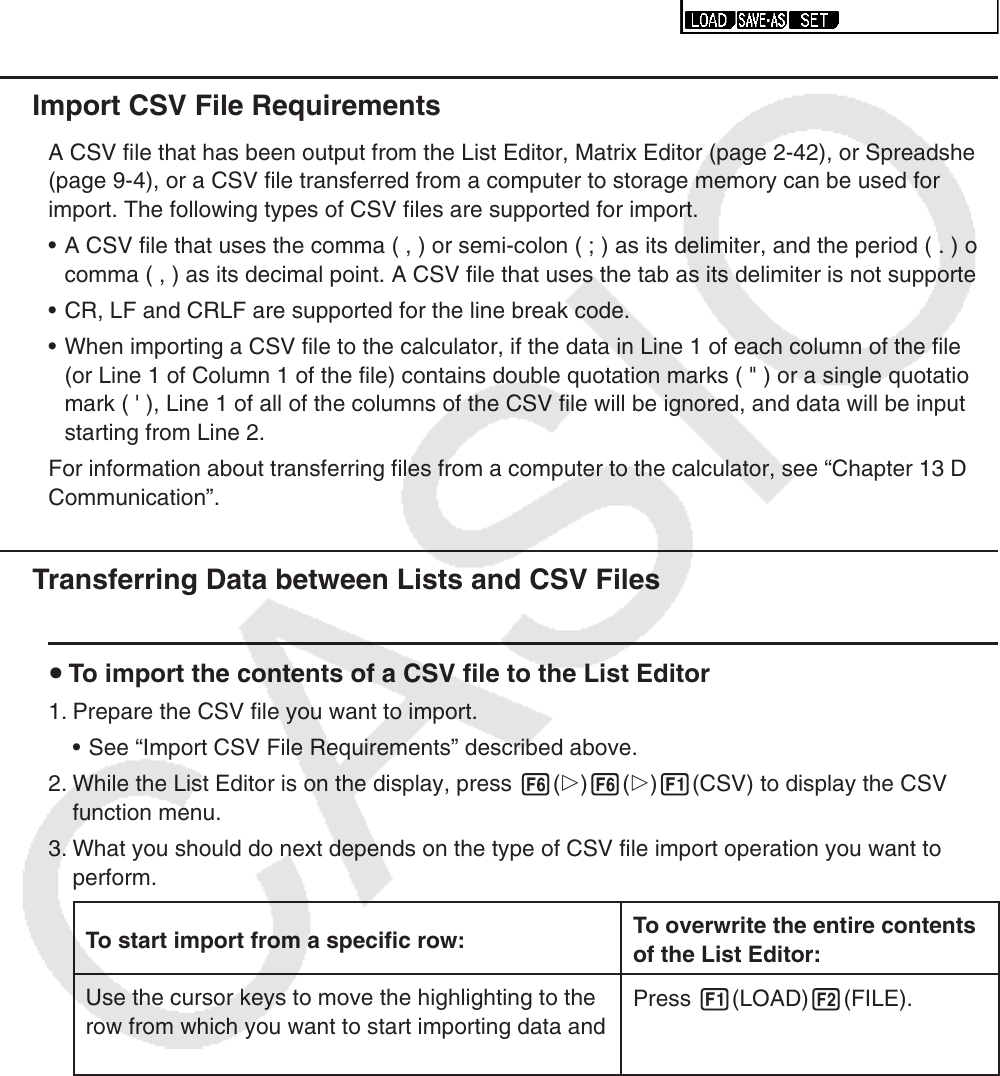
3-18
5. Using CSV Files
You can import the contents of a CSV file stored with this calculator or transferred from a
computer into the List Editor. You also can save the contents of all the list data in the List Editor
as a CSV file. These operations are performed using the CSV function menu, which appears
when you press 6(g)6(g)1(CSV) while the List Editor is on the display.
k Import CSV File Requirements
A CSV file that has been output from the List Editor, Matrix Editor (page 2-42), or Spreadsheet
(page 9-4), or a CSV file transferred from a computer to storage memory can be used for
import. The following types of CSV files are supported for import.
• A CSV file that uses the comma ( , ) or semi-colon ( ; ) as its delimiter, and the period ( . ) or
comma ( , ) as its decimal point. A CSV file that uses the tab as its delimiter is not supported.
• CR, LF and CRLF are supported for the line break code.
• When importing a CSV file to the calculator, if the data in Line 1 of each column of the file
(or Line 1 of Column 1 of the file) contains double quotation marks ( " ) or a single quotation
mark ( ' ), Line 1 of all of the columns of the CSV file will be ignored, and data will be input
starting from Line 2.
For information about transferring files from a computer to the calculator, see “Chapter 13 Data
Communication”.
k Transferring Data between Lists and CSV Files
u To import the contents of a CSV file to the List Editor
1. Prepare the CSV file you want to import.
• See “Import CSV File Requirements” described above.
2. While the List Editor is on the display, press 6(g)6(g)1(CSV) to display the CSV
function menu.
3. What you should do next depends on the type of CSV file import operation you want to
perform.
To start import from a specific row:
To overwrite the entire contents
of the List Editor:
Use the cursor keys to move the highlighting to the
row from which you want to start importing data and
then press 1(LOAD)1(LIST).
Press 1(LOAD)2(FILE).