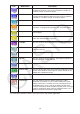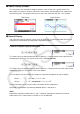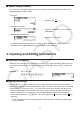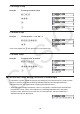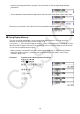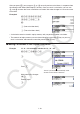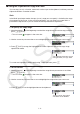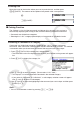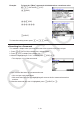User Manual
Table Of Contents
- Contents
- Getting Acquainted — Read This First!
- Chapter 1 Basic Operation
- Chapter 2 Manual Calculations
- 1. Basic Calculations
- 2. Special Functions
- 3. Specifying the Angle Unit and Display Format
- 4. Function Calculations
- 5. Numerical Calculations
- 6. Complex Number Calculations
- 7. Binary, Octal, Decimal, and Hexadecimal Calculations with Integers
- 8. Matrix Calculations
- 9. Vector Calculations
- 10. Metric Conversion Calculations
- Chapter 3 List Function
- Chapter 4 Equation Calculations
- Chapter 5 Graphing
- 1. Sample Graphs
- 2. Controlling What Appears on a Graph Screen
- 3. Drawing a Graph
- 4. Saving and Recalling Graph Screen Contents
- 5. Drawing Two Graphs on the Same Screen
- 6. Manual Graphing
- 7. Using Tables
- 8. Modifying a Graph
- 9. Dynamic Graphing
- 10. Graphing a Recursion Formula
- 11. Graphing a Conic Section
- 12. Drawing Dots, Lines, and Text on the Graph Screen (Sketch)
- 13. Function Analysis
- Chapter 6 Statistical Graphs and Calculations
- 1. Before Performing Statistical Calculations
- 2. Calculating and Graphing Single-Variable Statistical Data
- 3. Calculating and Graphing Paired-Variable Statistical Data (Curve Fitting)
- 4. Performing Statistical Calculations
- 5. Tests
- 6. Confidence Interval
- 7. Distribution
- 8. Input and Output Terms of Tests, Confidence Interval, and Distribution
- 9. Statistic Formula
- Chapter 7 Financial Calculation
- Chapter 8 Programming
- Chapter 9 Spreadsheet
- Chapter 10 eActivity
- Chapter 11 Memory Manager
- Chapter 12 System Manager
- Chapter 13 Data Communication
- Chapter 14 Geometry
- Chapter 15 Picture Plot
- Chapter 16 3D Graph Function
- Appendix
- Examination Mode
- E-CON4 Application (English)
- 1. E-CON4 Mode Overview
- 2. Sampling Screen
- 3. Auto Sensor Detection (CLAB Only)
- 4. Selecting a Sensor
- 5. Configuring the Sampling Setup
- 6. Performing Auto Sensor Calibration and Zero Adjustment
- 7. Using a Custom Probe
- 8. Using Setup Memory
- 9. Starting a Sampling Operation
- 10. Using Sample Data Memory
- 11. Using the Graph Analysis Tools to Graph Data
- 12. Graph Analysis Tool Graph Screen Operations
- 13. Calling E-CON4 Functions from an eActivity
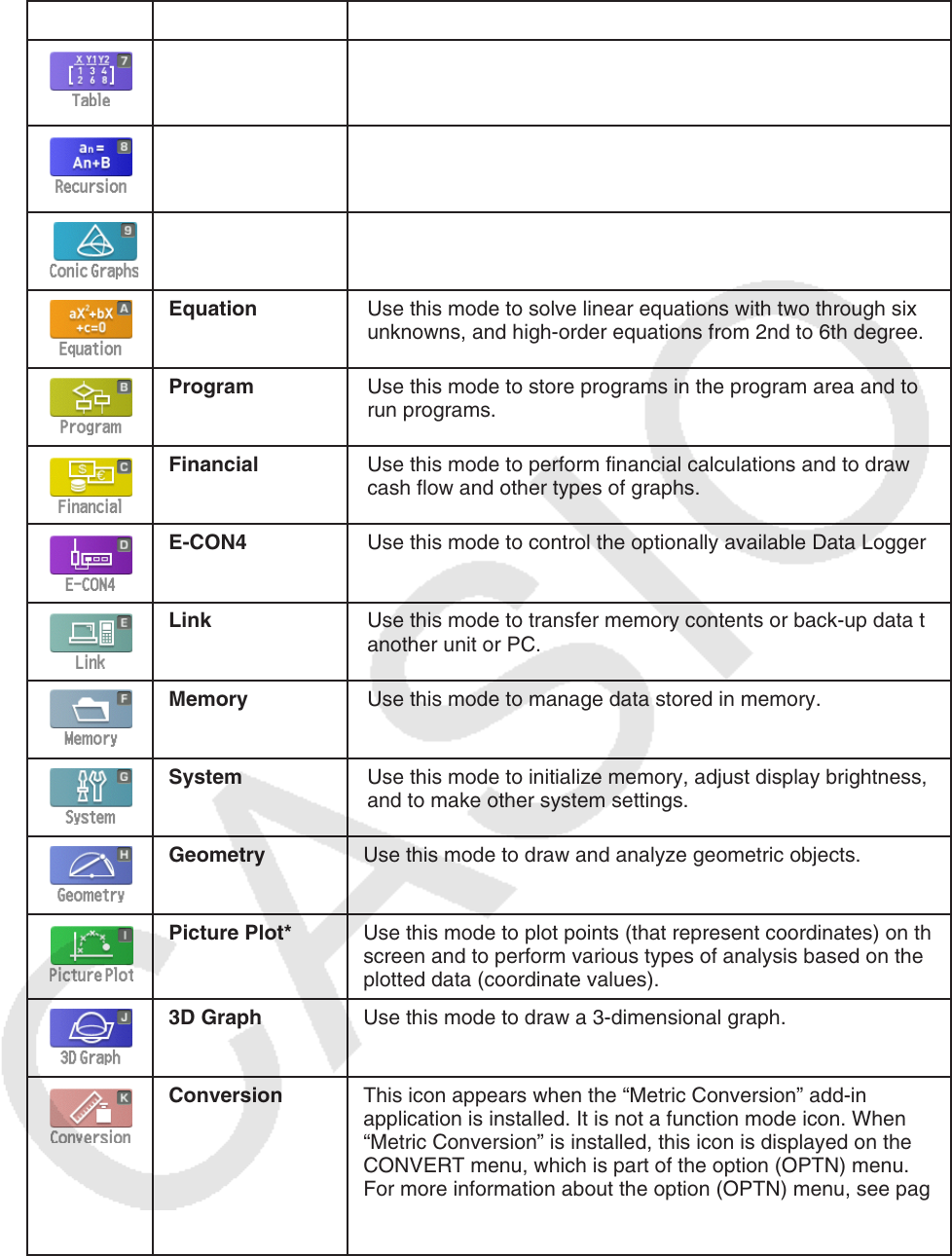
1-4
Icon Mode Name Description
Table Use this mode to store functions, to generate a numeric table
of different solutions as the values assigned to variables in a
function change, and to draw graphs.
Recursion Use this mode to store recursion formulas, to generate a
numeric table of different solutions as the values assigned to
variables in a function change, and to draw graphs.
Conic Graphs Use this mode to draw graphs of conic sections.
Equation Use this mode to solve linear equations with two through six
unknowns, and high-order equations from 2nd to 6th degree.
Program Use this mode to store programs in the program area and to
run programs.
Financial Use this mode to perform financial calculations and to draw
cash flow and other types of graphs.
E-CON4 Use this mode to control the optionally available Data Logger.
Link Use this mode to transfer memory contents or back-up data to
another unit or PC.
Memory Use this mode to manage data stored in memory.
System Use this mode to initialize memory, adjust display brightness,
and to make other system settings.
Geometry Use this mode to draw and analyze geometric objects.
Picture Plot* Use this mode to plot points (that represent coordinates) on the
screen and to perform various types of analysis based on the
plotted data (coordinate values).
3D Graph Use this mode to draw a 3-dimensional graph.
Conversion This icon appears when the “Metric Conversion” add-in
application is installed. It is not a function mode icon. When
“Metric Conversion” is installed, this icon is displayed on the
CONVERT menu, which is part of the option (OPTN) menu.
For more information about the option (OPTN) menu, see page
1-30. For information about using the CONVERT menu, see
“Metric Conversion Calculations” (page 2-64).
* fx-CG50 AU/fx-CG20 AU Users: Install the Picture Plot add-in application.