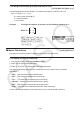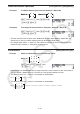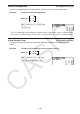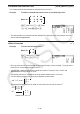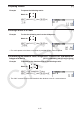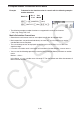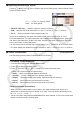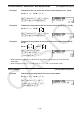User Manual
Table Of Contents
- Contents
- Getting Acquainted — Read This First!
- Chapter 1 Basic Operation
- Chapter 2 Manual Calculations
- 1. Basic Calculations
- 2. Special Functions
- 3. Specifying the Angle Unit and Display Format
- 4. Function Calculations
- 5. Numerical Calculations
- 6. Complex Number Calculations
- 7. Binary, Octal, Decimal, and Hexadecimal Calculations with Integers
- 8. Matrix Calculations
- 9. Vector Calculations
- 10. Metric Conversion Calculations
- Chapter 3 List Function
- Chapter 4 Equation Calculations
- Chapter 5 Graphing
- 1. Sample Graphs
- 2. Controlling What Appears on a Graph Screen
- 3. Drawing a Graph
- 4. Saving and Recalling Graph Screen Contents
- 5. Drawing Two Graphs on the Same Screen
- 6. Manual Graphing
- 7. Using Tables
- 8. Modifying a Graph
- 9. Dynamic Graphing
- 10. Graphing a Recursion Formula
- 11. Graphing a Conic Section
- 12. Drawing Dots, Lines, and Text on the Graph Screen (Sketch)
- 13. Function Analysis
- Chapter 6 Statistical Graphs and Calculations
- 1. Before Performing Statistical Calculations
- 2. Calculating and Graphing Single-Variable Statistical Data
- 3. Calculating and Graphing Paired-Variable Statistical Data (Curve Fitting)
- 4. Performing Statistical Calculations
- 5. Tests
- 6. Confidence Interval
- 7. Distribution
- 8. Input and Output Terms of Tests, Confidence Interval, and Distribution
- 9. Statistic Formula
- Chapter 7 Financial Calculation
- Chapter 8 Programming
- Chapter 9 Spreadsheet
- Chapter 10 eActivity
- Chapter 11 Memory Manager
- Chapter 12 System Manager
- Chapter 13 Data Communication
- Chapter 14 Geometry
- Chapter 15 Picture Plot
- Chapter 16 3D Graph Function
- Appendix
- Examination Mode
- E-CON4 Application (English)
- 1. E-CON4 Mode Overview
- 2. Sampling Screen
- 3. Auto Sensor Detection (CLAB Only)
- 4. Selecting a Sensor
- 5. Configuring the Sampling Setup
- 6. Performing Auto Sensor Calibration and Zero Adjustment
- 7. Using a Custom Probe
- 8. Using Setup Memory
- 9. Starting a Sampling Operation
- 10. Using Sample Data Memory
- 11. Using the Graph Analysis Tools to Graph Data
- 12. Graph Analysis Tool Graph Screen Operations
- 13. Calling E-CON4 Functions from an eActivity
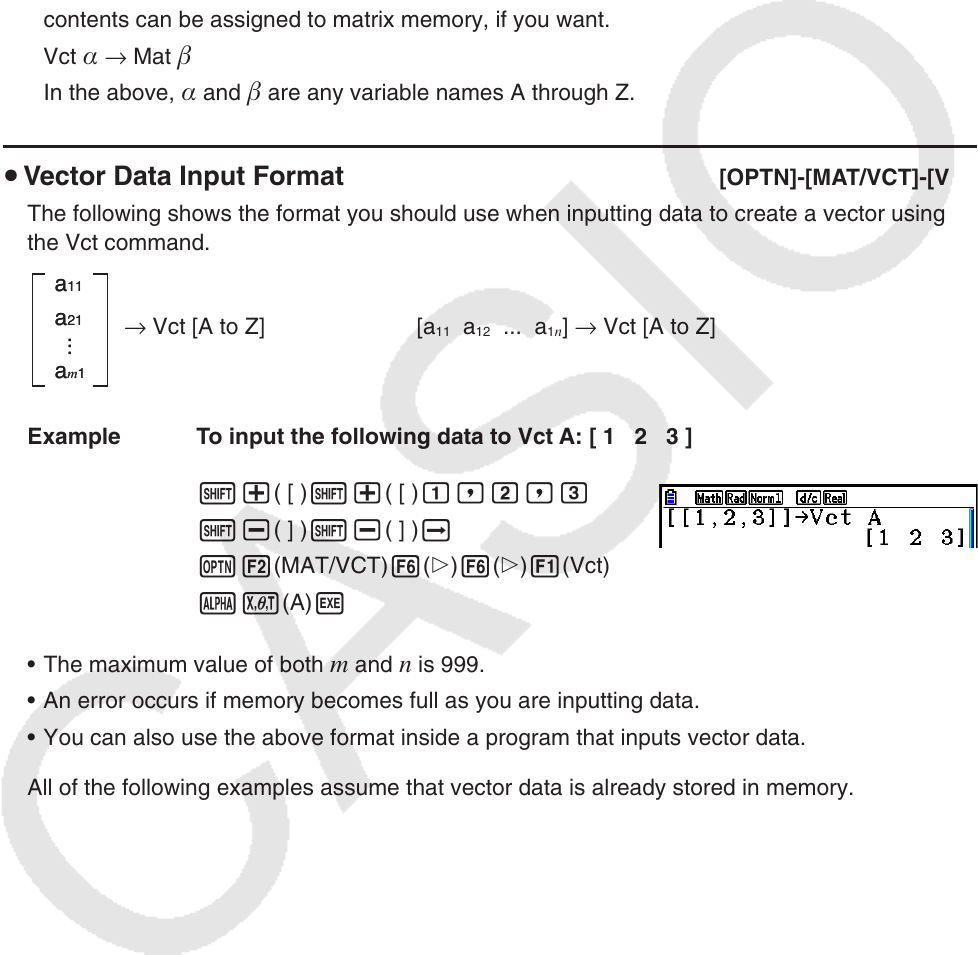
2-61
• The calculation precision of displayed results for vector calculations is ±1 at the least
significant digit.
• If a vector calculation result is too large to fit into Vector Answer Memory, an error occurs.
• You can use the following operation to transfer Vector Answer Memory contents to another
vector.
VctAns → Vct
In the above, is any variable name A through Z. The above does not affect the contents of
Vector Answer Memory.
• Vector memory and matrix memory are compatible with each other, so vector memory
contents can be assigned to matrix memory, if you want.
Vct
→ Mat
In the above, and are any variable names A through Z.
u Vector Data Input Format [OPTN]-[MAT/VCT]-[Vct]
The following shows the format you should use when inputting data to create a vector using
the Vct command.
→ Vct [A to Z] [a
11
a
12
... a
1
n
] → Vct [A to Z]
Example To input the following data to Vct A: [ 1 2 3 ]
!+( [ )!+( [ )b,c,d
!-( ] )!-( ] )a
K2(MAT/VCT)6(g)6(g)1(Vct)
av(A)w
• The maximum value of both
m and n is 999.
• An error occurs if memory becomes full as you are inputting data.
• You can also use the above format inside a program that inputs vector data.
All of the following examples assume that vector data is already stored in memory.
a11
a21
am1
...
a11
a21
am1
...