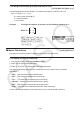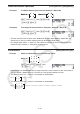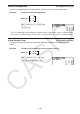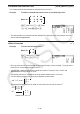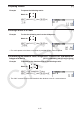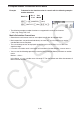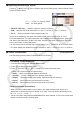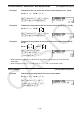User Manual
Table Of Contents
- Contents
- Getting Acquainted — Read This First!
- Chapter 1 Basic Operation
- Chapter 2 Manual Calculations
- 1. Basic Calculations
- 2. Special Functions
- 3. Specifying the Angle Unit and Display Format
- 4. Function Calculations
- 5. Numerical Calculations
- 6. Complex Number Calculations
- 7. Binary, Octal, Decimal, and Hexadecimal Calculations with Integers
- 8. Matrix Calculations
- 9. Vector Calculations
- 10. Metric Conversion Calculations
- Chapter 3 List Function
- Chapter 4 Equation Calculations
- Chapter 5 Graphing
- 1. Sample Graphs
- 2. Controlling What Appears on a Graph Screen
- 3. Drawing a Graph
- 4. Saving and Recalling Graph Screen Contents
- 5. Drawing Two Graphs on the Same Screen
- 6. Manual Graphing
- 7. Using Tables
- 8. Modifying a Graph
- 9. Dynamic Graphing
- 10. Graphing a Recursion Formula
- 11. Graphing a Conic Section
- 12. Drawing Dots, Lines, and Text on the Graph Screen (Sketch)
- 13. Function Analysis
- Chapter 6 Statistical Graphs and Calculations
- 1. Before Performing Statistical Calculations
- 2. Calculating and Graphing Single-Variable Statistical Data
- 3. Calculating and Graphing Paired-Variable Statistical Data (Curve Fitting)
- 4. Performing Statistical Calculations
- 5. Tests
- 6. Confidence Interval
- 7. Distribution
- 8. Input and Output Terms of Tests, Confidence Interval, and Distribution
- 9. Statistic Formula
- Chapter 7 Financial Calculation
- Chapter 8 Programming
- Chapter 9 Spreadsheet
- Chapter 10 eActivity
- Chapter 11 Memory Manager
- Chapter 12 System Manager
- Chapter 13 Data Communication
- Chapter 14 Geometry
- Chapter 15 Picture Plot
- Chapter 16 3D Graph Function
- Appendix
- Examination Mode
- E-CON4 Application (English)
- 1. E-CON4 Mode Overview
- 2. Sampling Screen
- 3. Auto Sensor Detection (CLAB Only)
- 4. Selecting a Sensor
- 5. Configuring the Sampling Setup
- 6. Performing Auto Sensor Calibration and Zero Adjustment
- 7. Using a Custom Probe
- 8. Using Setup Memory
- 9. Starting a Sampling Operation
- 10. Using Sample Data Memory
- 11. Using the Graph Analysis Tools to Graph Data
- 12. Graph Analysis Tool Graph Screen Operations
- 13. Calling E-CON4 Functions from an eActivity
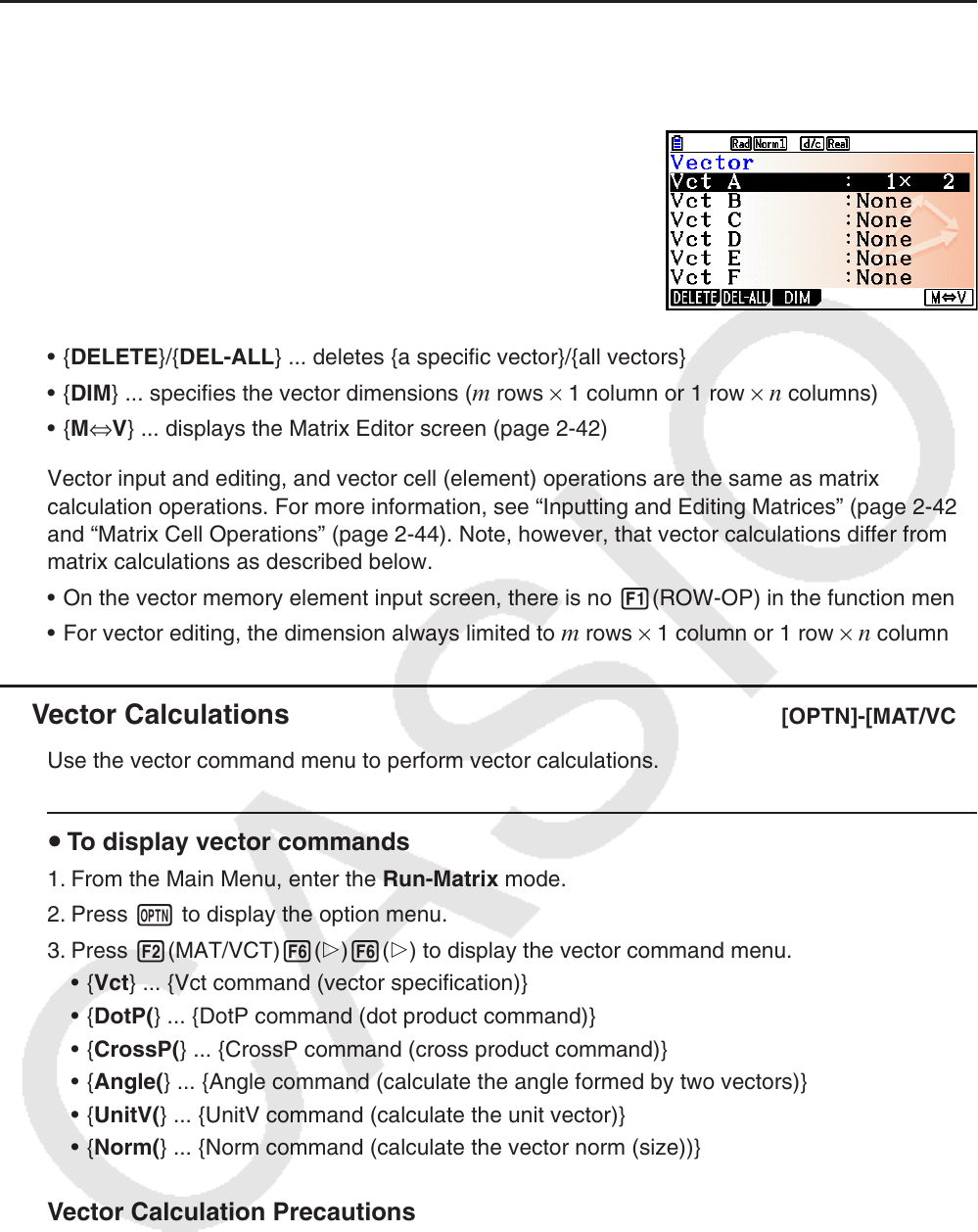
2-60
k Inputting and Editing a Vector
Pressing 3('MAT/VCT)6(M⇔V) displays the Vector Editor screen. Use the Vector Editor
to input and edit vectors.
m × n ... m (row) × n (column) vector
None ... no vector preset
• {DELETE}/{DEL-ALL} ... deletes {a specific vector}/{all vectors}
• {DIM} ... specifies the vector dimensions (
m rows × 1 column or 1 row × n columns)
• {M⇔V} ... displays the Matrix Editor screen (page 2-42)
Vector input and editing, and vector cell (element) operations are the same as matrix
calculation operations. For more information, see “Inputting and Editing Matrices” (page 2-42)
and “Matrix Cell Operations” (page 2-44). Note, however, that vector calculations differ from
matrix calculations as described below.
• On the vector memory element input screen, there is no 1(ROW-OP) in the function menu.
• For vector editing, the dimension always limited to
m rows × 1 column or 1 row × n columns.
k Vector Calculations [OPTN]-[MAT/VCT]
Use the vector command menu to perform vector calculations.
u To display vector commands
1. From the Main Menu, enter the Run-Matrix mode.
2. Press K to display the option menu.
3. Press 2(MAT/VCT)6(g)6(g) to display the vector command menu.
• {Vct} ... {Vct command (vector specification)}
• {DotP(} ... {DotP command (dot product command)}
• {CrossP(} ... {CrossP command (cross product command)}
• {Angle(} ... {Angle command (calculate the angle formed by two vectors)}
• {UnitV(} ... {UnitV command (calculate the unit vector)}
• {Norm(} ... {Norm command (calculate the vector norm (size))}
Vector Calculation Precautions
• When calculating a dot product, cross product, and angle formed by two vectors, the
dimensions of the two vectors must be the same. Also, a cross product’s dimensions must
be 1 × 2, 1 × 3, 2 × 1, or 3 × 1.
• Vector calculations are performed independently for each element, so it may take some time
before calculations results are displayed.