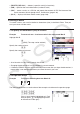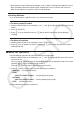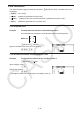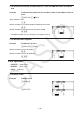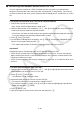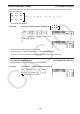User Manual
Table Of Contents
- Contents
- Getting Acquainted — Read This First!
- Chapter 1 Basic Operation
- Chapter 2 Manual Calculations
- 1. Basic Calculations
- 2. Special Functions
- 3. Specifying the Angle Unit and Display Format
- 4. Function Calculations
- 5. Numerical Calculations
- 6. Complex Number Calculations
- 7. Binary, Octal, Decimal, and Hexadecimal Calculations with Integers
- 8. Matrix Calculations
- 9. Vector Calculations
- 10. Metric Conversion Calculations
- Chapter 3 List Function
- Chapter 4 Equation Calculations
- Chapter 5 Graphing
- 1. Sample Graphs
- 2. Controlling What Appears on a Graph Screen
- 3. Drawing a Graph
- 4. Saving and Recalling Graph Screen Contents
- 5. Drawing Two Graphs on the Same Screen
- 6. Manual Graphing
- 7. Using Tables
- 8. Modifying a Graph
- 9. Dynamic Graphing
- 10. Graphing a Recursion Formula
- 11. Graphing a Conic Section
- 12. Drawing Dots, Lines, and Text on the Graph Screen (Sketch)
- 13. Function Analysis
- Chapter 6 Statistical Graphs and Calculations
- 1. Before Performing Statistical Calculations
- 2. Calculating and Graphing Single-Variable Statistical Data
- 3. Calculating and Graphing Paired-Variable Statistical Data (Curve Fitting)
- 4. Performing Statistical Calculations
- 5. Tests
- 6. Confidence Interval
- 7. Distribution
- 8. Input and Output Terms of Tests, Confidence Interval, and Distribution
- 9. Statistic Formula
- Chapter 7 Financial Calculation
- Chapter 8 Programming
- Chapter 9 Spreadsheet
- Chapter 10 eActivity
- Chapter 11 Memory Manager
- Chapter 12 System Manager
- Chapter 13 Data Communication
- Chapter 14 Geometry
- Chapter 15 Picture Plot
- Chapter 16 3D Graph Function
- Appendix
- Examination Mode
- E-CON4 Application (English)
- 1. E-CON4 Mode Overview
- 2. Sampling Screen
- 3. Auto Sensor Detection (CLAB Only)
- 4. Selecting a Sensor
- 5. Configuring the Sampling Setup
- 6. Performing Auto Sensor Calibration and Zero Adjustment
- 7. Using a Custom Probe
- 8. Using Setup Memory
- 9. Starting a Sampling Operation
- 10. Using Sample Data Memory
- 11. Using the Graph Analysis Tools to Graph Data
- 12. Graph Analysis Tool Graph Screen Operations
- 13. Calling E-CON4 Functions from an eActivity
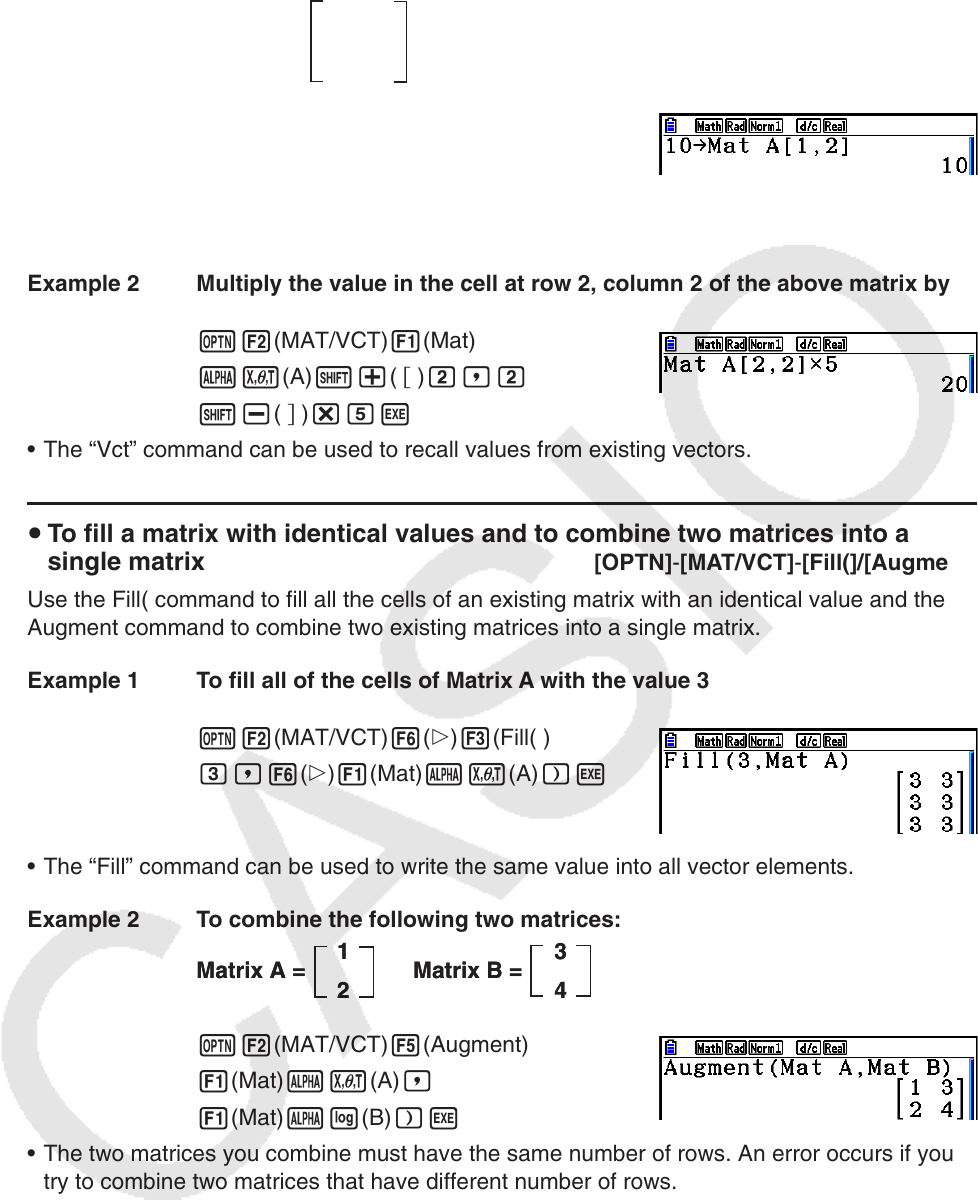
2-52
Example 1 To assign 10 to the cell at row 1, column 2 of the following matrix:
Matrix A =
1 2
3 4
5 6
baaK2(MAT/VCT) 1(Mat)
av(A) !+( ) b,c
!-( ) w
• The “Vct” command can be used to assign values to existing vectors.
Example 2 Multiply the value in the cell at row 2, column 2 of the above matrix by 5
K2(MAT/VCT) 1(Mat)
av(A) !+( ) c,c
!-( ) *fw
• The “Vct” command can be used to recall values from existing vectors.
u To fill a matrix with identical values and to combine two matrices into a
single matrix
[OPTN] - [MAT/VCT] - [Fill(]/[Augment]
Use the Fill( command to fill all the cells of an existing matrix with an identical value and the
Augment command to combine two existing matrices into a single matrix.
Example 1 To fill all of the cells of Matrix A with the value 3
K2(MAT/VCT) 6( g) 3(Fill( )
d,6( g) 1(Mat) av(A)) w
• The “Fill” command can be used to write the same value into all vector elements.
Example 2 To combine the following two matrices:
K2(MAT/VCT) 5(Augment)
1(Mat) av(A) ,
1(Mat) al(B)) w
• The two matrices you combine must have the same number of rows. An error occurs if you
try to combine two matrices that have different number of rows.
• You can use Matrix Answer Memory to assign the results of the above matrix input and edit
operations to a matrix variable. To do so, use the following syntax.
Augment (Mat
α
, Mat
β
) → Mat
γ
In the above,
α
,
β
, and
γ
are any variable names A through Z.
The above does not affect the contents of Matrix Answer Memory.
• The “Augment” command can be used to merge two vectors into a single matrix.
1
2
Matrix A = Matrix B =
3
4
1
2
Matrix A = Matrix B =
3
4