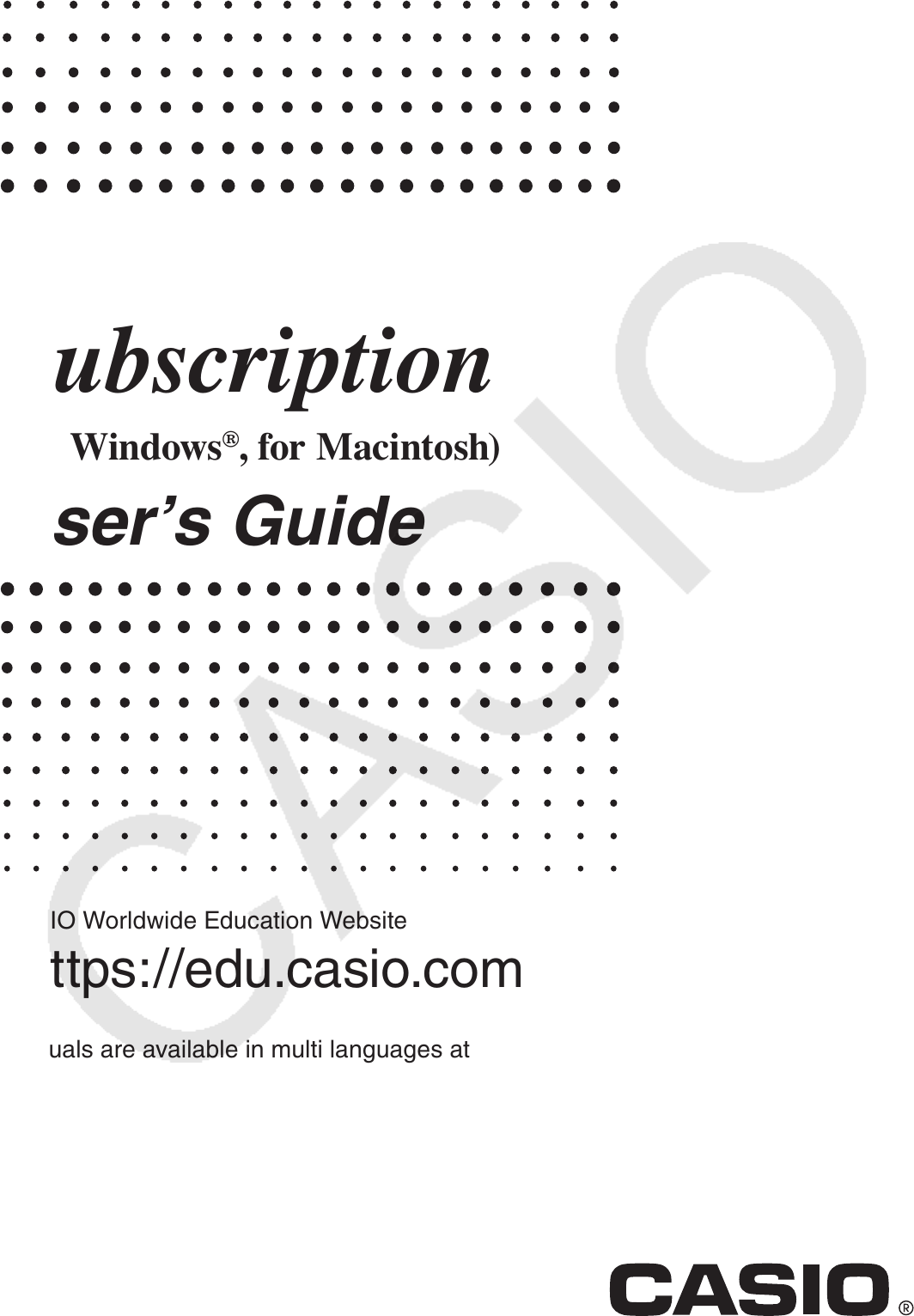EN fx-CG Manager PLUS Subscription (for Windows®, for Macintosh) User’s Guide CASIO Worldwide Education Website https://edu.casio.com Manuals are available in multi languages at https://world.casio.
Getting Started k About fx-CG Manager PLUS • fx-CG Manager PLUS is an emulator that lets you perform fx-CG10/fx-CG20/fx-CG20 CN*/ fx-CG50/fx-CG50 AU/GRAPH90+ E operations on your computer. * Windows only • There are two types for fx-CG Manager PLUS: Type A and Type B. The calculators that are emulated depend on the type. Type A: Emulates the fx-CG50, fx-CG50 AU, and GRAPH90+ E. Type B: Emulates the fx-CG10, fx-CG20, and fx-GC20 CN.
k System Requirements Windows Operating Systems: Windows 8.1, Windows 10 Your hardware configuration needs higher than functionalities that operating system recommends. Computer: Computer with one of the Windows operating systems pre-installed (Excluding computers with an upgraded operating system and self-built computers.) Disk Space: 300MB for installation and uninstall Note: Actual requirements and product functionality may vary based on your system configuration and operating system.
Contents 1. Installing, Uninstalling or Updating the Software .............................EN-4 Auto Notification of Update .......................................................................................... EN-4 2. Screen Configuration ...........................................................................EN-6 Menu Bar ...................................................................................................................... EN-7 Toolbar ..............................................
1. Installing, Uninstalling or Updating the Software The installation procedure is slightly different for Windows and Mac OS. Perform installation in accordance with the instructions that appear on your computer screen. To install the software 1. On your computer, double-click the fx-CG Manager PLUS application EXE file. 2. Perform operations as instructed by the text that appears on the screen. To uninstall the software Windows Use Windows Control Panel to uninstall the software. Mac OS 1.
To start up the software 1. Windows: On your computer’s desktop, double-click the “fx-CG Manager PLUS Subscription for fx-CG50series*” icon. Mac OS: In the “Applications” - “CASIO” folder, double-click “fx-CG Manager PLUS Subscription for fx-CG50series*”. * Type B: fx-CG Manager PLUS Subscription Windows Mac OS • Windows: Starting up this application for the first time will display a dialog box for selecting a calculator model. Select a calculator model and then click [OK].
2. Screen Configuration The following shows the fx-CG Manager PLUS screen. Menu Bar Windows Toolbar Key Log window Emulator Bitmap File window (a capture of the emulator LCD screen) Status Bar File Display Area Mac OS Key Log window Menu Bar Toolbar Emulator Status Bar File Display Area Bitmap File window (a capture of the emulator LCD screen) * When you have both the emulator window and Key-Log (or bitmap file) window open on the display, the emulator window always will be displayed on top.
Menu Bar • If a menu command can also be executed by clicking a toolbar button, the applicable toolbar button is also provided. k File Menu Menu Toolbar Button Description New Creates a new Key-Log file. Open... Opens an existing file. Close Closes the currently open file. Capture Screen Captures the emulator screen. Save Saves the current work file, overwriting the previous (unedited) version. Save As... Saves the current work file under a new name. Print...
k Edit Menu Toolbar Button Menu Description Undo Undoes the last operation. Redo Redoes the last undone operation. Cut Moves the selected data to the clipboard. Copy Copies selected data to the clipboard. Paste Pastes the clipboard contents. Clear Deletes the currently selected area. Select All Selects all Key-Log records. * The Edit menu is disabled during emulator operation. k View Menu Menu Calc Key Calc Screen Toolbar Submenu Description Small Selects small-size calculator keys.
k Key-Log Menu Toolbar Button Menu Description Add Adds a new Key-Log record (Key-Log editor mode only). Delete Deletes the currently displayed Key-Log record (Key-Log editor mode only). Emulator Enters the emulator mode. Editor Enters the Key-Log editor mode. Auto Play Starts Key-Log auto playback. Step Play Starts Key-Log manual playback. Stop Stops Key-Log playback or recording. Pause Pauses Key-Log playback. Record Starts Key-Log record operation.
k Tools Menu (Windows only) Menu Description Options...*1 Displays a dialog box for configuring optional settings. *1 Mac OS: On the [fx-CG Manager PLUS] menu, selected [Preferences...]. k Help Menu Menu Submenu Manual Description Calculator Links to https://world.casio.com/manual/calc/. Download the Calculator User’s Guide there. Manager PLUS Displays the Manager PLUS User’s Guide. Activation Displays the Activation User’s Guide.
k Edit Toolbar 1 2 3 4 5 6 1 Add 2 Delete 3 Insert Pause 4 Font ... Specifies the font of input text. 5 Font Size ... Specifies the font size of input text. 6 Key-Log Record ... Selects the Key-Log record to be played back or edited. k Bitmap Toolbar 1 2 3 1 Capture Screen 2 Outer Frame Specifies an outer frame for screen captures. 3 Bitmap Size Specifies the bitmap size. Supported sizes are Small, Normal, ×2 and ×3. Status Bar 1 2 1 Help text is displayed here (Windows only).
3. Emulator Mode and Key-Log Editor Mode This application has two modes. You can use either of the following to operations to select the mode you want. • On the [KeyLog] menu, select either [Emulator] or [Editor]. • On the standard toolbar, click or . Emulator Mode Use this mode when you want to perform mainly emulator operations. Key-Log Editor Mode Use this mode when you want to perform mainly Key-Log data operations.
4. Emulating Calculator Operation • The emulator makes it possible to mimic calculator operation using your computer’s mouse and keyboard. • For details about emulator operations, see the Calculator User’s Guide. You can view the User’s Guide by selecting [Manual] - [Calculator] on the Help menu. • Note that some emulator functions are different from the calculator functions. For details, see “9. Differences between Calculator and Emulator Functions” (page EN-29).
In the Emulator Mode, you use your computer keyboard to operate the emulator. The following explains the keyboard keys you should use to perform each emulator key operation. (1) Computer keyboard keys that have the same key markings as the emulator keys a—j, .
k Using the Floating Emulator Feature • You can drag the LCD screen and the keypad to any location you want on your computer screen. • You can display the emulator LCD screen and its keypad in their own windows that are separate from the main window. To make the LCD screen and/or keypad a floating window 1. Double-click the LCD screen and/or keypad. 2. Drag the LCD screen and/or keypad to the left so it is outside of the main window, and drop it there.
k Capturing the Emulator LCD Screen Image • You can use the following procedure to capture an image of the emulator LCD screen. To capture the emulator LCD screen image 1. On the [File] menu, select [Capture Screen] to display a capture of the emulator LCD screen (page EN-6). • You could also click on the bitmap toolbar. • You can also add a frame to the captured image or change the image zoom factor, if you want.
5. Using the Emulator Key-Log This section explains how to use the Key-Log, which is a log of the emulator’s key operations. It also covers playback of recorded key operations and editing of Key-Log records. All of the operations in this section are performed using toolbar buttons. k Key-Log File Structure A Key-Log file can contain multiple Key-Log records. Key-Log records can contain recorded key operations, text and Main Memory data. The following shows the Key-Log file structure.
To record emulator key operations using Key-Log When [Main Memory R/W: ON] is selected on the [KeyLog] menu 1. Click to start Key-Log recording. • The Main Menu will appear with the Run-Matrix mode icon already highlighted. • Click to save the calculator’s current Main Memory contents and insert a Memory ) at the current cursor location on the emulator screen. The Memory Character Character ( tells your computer to look up the memory contents saved at that location for use in the calculation. 2.
To perform Key-Log auto play of a recorded key operation When [Main Memory R/W: ON] is selected on the [KeyLog] menu 1. Click and then open the Key-Log file you want to play. 2. Click to start playback. The next key to be played back is green*1. Played key operations are magenta*2. The next key to be played is framed in green*1. The last key to be played is framed in magenta.*3 *1 Type B: orange *2 Type B: blue *3 Type B: The last played key is blue. • Click Click to pause playback.
• Simultaneous playback of multiple Key-Log files is not supported. If you try to open a Key-Log file while another Key-Log file is already open, the currently open file will close automatically. If the currently open file has been edited, a message “At least one file has unsaved edits. Save edits?” will appear asking if you want to save it before closing.
4. Click to save the Key-Log file. To add a Key-Log record to the currently open Key-Log file After opening the Key-Log file to which you want to add the record, click . This automatically assigns the Key-Log record a name (Example: “Data1”) and displays it in the menu. To rename a Key-Log record 1. Select the Key-Log record you want to rename from the menu. 2. Click the name of the Key-Log record and then change it. 3. Press the [Enter] key. To delete a Key-Log record 1.
k Copying Keys or Text and Pasting It into Another Application Keys and text can be copied and pasted into other applications in order to create operation example handouts, assignments, etc. To copy keys or text and paste it into another application 1. Drag the cursor across the keys or text you want to copy. 2. Click to copy the selected keys or text to the clipboard. 3. Open the other application and then paste the contents of the clipboard.
6. Configuring Options Dialog Box Setting k LCD Screen Capture Settings 1 2 1 Select this option to add a frame to an LCD screen capture. 2 Specifies the screen size during LCD screen capture. Supported sizes are Small, Normal, ×2 and ×3. k Key-Log Playback 1 2 3 4 1 Select this option to frame the current key in magenta.*1 2 Select this option to frame the next key in green*2. 3 Specifies how much time should be allowed to elapse to resume paused playback.
k Spreadsheet Setting (Windows only) 1 2 1 You can configure Copy & Paste so either values or Excel formulas are pasted into a spreadsheet. Paste Formulas ... Pastes formulas. Paste Values ... Pastes values only. 2 You also can specify the language to be used when pasting to Microsoft Excel. Whenever you copy from Spreadsheet and paste to an Excel formula, the formula will be converted to the selected language.
7. Other Functions QR Code Function • Clicking the QR Code on the LCD screen starts up the browser and accesses the URL registered to the QR Code. Printing • You can use the following procedure to print LCD screen captures. 1. Click the window of the LCD screen capture that you want to print to select it. 2. Click . This will display the Print dialog box. 3. Click [OK] to start printing. Important! • Each screen image is printed on a separate page.
k Print Preview (Windows only) • Selecting [Print Preview] on the [File] menu displays the print preview image. 1 2 3 4 1 Displays the Print dialog box. 2 Enlarges the preview image. 3 Reduces the size of the preview image. 4 Closes the print preview window image. k Print Setup Dialog Box • Selecting [Print Setup] on the [File] menu displays the Print Setup dialog box.
Shortcut Menu • Right-clicking your mouse (Windows) or performing a control+click (Mac OS) will display one of the shortcut menus shown below. • During Key-Log Editing • During Bitmap Display of the Calculator Screen A screen zoom operation affects only the screen where you display the shortcut menu. If you have multiple screens on the display, the other screens are not affected by the zoom operation. • When Using the Emulator Note Select [Copy] to copy the screen to the clipboard.
8. File Types Supported by the Application • The following are the file name extensions that are supported by the Memory application. File Extension Description .g1m, .g2m, .g3m, .g1r, or .g2r Data items listed in the Main Memory information screen that has been copied to Storage Memory. .g1e, .g2e, or .g3e eActivity files .g3a, .g3l .g3a: Add-in applications .g3l: Add-in languages and add-in menus .g3p Picture files .g3b Flipbook files .bmp Bitmap files .txt Text files .csv CSV files .
9. Differences between Calculator and Emulator Functions k Link Application Calculator: Data transfer execution supported. Emulator: Data send/receive, and configuring cable, wakeup, and capture settings are not supported. k System Applications (Display Settings, Power Properties Settings, Battery Settings, User Name, OS Update) Calculator: Display Settings, Power Properties Settings, Battery Settings, User Name and OS Update supported.
2. Click 3(PC). 3. Click 1(Import). • This displays a dialog box for opening a file. 4. Select the file you want to import, and then click [Open]. 5. Select the folder where you want to import the file and then click 1(SAVE). 6. Click J.
To export a file 1. From the Main Menu, enter the Memory mode. 2. Click 3(PC). 3. Click 2(Export). 4. Highlight the file you want to export. Next, click 1(SELECT) and then 2(Copy). • This displays a dialog box for selecting the destination folder of the exported file. 5. Select the destination folder you want and then click [OK]. 6. Click J.
k Installing an Add-In You can perform the following procedure on the emulator to install an Add-In application or Add-In language. To install an Add-In application or Add-In language 1. From the Main Menu, enter the Memory mode. 2. Click 3(PC)1(Import). • This displays a dialog box for opening a file. 3. Select the Add-In file you want and then click [Open].
4. Select the folder where you want to save the Add-In file and then click 1(SAVE). 5. Click J. 6. If you are installing an Add-In application, click m. • The icon of the application you just installed should be visible on the Main Menu. • Some Add-In applications may act differently on the calculator than they do on the emulator. k OFF (! + o) Calculator: Turns off power. Emulator: Does not turn off the emulator. (! + o does not perform any operation.
The table below shows how some formulas may be modified automatically when a paste operation is performed.
Spreadsheet Paste Operation* Excel –1 sinh #1 ⇔ ASINH(#1) cosh–1 #1 ⇔ ACOSH(#1) tanh #1 ⇔ ATANH(#1) Abs #1 ⇔ ABS(#1) GCD( ⇔ GCD( LCM( ⇔ LCM( MOD( ⇔ MOD( Int #1 ⇔ TRUNC(#1) Intg #1 ⇔ INT(#1) RndFix( ⇔ ROUND( #1P#2 ⇔ PERMUT(#1,#2) #1C#2 ⇔ COMBIN(#1,#2) P( ⇔ NORMSDIST( Ran# ⇔ RAND() Not #1 ⇔ NOT(#1) #1 And #2 ⇔ AND(#1,#2) #1 Or #2 ⇔ OR(#1,#2) –1 * The following are the meanings of the symbols in the “Paste Operation” column of the above table.
EN-36 ACOSH ATANH NOT ABS TRUNC INT PERMUT COMBIN AND OR cosh-1 tanh-1 Not Abs Int Intg nPr nCr And Or ATAN tan-1 ASINH ACOS cos-1 sinh-1 ASIN sin-1 TANH TAN tan tanh COS cos SINH SIN sin COSH EXP 10^ cosh LN sinh LOG10 ln SQRT 㺕 log10 FACT ! MOD MOD LOG LCM LCM log GCD GCD POWER ROUND RndFix RAND PRODUCT CellProd ^ SUM CellSum Ran# MEDIAN CellMedian NORMSDIST AVERAGE CellMean PI MAX CellMax MIN P IF CellMin English CellIF
EN-37 ÉS VAGY Or O E COMBINAZIONE PERMUTAZIONE INT TRONCA ASS NON ARCTANH ARCCOSH ARCSENH TANH COSH SENH ARCTAN ARCCOS ARCSEN TAN COS SEN EXP LN LOG10 RADQ FATTORIALE LOG POTENZA CASUALE PI.GRECO DISTRIB.NORM.
Note Some mathematical functions do not copy and paste correctly between Microsoft Excel 2010 and the Emulator Spreadsheet. Change the functions below in Excel to the proper function names. Pasted Function Name Correct Function Name (Rename as shown below.) Czech NE NENÍ Danish MIDDEL GENNEMSNIT STØRSTE.FÆLLES.DIVISOR FÆLLES.DIVISOR HELTAL HEL GCD LKO LCM LKT AFRONDEN AFRONDING WORTEL VWORTEL Norwegian STØRST MAKS Polish LCM NAJW.WSP.DZIEL MOD NAJMN.WSP.
10. Error Message Table Message Description Required Action An error occurred while reading Wrong file format. the file . The file may be corrupted. Check the file to see if it is corrupted. There is no more playable data. There are no playable keys to the right of the input cursor. Move the input cursor to the left of the keys you want to play back, and perform the play operation. You cannot delete all Key- Log records at once. Before deleting the selected record, first add new record.
Message There is not enough memory. Increase memory capacity and try again. Description Required Action There is not enough memory to Increase memory capacity and perform the operation. try again. A problem occurred while A problem occurred during launching the emulator. emulator startup. Try re-starting the application. If you still cannot launch, it could mean that the emulator is damaged. Update the emulator or reinstall it. Try restarting the application.
Message Description Required Action File Extension Error The file you selected has an invalid file name extension. Make sure that the extension of the file you are selecting is bmp or jpg. Invalid Extension The file path you selected has an invalid file name extension. Make sure that the extension of the file path you are selecting is bmp or jpg. A problem occurred while accessing the registry. Check to make sure that the emulator is installed correctly.
Expat, Release 1.95.8 (MIT/X license) Copyright © 1998, 1999, 2000 Thai Open Source Software Center Ltd and Clark Cooper Copyright © 2001, 2002, 2003 Expat maintainers.
CASIO COMPUTER CO., LTD. 6-2, Hon-machi 1-chome Shibuya-ku, Tokyo 151-8543, Japan SA2004-K © 2013 CASIO COMPUTER CO., LTD.