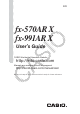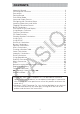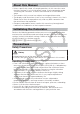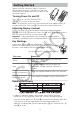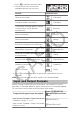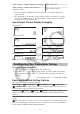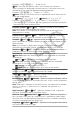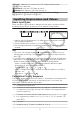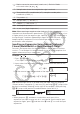User Manual
6
Metric conversion commands (cmin, etc.), Statistics Mode
estimated values (𝑥
, 𝑦, 𝑥
1
, 𝑥
2
)
7 Multiplication where the multiplication sign is omitted
8
Permutation (nPr), combination (nCr), complex number polar
coordinate symbol (∠)
9 Dot product (•)
10 Multiplication (×), division (÷)
11 Addition (+), subtraction (−)
12 and (logical operator)
13 or, xor, xnor (logical operators)
Note: When squaring a negative value (such as -2), the value being
squared must be enclosed in parentheses (2). Since x
2
has
a higher priority than the negative sign, inputting 2 would result in
the squaring of 2 and then appending a negative sign to the result. Always
keep the priority sequence in mind, and enclose negative values in
parentheses when required.
Inputting an Expression Using Natural Textbook
Format (MathI/MathO or MathI/DecimalO Only)
Formulas and expressions that include fractions and/or special functions
such as √ can be input in natural textbook format by using templates that
appear when certain keys are pressed.
Example: 3
1
2
+5
3
2
1. Press ().
• This inputs a mixed fraction template.
2. Input values into the integer, numerator, and denominator areas of the
template.
312
3. Do the same to input the remainder of the expression.
() 532
Tip: While the input cursor is located within the input area of a template
(mixed fractions, integration (∫), and sum (Σ)), pressing jumps to the
position immediately following (to the right) of the template, while pressing
jumps to the position immediate before (to the left of) it.
Note
• When you press and obtain a calculation result, part of the
expression you input may be cut off. If you need to view the entire input
expression again, press and then use and to scroll the input
expression.
9