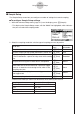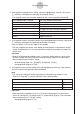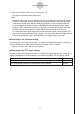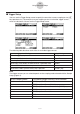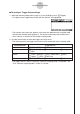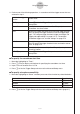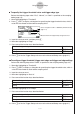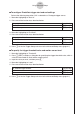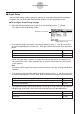User manual - fx-9860GII_Soft
Table Of Contents
- Indhold
- Kom hurtigt i gang — Læs dette først!
- Kapitel 1 Grundlæggende funktioner
- Kapitel 2 Manuelle beregninger
- 1. Grundlæggende beregninger
- 2. Specielle funktioner
- 3. Angivelse af vinkelenhed og visningsformat
- 4. Funktionsberegninger
- 5. Numeriske beregninger
- 6. Beregninger med komplekse tal
- 7. Binære, oktale, decimale og heksadecimale beregninger med heltal
- 8. Matrixberegninger
- 9. Beregninger af metriske omregninger
- Kapitel 3 Funktionen List
- Kapitel 4 Ligningsregning
- Kapitel 5 Tegning af grafer
- 1. Grafeksempler
- 2. Håndtering af et grafskærmbillede
- 3. Tegning af en graf
- 4. Lagring af en graf i billedhukommelsen
- 5. Tegning af to grafer i det samme skærmbillede
- 6. Manuel tegning af grafer
- 7. Brug af tabeller
- 8. Tegning af dynamiske grafer
- 9. Tegning af en graf for en rekursionsformel
- 10. Tegning af et keglesnit
- 11. Ændring af en grafs udseende
- 12. Funktionsanalyse
- Kapitel 6 Statistiske grafer og beregninger
- 1. Før udførelse af statistiske beregninger
- 2. Beregning og tegning af en graf for statistiske data med én variabel
- 3. Beregning og tegning af en graf for statistiske data med to variable
- 4. Udførelse af statistiske beregninger
- 5. Test
- 6. Konfidensinterval
- 7. Fordeling
- 8. Input- og Output-udtryk til tests, konfidensinterval, og fordeling
- 9. Statistisk formel
- Kapitel 7 Økonomiske beregninger (TVM)
- Kapitel 8 Programmering
- Kapitel 9 Regneark
- Kapitel 10 eActivity
- Kapitel 11 Hukommelsesstyring
- Kapitel 12 Systemstyring
- Kapitel 13 Datakommunikation
- Kapitel 14 Brug af SD-kort (kun fx-9860GII SD)
- Appendiks
- E-CON2 Application (English)
- 1 E-CON2 Overview
- 2 Using the Setup Wizard
- 3 Using Advanced Setup
- 4 Using a Custom Probe
- 5 Using the MULTIMETER Mode
- 6 Using Setup Memory
- 7 Using Program Converter
- 8 Starting a Sampling Operation
- 9 Using Sample Data Memory
- 10 Using the Graph Analysis Tools to Graph Data
- 11 Graph Analysis Tool Graph Screen Operations
- 12 Calling E-CON2 Functions from an eActivity
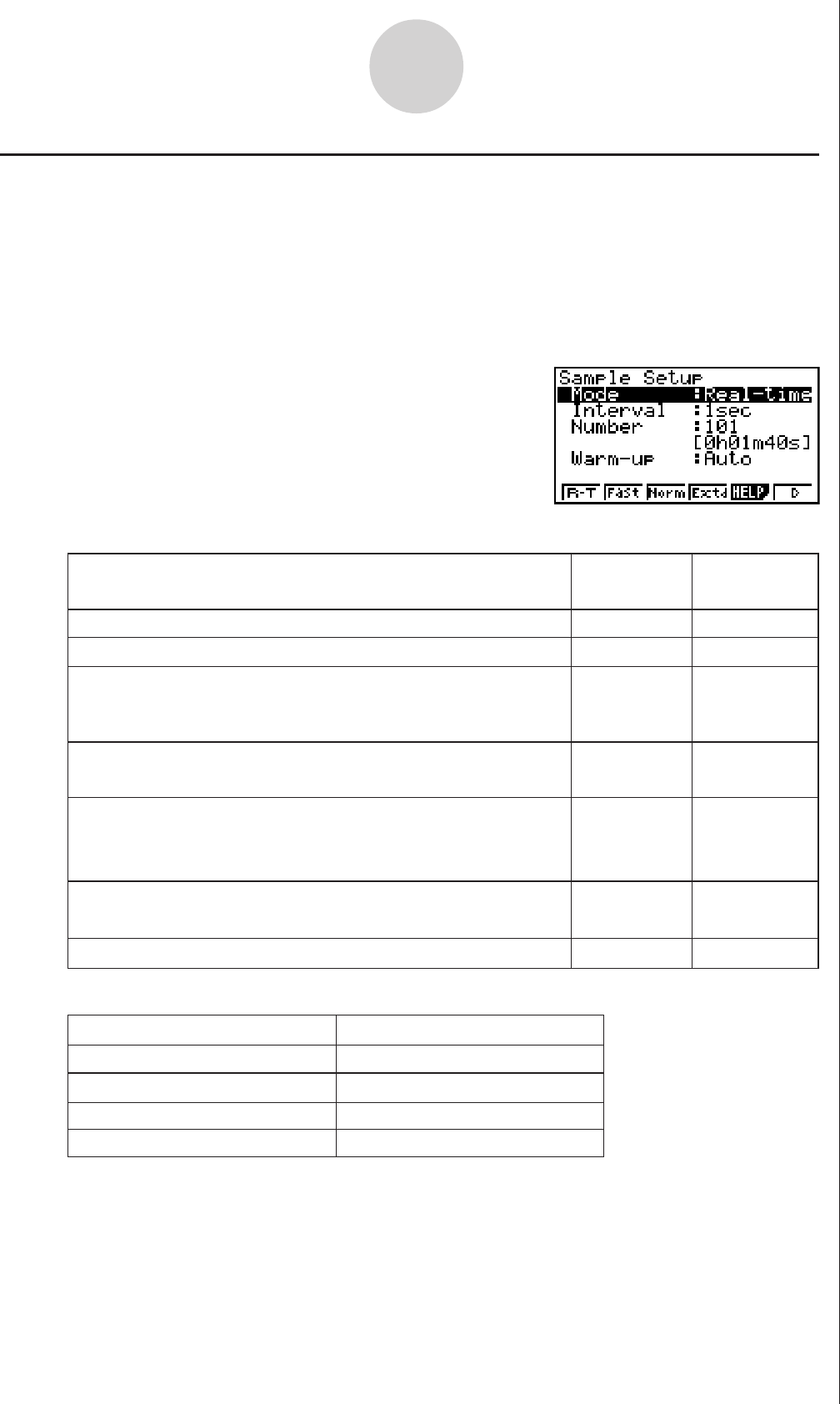
20051101
3-5
Using Advanced Setup
k Sample Setup
The Sample Setup screen lets you configure a number of settings that control sampling.
uu
uu
u
To configure Sample Setup settings
1. While the Advanced Setup menu (page 3-1) is on the display, press c(Sample).
• This displays the Sample Setup screen, with the “Mode” line highlighted, which indicates
that you can select the sampling mode.
• Note that the mode you select also determines the channel(s) you can use.
Sampling mode:
Selectable Channel(s)
Realtime, Extended, Normal CH1, CH2, CH3, SONIC
Fast CH1, Mic
Sound Mic
Clock, Period CH1
Perform sampling over a long time (weather, etc.)
• The EA-200 enters a power off sleep state while standing
by.
Press this
key:
To do this:
To select
this mode:
1(R-T)
Normal
Graph data in real-time as it is sampled
4(Extd)
Period
2(Fast)
Clock
Perform sampling of high-speed phenomena (sound, etc.)
6(g)
1(Snd)
SoundSample sound using the EA-200’s built-in microphone
6(g)
2(Clck)
Extended
Record the time of the occurrence of a particular trigger
event as an absolute value starting from 0, which is the
sampling start time
6(g)
3(Priod)
Fast
Perform periodic sampling, from a start trigger event to an
end trigger event
3(Norm)
Realtime
Perform sampling other than that described above
2. Select the sampling mode that suits the type of sampling you want to perform.