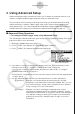User Manual
Table Of Contents
- 目录
- 介绍 — 请首先阅读这一部分!
- 第1章 基本操作
- 第2章 手动计算
- 第3章 列表功能
- 第4章 方程计算
- 第5章 绘图
- 第6章 统计图形与计算
- 第7章 财务计算(TVM)
- 第8章 编程
- 第9章 电子表格
- 第10章 eActivity
- 第11章 存储器管理器
- 第12章 系统管理器
- 第13章 数据通信
- 第14章 PYTHON(仅限fx-9860GIII, fx-9750GIII)
- 第15章 分布(仅限fx-9860GIII, fx-9750GIII)
- 附录
- 考试模式(仅限 fx-9860GIII/fx-9750GIII)
- E-CON3 Application (English) ( fx-9860GIII, fx-9750GIII)
- 1 E-CON3 Overview
- 2 Using the Setup Wizard
- 3 Using Advanced Setup
- 4 Using a Custom Probe
- 5 Using the MULTIMETER Mode
- 6 Using Setup Memory
- 7 Using Program Converter
- 8 Starting a Sampling Operation
- 9 Using Sample Data Memory
- 10 Using the Graph Analysis Tools to Graph Data
- 11 Graph Analysis Tool Graph Screen Operations
- 12 Calling E-CON3 Functions from an eActivity
k Channel Setup
The Channel Setup screen shows the sensors that are currently assigned to each channel
(CH1, CH2, CH3, SONIC, Mic).
u
To configure Channel Setup settings
1. While the Advanced Setup menu (page 3-1) is on the display, press b(Channel).
• This displays the Channel Setup screen.
Currently selected channel
Channel Setup Screen
2. Use the f and c cursor keys to move the highlighting to the channel whose setting
you want to change.
3. What you need to do next depends on the currently selected channel.
• CH1, CH2, or CH3
Press a function key to display a menu of sensors that can be assigned to the selected
channel.
1(CASIO) ....... Displays a menu of CASIO sensors.
2(VRNR) ........ Displays a menu of Vernier sensors.
3(CMA) .......... Displays a menu of CMA sensors.
4(CSTM) ........ Displays a menu of custom probes.
5(None) ......... Press this key when you want leave the channel without any sensor
assigned to it.
• SONIC Channel (EA-200 only)
Press a function key to display a menu of sensors that can be assigned to this channel.
1(CASIO) ....... Displays a menu of CASIO sensors, but only “Motion” can be
selected.
2(VRNR) ........ Displays a menu of Vernier sensors. You can select “Motion” or
“Photogate”.
Note
• On the menu that appears after you select “Motion” from either the CASIO or
Vernier sensor menu, select either “meters” or “feet” as the sampling unit.
• After selecting “Motion” from either the CASIO or Vernier sensor menu, you can
press the K key to toggle “smoothing (correction of measurement error)” on
(“-Smooth” displayed) and off (“-Smooth” not displayed).
3-3
Using Advanced Setup