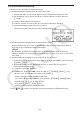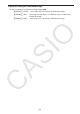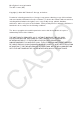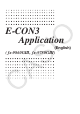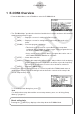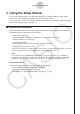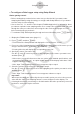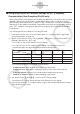User Manual
Table Of Contents
- Innehåll
- Komma igång — Läs det här först!
- Kapitel 1 Grundläggande funktioner
- Kapitel 2 Manuella beräkningar
- Kapitel 3 Listfunktionen
- Kapitel 4 Ekvationer
- Kapitel 5 Grafritning
- 1. Exempelgrafer
- 2. Kontrollera vad som visas på en grafskärm
- 3. Rita en graf
- 4. Lagra en graf i bildminnet
- 5. Rita två grafer på samma skärm
- 6. Manuella grafer
- 7. Använda tabeller
- 8. Dynamiska grafer
- 9. Grafer och rekursionsformler
- 10. Rita en graf av en konisk sektion
- 11. Ändra en grafs utseende
- 12. Funktionsanalys
- Kapitel 6 Statistikgrafer och beräkningar
- 1. Innan du använder statistiska beräkningar
- 2. Beräkna och rita statistiska data för en variabel
- 3. Beräkna och rita statistisk data för variabelpar
- 4. Utföra statistiska beräkningar
- 5. Tester
- 6. Konfidensintervall
- 7. Fördelning
- 8. Inmatnings och utmatningstermer för test, konfidensintervall och fördelning
- 9. Statistisk formel
- Kapitel 7 Finansiella beräkningar (TVM)
- Kapitel 8 Programmering
- Kapitel 9 Kalkylblad
- Kapitel 10 eActivity
- Kapitel 11 Minneshanterare
- Kapitel 12 Systemhanterare
- Kapitel 13 Datakommunikation
- Kapitel 14 PYTHON (endast fx-9860GIII, fx-9750GIII)
- Kapitel 15 Fördelning (endast fx-9860GIII, fx-9750GIII)
- Bilaga
- Examinationslägen (endast fx-9860GIII/fx-9750GIII)
- E-CON3 Application (English) (fx-9860GIII, fx-9750GIII)
- 1 E-CON3 Overview
- 2 Using the Setup Wizard
- 3 Using Advanced Setup
- 4 Using a Custom Probe
- 5 Using the MULTIMETER Mode
- 6 Using Setup Memory
- 7 Using Program Converter
- 8 Starting a Sampling Operation
- 9 Using Sample Data Memory
- 10 Using the Graph Analysis Tools to Graph Data
- 11 Graph Analysis Tool Graph Screen Operations
- 12 Calling E-CON3 Functions from an eActivity
k Using Setup Wizard to Configure Settings for FFT (Frequency
Characteristics) Data Sampling (EA-200 only)
When you perform sound sampling executed the EA-200’s built-in microphone (by specifying
[CASIO] - [Microphone] as the sensor), Setup Wizard will provide you with three options:
[Sound wave], [Sound wave & FFT], and [FFT only]. “Sound wave” records the following two
dimensions for the sampled sound data: elapsed time (horizontal axis) and volume (vertical
axis). “FFT” records the following two dimensions: frequency (horizontal axis) and volume
(vertical axis).
The following shows the settings for recording FFT data.
1. Perform the first two steps of the procedure under “To configure a Data Logger setup
using Setup Wizard” on page 2-2.
2. On the “Select Sensor” screen, select [CASIO] - [Microphone] - [Sound wave & FFT] or
[CASIO] - [Microphone] - [FFT only].
• This causes a “Select FFT Range” screen to appear.
• You can select one of four settings for FFT Range. The setting you select will
automatically apply the applicable fixed parameters shown below.
Setting
Parameter
Frequency pitch
Frequency max
Sampling interval
Number of samples
2 Hz
1000 Hz
8192
2 - 1000 Hz:
1
61 sec
μ
4 Hz
2000 Hz
8192
4 - 2000 Hz:
2
31 sec
μ
6 Hz
3000 Hz
8192
6 - 3000 Hz:
3
20 sec
μ
8 Hz
4000 Hz
4096
8 - 4000 Hz:
4
31 sec
μ
The following explains the meaning of each parameter.
Frequency pitch: Pitch in Hz at which sampling is performed
Frequency max: Upper limit of sampling frequency (lower limit is fixed at 0 Hz)
Sampling interval: Interval in
μ
seconds at which sampling is performed
Number of samples: Number of times sampling is performed
3. Use function keys 1 through 4 to select an FFT Range setting.
• Selecting an FFT Range causes the final Setup Wizard screen to appear.
4. Perform step 10 under “To configure a Data Logger setup using Setup Wizard” on page
2-2 to finalize the procedure.
2-4
Using the Setup Wizard