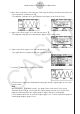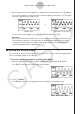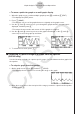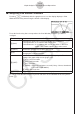User Manual
Table Of Contents
- Contents
- Getting Acquainted — Read This First!
- Chapter 1 Basic Operation
- Chapter 2 Manual Calculations
- 1. Basic Calculations
- 2. Special Functions
- 3. Specifying the Angle Unit and Display Format
- 4. Function Calculations
- 5. Numerical Calculations
- 6. Complex Number Calculations
- 7. Binary, Octal, Decimal, and Hexadecimal Calculations with Integers
- 8. Matrix Calculations
- 9. Vector Calculations
- 10. Metric Conversion Calculations
- Chapter 3 List Function
- Chapter 4 Equation Calculations
- Chapter 5 Graphing
- 1. Sample Graphs
- 2. Controlling What Appears on a Graph Screen
- 3. Drawing a Graph
- 4. Storing a Graph in Picture Memory
- 5. Drawing Two Graphs on the Same Screen
- 6. Manual Graphing
- 7. Using Tables
- 8. Dynamic Graphing
- 9. Graphing a Recursion Formula
- 10. Graphing a Conic Section
- 11. Changing the Appearance of a Graph
- 12. Function Analysis
- Chapter 6 Statistical Graphs and Calculations
- 1. Before Performing Statistical Calculations
- 2. Calculating and Graphing Single-Variable Statistical Data
- 3. Calculating and Graphing Paired-Variable Statistical Data
- 4. Performing Statistical Calculations
- 5. Tests
- 6. Confidence Interval
- 7. Distribution
- 8. Input and Output Terms of Tests, Confidence Interval, and Distribution
- 9. Statistic Formula
- Chapter 7 Financial Calculation (TVM)
- Chapter 8 Programming
- Chapter 9 Spreadsheet
- Chapter 10 eActivity
- Chapter 11 Memory Manager
- Chapter 12 System Manager
- Chapter 13 Data Communication
- Chapter 14 PYTHON (fx-9860GIII, fx-9750GIII only)
- Chapter 15 Distribution (fx-9860GIII, fx-9750GIII only)
- Appendix
- Examination Modes (fx-9860GIII, fx-9750GIII only)
- E-CON3 Application (English) (fx-9860GIII, fx-9750GIII)
- 1 E-CON3 Overview
- 2 Using the Setup Wizard
- 3 Using Advanced Setup
- 4 Using a Custom Probe
- 5 Using the MULTIMETER Mode
- 6 Using Setup Memory
- 7 Using Program Converter
- 8 Starting a Sampling Operation
- 9 Using Sample Data Memory
- 10 Using the Graph Analysis Tools to Graph Data
- 11 Graph Analysis Tool Graph Screen Operations
- 12 Calling E-CON3 Functions from an eActivity
12 Calling E-CON3 Functions from an eActivity
You can call E-CON3 functions from an eActivity by including an “Econ strip” in the eActivity
file. The following describes each of the four available Econ strips.
u Econ SetupWizard strip
This strip calls the E-CON3 Setup Wizard. The Econ Setup Wizard strip makes it
possible to perform the following series of operations from the eActivity: Data Logger
setup using the Setup Wizard R Sampling R Graphing.
Note
• In the case of the Econ SetupWizard strip, the “3: Convert Program” is not available
on the “Complete!” dialog box.
u Econ AdvancedSetup strip
This strip calls the E-CON3 Advanced Setup screen. The Advanced Setup provides
access to almost all executable functions (except for the program converter),
including detailed Data Logger setup and sampling execution; graphing and
Graph Analysis Tools; simultaneous sampling with multiple sensors using the
MULTIMETER Mode, etc.
Note
• Using an Econ Advanced Setup strip to configure a setup causes the setup
information to be registered in the applicable strip. This means that the next time
you open the strip, sampling can be performed in accordance with the previously
configured setup information.
u Econ Sampling strip
This strip executes Data Logger measurement. To store Data Logger setup
information for this strip, perform the Econ Advance Setup operation the first time the
strip is executed.
u Econ Graph strip
This strip graphs sampled data that is recorded in the strip. The sampled data is
recorded to the strip the first time the strip is executed.
u Econ Strip Memory Capacity Precautions
• The memory capacity of each Econ strip is 25 KB. An error will occur if you perform
an operation that causes this capacity to be exceeded. Particular care is required
when handling a large number of samples, which can cause memory capacity to be
exceeded.
• Always make sure that FFT Graph is turned off whenever performing sampling
with the microphone. Leaving FFT Graph turned on cause memory capacity to be
exceeded.
• If an error occurs, press !a(
' ) to return to the eActivity workspace screen
and perform the procedure again.
• For information about checking the memory usage of each strip, see “10-5 eActivity
File Memory Usage Screen” under Chapter 10 of this manual.
For details about eActivity operations, see “Chapter 10 eActivity” of this manual.
12-1
Calling E-CON3 Functions from an eActivity